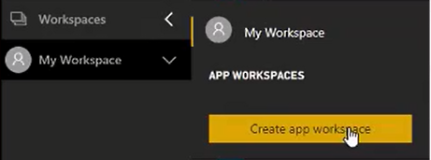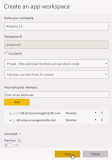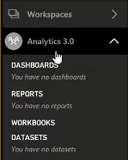Before you create an app, you must set up the app workspace in Power BI. The workspace is the staging area for an app and serves as the container for the content in the app. The workspace can be a collaboration area for multiple developers.
-
Select Workspaces > Create app workspace.
-
Specify the following app workspace properties:
-
Workspace name
-
Workspace ID — If the workspace ID already exists, edit it to create a unique ID.
-
Workspace permissions — The recommended settings are private group and edit access for all group members.
-
Workspace members — Add the email addresses of people you want to collaborate with in creating the app.
-
Role — Select whether each person is a Member or an Admin.
-
Advanced — If applicable, select Premium (in our example Premium is off).
End users need Power BI Pro licenses to consume these apps. But if the app content resides in Power BI Premium capacity, end users can access the content without requiring a Power BI Pro license.
-
-
Save the app workspace. Power BI creates the workspace and opens it. It appears in the list of workspaces you're a member of.
Initially, the app workspace is empty. Adding content is just like adding content to your personal workspace (My Workspace), except the other people in the workspace can work on it too.
Note: You can only publish an app from an app workspace. You cannot use My Workspace to publish apps.