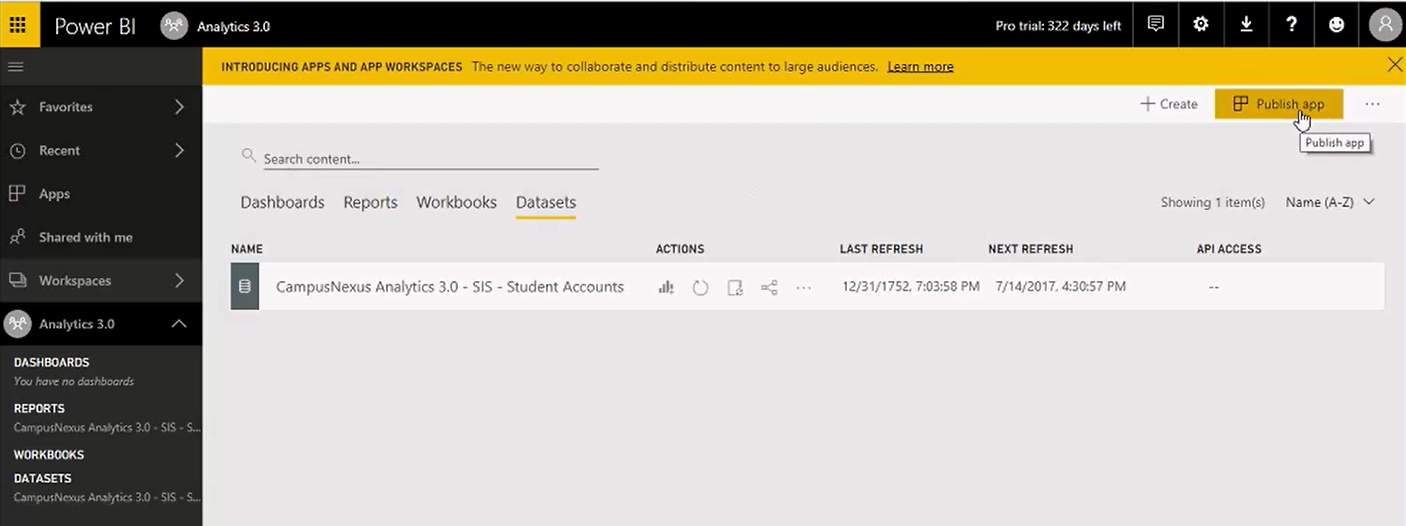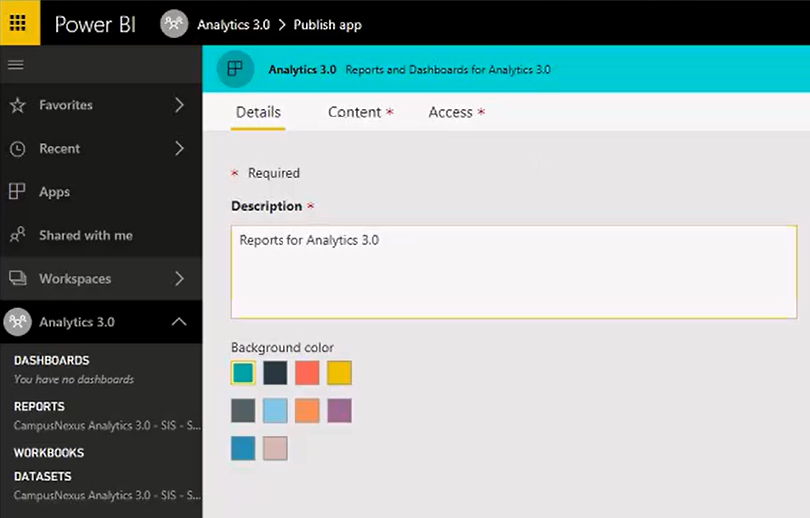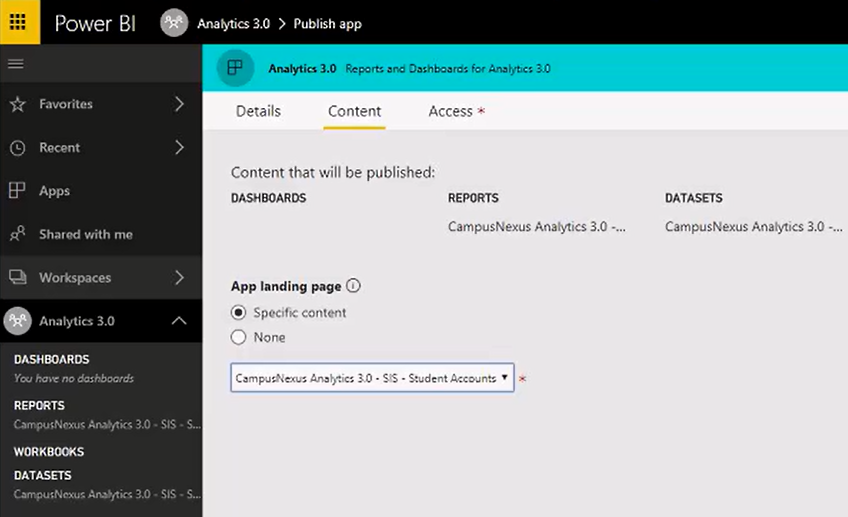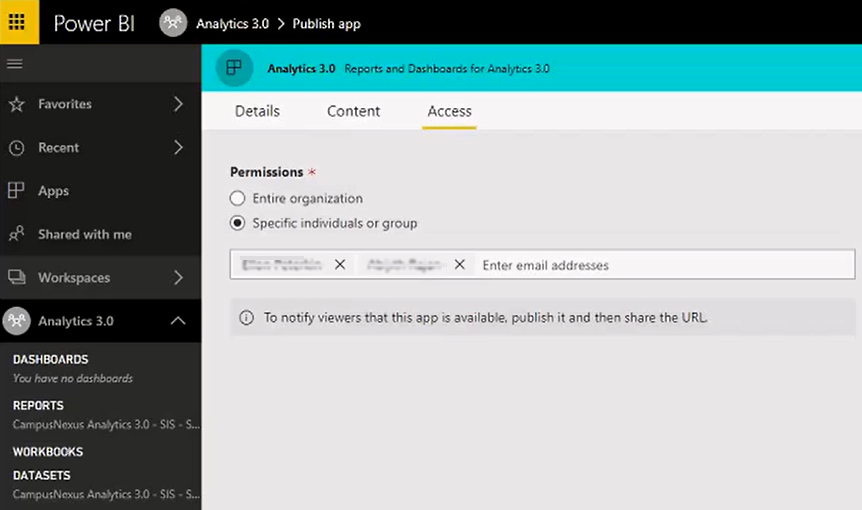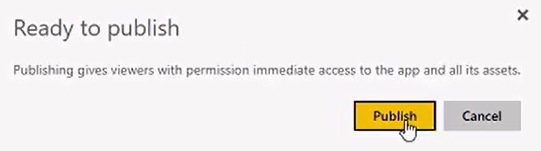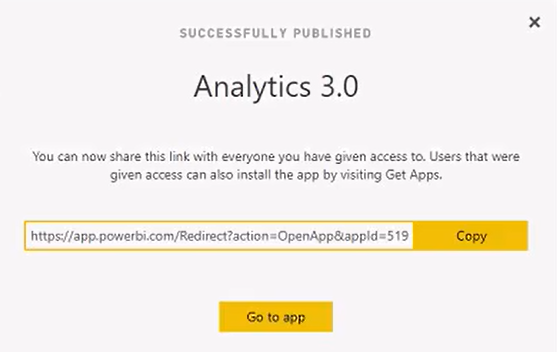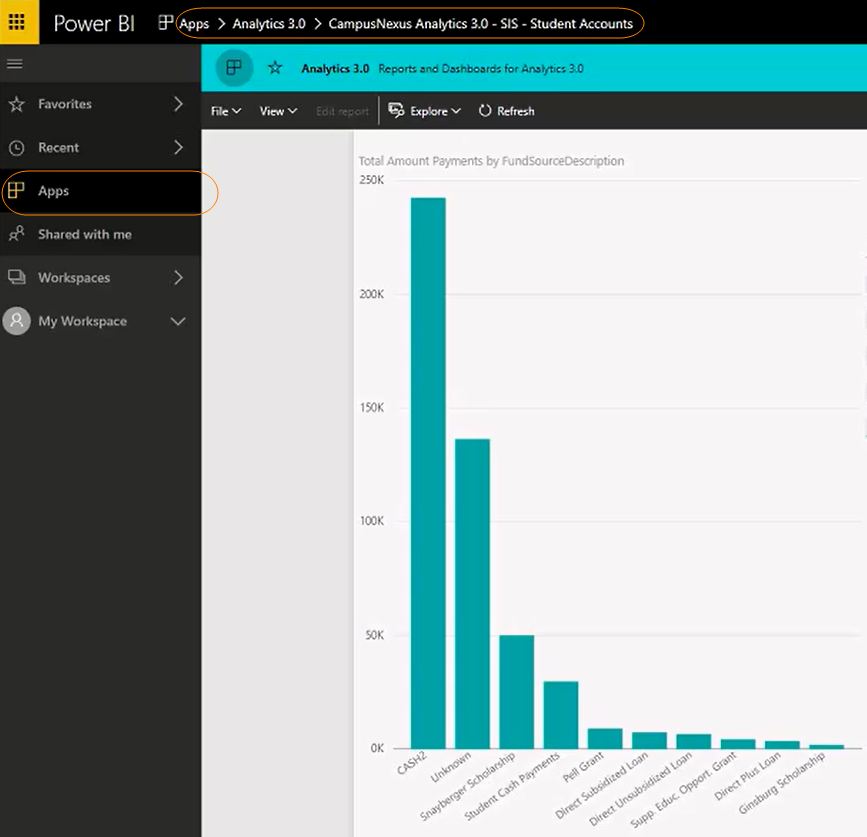Nothing from the app workspace is available to the business end users until the content moves from the workspace to become an actual app.
-
To create an app, select the Reports tab or Datasets tab and click Publish app.
-
On the Details tab, provide a Description of the app.
-
On the Content tab, select the Content (Dashboards, Reports, Datasets) that will be published and select landing page (specific page or none).
In our example, the content includes Reports and Datasets for Analytics 3.0, and the landing page will be the Reports page.
-
On the Access tab, select the Permissions for the app. You can choose the entire organization or specific individuals or groups.
-
Click the Finish button (top right).
-
Click Publish on the Ready to publish dialog.
-
The Successfully Published message provides a URL that can be shared with anyone who has been given permissions to use the app. Click Copy to copy the URL to clipboard.
-
Click Go to app and select the Apps menu to view the app.
In our example, the landing page for the app is the report selected above ("Analytics 3.0 - SIS - Student Accounts").