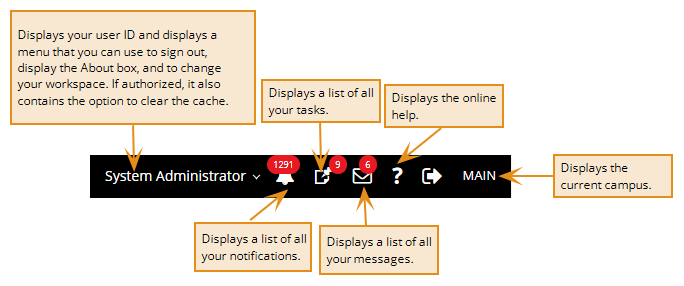Use the Home Page and Command Bars
The Home page is displayed when you access Anthology Student.
-
 Review the training (Anthology Academy registration and login required):
Review the training (Anthology Academy registration and login required): - Home Page Options (8 min.)
- Multiple Browser Tabs (4 min.)
- Command Bar Options (6 min.)
The command bar is available on every page. The toolbar buttons below the command bar will vary, but the options on the command bars will be the same on every page.
-
 Review the training (Anthology Academy registration and login required):
Review the training (Anthology Academy registration and login required): - Toolbar Options (6 min.)
The actual options and tiles that are displayed will depend on your institution's configuration and your authorizations and permissions.
| Area | Task | Area to Use or Tile to Select |
|---|---|---|
| Messages | Displays your messages in Anthology Student and provides an option to send a new message to a staff member who also uses Anthology Student | Messages |
| Navigate | Add, search for, or work with a student | Students |
| Complete processes for your module | Processes | |
| Create and use views | Views | |
| Customize the values that populate the lists in Anthology Student that other staff members will select from when they work with students or complete module specific processes | Configuration | |
| Generate reports | Reports | |
| Manage all your student groups | Groups | |
| Manage all your tasks (Tasks correspond to activities in the Contact Manager module of the legacy interface.) | Tasks | |
| Work with all your student documents | Document Tracking | |
| Recent | Accesses the Student Profile for any one of the 10 most recent students you have worked with. You can also right-click the tile and select Open in NewTab to display the Student Profile in a new browser tab. | Tile for the name of the student |
| Summary | Display a predefined view installed with Anthology Student that shows all prospects | Total Prospects |
| Display a predefined view installed with Anthology Student that shows the active student population | Total Active Students | |
| Tasks |
Notifies you of the assigned tasks and displays any pending tasks assigned to you. The latest task assigned to you appears at the top. You can click the View All link at the bottom of the tile to view the total number of tasks assigned to you. The list of tasks does not refresh automatically. Anthology Student refreshes the list if you:
|
Tasks |
On the left side of the command bar, you can click the:
-
Grid icon on the left to access other Anthology products (if available)
-
Name of the product to return to the Home page
- Menu icon to access the features under Navigate on the Home page
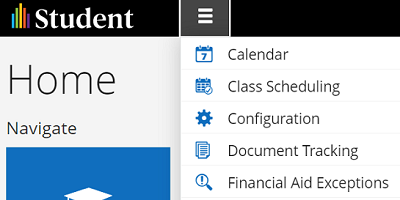
On the right side of the command bar, from left to right you can:
-
Display the user name, sign out of the application, change the password, clear the cache, select the preferred Workspaces and display the About box
-
If your institution configured Internationalizations, displays a list of languages so that you can select the one you want to use.
-
Displays a list of all your notifications
-
Displays a list of all your tasks. It also displays a count of all your pending tasks and is updated frequently.
-
Displays a list of all your messages
-
Display the online help
-
Display the name of the logged in campus and change to another campus (You can only change to campuses that you are authorized to work with.)