Set Permissions for the Local EDE Share
The COD Export process requires the server where Anthology Student is installed to have permissions for the local EDE share.
As an administrator, set up share permissions as follows:
-
Note the location of the EDE path in the Result sections of the COD Export process.
Campus EDE Path - This is the location of the files to be sent to the COD system.
System EDE Path - This is a backup location for the export files.
-
Navigate to the folder to be shared.
-
Right-select the shared resource, select Properties, and select the Sharing tab.
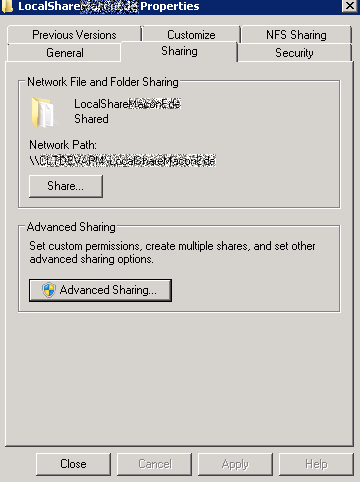
- Select Advanced Sharing.
-
Select Share this folder and select Permissions.
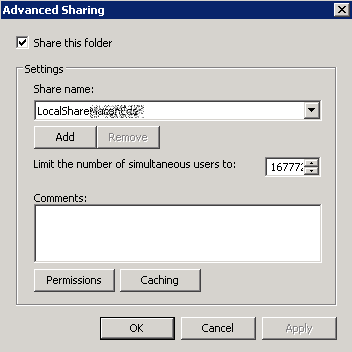
-
Select Add in the Permissions dialog.
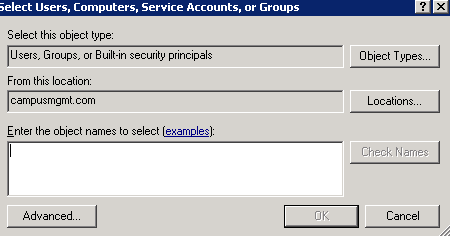
-
Select Object Types, select Built-in security principals, and select OK to close the Object Types dialog.
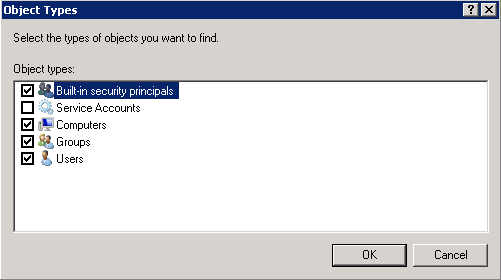
-
In the Select User, Computers, Service Accounts, or Groups dialog, enter the object name followed by a $ sign and select OK.
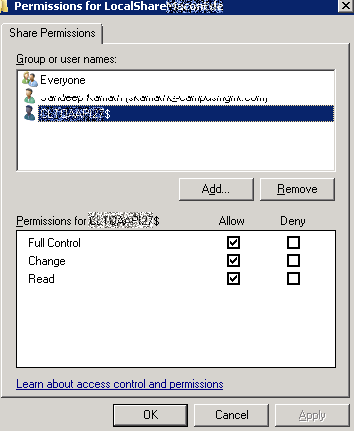
-
Give full permissions to the added resource.