Disbursement Posting Jobs
You can create automated jobs for Disbursement Posting in the Automated Job Management form as well as edit Disbursement Posting jobs already configured and saved in Financial Aid Automation.
An automated Disbursement Posting Job will batch configured fund sources followed by posting the disbursements to the ledger card if the disbursement has passed the Automated Eligibility job. If a disbursement fails to be batched and paid, Disbursement Eligibility Jobs will route an exception for a user to review in the exception management user interface (see Financial Aid Exceptions) to resolve.
When you create the Disbursement Posting jobs, it is recommended to separate disbursement posting jobs to make it easier to reconcile fund sources being batched and posted with finance and G5 federal payments.
- Pell
- Direct Loan Sub and Unsub
- Direct PLUS
- Direct Grad PLUS
- SEOG
- TEACH
- Scholarships
- All other fund sources
Note: Once automated Disbursement Posting is activated, you cannot post batches manually. You will need disbursement posting jobs for all fund sources.
When a job is run on the date and at the time you designate, the Automatic Disbursement process reads the batch and processes the individual records contained within the batch. Valid records are posted to the ledger, receipt notifications (if configured) are generated and process notifications are sent to the designated staff members and staff group members. Invalid records are not posted and instead are placed into a newly created batch. Processing exception notifications will then be sent to the configured FA advisor or staff member. The invalid records may be viewed and corrected using the Exception Processing features within Automated Processes.
If you configure receipt notifications, you choose the notification method (email, paper, web alert, or multi-select) depending on the automated process being run. If paper is selected, the Staff Group and Staff Member fields in the Receipt Notification Options section are enabled, allowing you to select a staff member or staff group member to receive notification that receipts need to be printed.
When automated disbursement processing jobs are created, one of the options available is the Deposit Required check box. Selecting this determines if a deposit is required to be on file for the disbursement batch being posted, and therefore allowing a disbursement to be posted to the student's ledger as part of a disbursement processing job. Note that when the check box is selected, the total amount of disbursements that will be posted to the student's ledger cards cannot exceed the amount of deposits that are on file for the batch.
When the Deposit Required check box is selected:
-
If a deposit related to a batch has not been received, no disbursements from that batch will be posted to the student's ledger accounts and they will be held pending notification that a corresponding bank deposit has been made. When a corresponding bank deposit is made, an authorized staff member will indicate to the system that a batch has received a corresponding bank deposit. The batch will then be reprocessed with the next execution of the Automatic Posting process by using the Automated Batch Deposit Tracking function.
-
If a deposit with a value equivalent to the total of the batch is made, all disbursements in the batch that are eligible for posting will be posted to the appropriate student ledger accounts.
-
If the amount of the deposit is less than the total amount of the batch, the system will look for the oldest disbursement in the batch and it will identify eligible disbursements that can be paid, up to the amount of the recorded paid deposit. The remaining disbursements will only be posted when an additional deposit for the batch is made. If the batch integrity feature is enabled, then the additional deposit will be associated with the new batch that is created, which contains the disbursements that are not posted.
When the Deposit Required check box is cleared, all disbursements that are eligible for posting will be posted to the student ledger accounts.
After the jobs have been run, the system owner, authorized staff members, and authorized staff group members can print receipt notifications from the Print Receipts Main Grid on the Print Receipts User Interface, which will display the receipt notifications waiting to be printed.
Prerequisites
You must have:
-
Common - Configuration - View authorization
-
Financial Aid Automation – Configuration – Automated Job Management - Run Now authorization
-
Financial Aid Automation – Configuration – Automated Job Management - View authorization
-
Financial Aid Automation – Configuration – Automated Job Management - Job Sequence - New and Save authorization
-
Financial Aid Automation - Configuration - Automated Job Management - Disbursement Posting - Edit and New authorization
Access Method
Jobs tab (Select the Configuration tile > expand Financial Aid > select Automated Job Management.)
Procedure to Add or Edit Disbursement Posting Jobs
-
If you want to:
-
Add a new job, select the New Job button on the toolbar to open the New Job section
-
Edit an existing job, select the job link in the Name column to open that job in the Edit Job section
-
-
Specify (for a new job) or change (edit) the following values based on whether you are creating or modifying a disbursement posting job.
Fields to Configure Disbursement Posting Options
Number of days to include Payment after the scheduled date

Override Hold Codes – DISBBTCH0022 Posting Exception
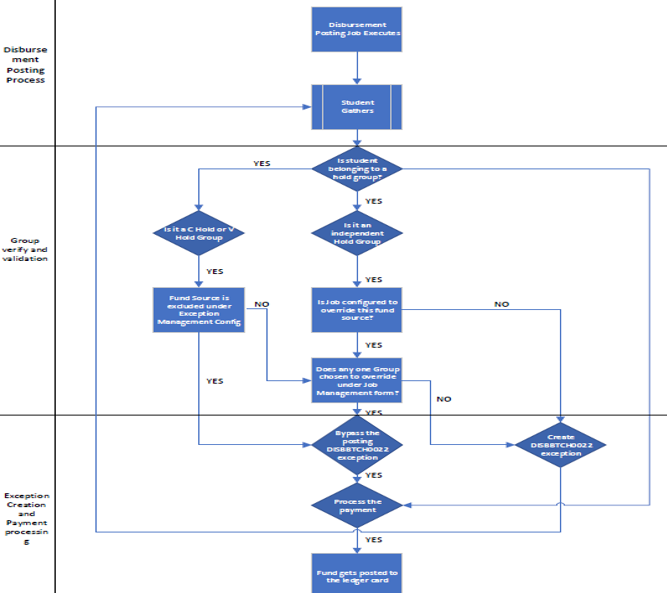
Check Boxes:
-
Include Disbursement Not in Batches - Selecting this allows you to configure the number of days after the scheduled date for posting the payment.
Note: An automated posting job will not pick up a disbursement for posting when the disbursement has a failed pre-payment eligibility stage and has an eligibility exception that is not resolved. If you need to release that disbursement regardless of eligibility exceptions, you have to manually batch these disbursements using the Approve Disbursements to Pay form and run the posting job to reflect the disbursements on the student ledger.
-
Deposit Required - Select this if a deposit is required to be on file for the disbursement batch being posted, and therefore allowing a disbursement to be posted to the student's ledger as part of a disbursement processing job.
Important: When a Disbursement Posting job is saved and run within the Legacy client, any configuration made within this form to the Disburse Financial Aid Hold Groups
 and Override Financial Aid Hold
and Override Financial Aid Hold fields for that same job will be overridden.
fields for that same job will be overridden.Note: When the Disbursement Posting job is run, a disbursement's scheduled disbursement date is evaluated to ensure that only disbursements meeting that scheduled disbursement date are posted. Disbursements with a date before the scheduled disbursement date are not posted. If a disbursement date occurs in the future (based on the scheduled disbursement), that disbursement is not posted, and exception DISBBTCH0063 is created. Once the dates match and that disbursement is posted, the DISBBTCH0063 exception is auto-cleared. Any disbursements in a batch that are not posted are moved to another batch, ensuring that all disbursements within that original batch are valid for posting and can be verified within the Deposit Tracking and Reconciliation form.
Receipt Notification Options
Selecting the Print Receipts after Posting check box allows the printing of receipt notifications. The following receipt notification options are enabled, allowing you to choose the type of receipt notification:
Selecting Paper enables and displays the following fields:
Either the Staff Group field or the Staff Member field appears based on your selection in the Assignment Method
 field.
field.If you select Email or Web Alert you must specify Task Template
 .
.Note: The email activity you choose will be delivered to the student’s email address following the chosen template. This email activity will be sent out per transaction made by the Disbursement Posting Job (one individual email for each successful transaction).
Staff Notification
Based on your selection in the Assignment Method field, either the Staff Groups or Staff Member field appears.
If the email activity is not configured and the Task Schedule is configured for Payment Posting, the Disbursement Posting job creates a task under Contact Manager which triggers task schedules and sends Email Services related emails to students.
Schedule
The Recurrence and Days fields only appear based on your selection in the Frequency field. You can configure the rotation of days using a Frequency of Daily. This allows you to configure a job to execute on the day specified under Days. The job will be executed and completed when the day and time occur. If you update the job schedule by changing the Start or End Date or the Days, the system creates new schedule entries and replaces the old schedule.
Tip: If you try to create a job that is already saved with the same criteria, a duplicate job validation message is displayed. The message has links for each saved job. When you select any of the links, a new tab displays the job details for your review.
-
-
If you want to save and:
-
Continue making changes, select the Save button
-
Continue to add another item to the list, select the Save & New button
-
Close, select the Save & Close button
-