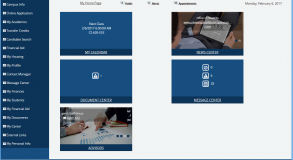Home
The Student Portal home page is displayed when you successfully sign in as a student. The greeting shows your first name, e.g., "Hello Bob!"
The header of the home page includes the option to select the Language and separate icons are provided to access the Quick Links and Help. The user icon displayed at the upper right corner provides the options to Personalize the home page and Logout.
The headers of web pages within Student Portal provide a link to the home page and links for your Holds, Alerts, and Appointments.

Personalize the Home Page
You can personalize the home page by adding or removing components that provide quick access to frequently used information. When you click ![]() and select the Personalize link, the available components are displayed. Select or clear the check boxes for the options you want to view or hide and click Save Changes.
and select the Personalize link, the available components are displayed. Select or clear the check boxes for the options you want to view or hide and click Save Changes.
To rearrange tiles on the home page, move the cursor over a tile. When the cursor changes into 4-pointed arrow ![]() , click and move the tile to another position on the page. Drop the tile when a horizontal line appears.
, click and move the tile to another position on the page. Drop the tile when a horizontal line appears.
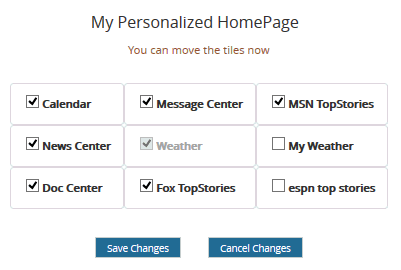
Web Parts
The following web parts are available:
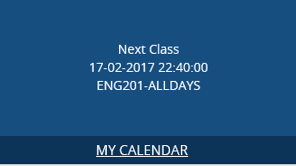
The My Calendar web part displays classes for the day (no personal events). The link redirects to My Calendar where you can view all classes and personal events for the day.
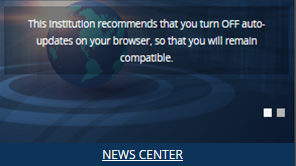
The News Center web part shows the news in carousel view.
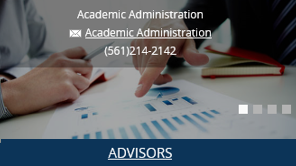
The Advisor web part lists advisors for the student in carousel view. The email icon opens the email interface to send email to an advisor.
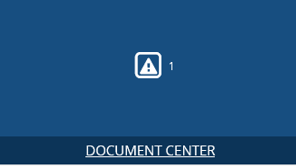
The Document Center web part displays the number of documents due for the student. The link redirects to My Documents where you can view and upload documents.
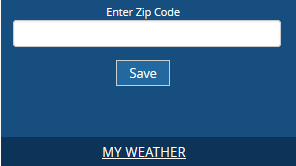
The My Weather web part provides the option to enter a ZIP for the region for which weather details are to be displayed. Click Save to save the ZIP code preference.
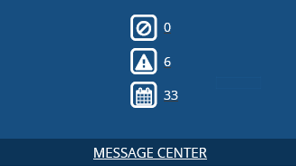
The Message Center web part displays the number of holds, alerts, and appointments due for the student. Each icon redirects to Message Center to view details about holds, alerts, and appointments.