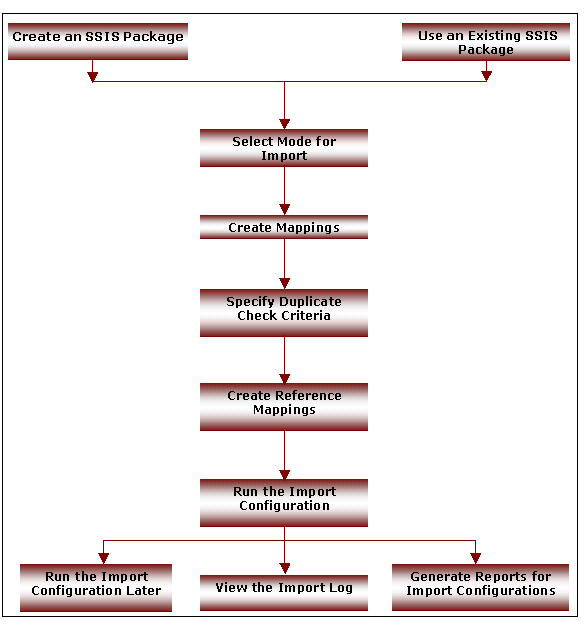
The following graphic depicts the process flow for the Import Configuration option in the Talisma Data Management Utility. See the table below the graphic for more information.
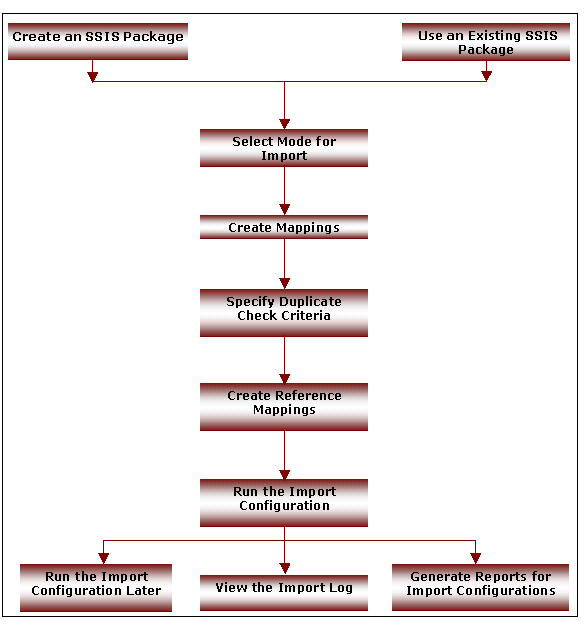
Process Flow for the Import Configuration Option
|
Step |
Description |
|
Creating an SSIS Package |
The Talisma Data Management Utility uses SSIS packages to import information into Talisma. For every import operation, you can choose to create an SSIS package or use an existing package. If you want to create an SSIS package, you need to specify information about the source file, and select the base Object for which you want to import data. You also need to specify the type of data that must be created in Talisma as a result of the import operation. |
|
Using an Existing SSIS Package |
You can use an existing SSIS package to import data. You must select the SSIS package you want to use and specify the type of data you want to create in Talisma. |
|
Selecting the Mode for Import |
You can import data into Talisma in one of the following modes: • Import New Data: In this mode, new Object items are created for all records that are imported into Talisma. Checking for duplicate entries by specifying Duplicate Check criteria is not mandatory in this mode. • Update Existing Data: In this mode, existing Object items are updated using the information available in the source file. The Duplicate Check criteria are used to check whether the corresponding Object items exist in Talisma Client. If the Object items exist, their Properties are updated with the latest information from the source file. If the Object items are not present in Talisma, the update of records fails. • Import and Update Data: In this mode, new Object items are created and existing Object items are updated using the information available in the source file. The Duplicate Check criteria are used to check whether the corresponding Object items exist in Talisma Client. If the Object items for the corresponding records are not available, new Object items will be created. If the Object items exist, their Properties are updated with the latest information from the source file. It is mandatory to specify the Duplicate Check criteria in this mode. |
|
Creating Mappings |
The external data to be imported must be mapped to base Object Properties. While mapping external data to Talisma Properties, it is important to map Properties of the relevant data type only. For example, if the external data is a date, map the external data to a Date Property of the base Object you have selected. If the external data comprises characters, map it to a Text or Note type of Property. |
|
Specifying Duplicate Check Criteria |
While importing data into Talisma, it is necessary to check whether an Object item containing the same information already exists in Talisma. The Duplicate Check criteria comprise Properties or Property groups of the base Object that have been mapped in the Mapping page of the wizard. The value of the specified Object Property is compared with the value available in the external data source. If the same value is found in an external record, the record will not be imported, or the value of the Object item in Talisma will be updated depending on the mode of the data import. |
|
Creating Reference Mappings |
Object items in Talisma belong to a User and Team. Hence, while importing data into Talisma, you must specify the values for the User, and Team Properties of the Object items that will be created in the import operation. You can select the User and Team to which the Object item must belong, or use the default values of the Talismaadmin User and Home Team. When the base Object for the import is Interaction, or Interaction Events, you can specify the Medium through which the Interaction is created. If you are creating Shared Object items, you can specify whether the Object items created must be shared with all Teams. |
|
Running the Import Configuration |
The required stored procedures and SQL Server jobs are created for the Import Configuration. You can choose to import data immediately by running the import configuration or exit the wizard and import data later. |
|
Running the Import Configuration Later |
Import Configurations you have created are saved and can be run later. You can choose to transfer data to the interface tables, to Talisma, or both. |
|
Viewing the Import Log |
When an Import Configuration is run, a Transaction is logged. The Import log stores information for each Transaction such as the run status of the Import Configuration and errors generated as a result of running the Import Configuration. A unique Transaction ID is assigned to every Transaction. |
|
Generating Reports for Import Configurations |
You can generate a Microsoft Excel report of the Import Configurations. The report provides information about the configuration such as the SSIS package, the interface table used, and the Talisma property mappings that were created. |
Send feedback on this topic (documentation@campusmgmt.com)
Last Updated: 2/1/2019
© 2019 Talisma Corporation Private Ltd., a subsidiary of Campus Management Corp. | www.campusmanagement.com