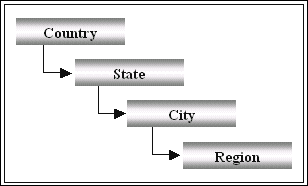About Drill Down Reports
A Drill Down report helps you to analyze data pertaining to one or more Properties of a selected base Object in Talisma, starting from a higher level, and drilling down to lower levels. It also enables you to analyze the Properties of two or more Objects related to the base Object.
|
Example You can generate a Drill Down report that provides the region-wise status of Interactions between your Contacts and Customer Service Representatives. The analysis starts at the country level, from which you can drill down to the state level, city level and regional level as shown in the figure below:
In this example, Interaction is the selected base Object, and Contact is its related Object. Properties of the Interaction Object such as State and Assigned to can be selected as parameters on which the report will be based. Similarly, Contact Properties such as Address-Country and Address-State can be plotted in the columns of the report. You can group the columns containing the Address-Country Property to get a country-wise breakdown of figures. Similarly, you can group by the state column and city column to drill down to lower levels. |
A Drill Down report displays data items in rows and related fields in columns. The data can pertain to one Team or to a set of Teams. The data items can be combined into logical groups based on one or more Properties on which you want to group the items.
|
Example When you want a breakdown of data for every country in which you do business, you can create a Drill Down report with a column containing the Property Address-Country, and group this column. |
Sample Drill Down Report
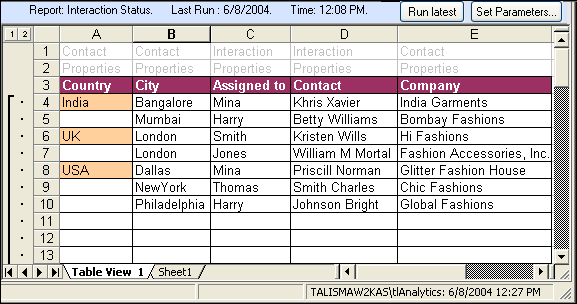
Sample Drill Down Report
Elements of the Drill Down Report Wizard
You must follow a step-by-step procedure while generating a Drill Down report. Talisma provides you with a wizard using which you can easily create Drill Down reports. The following table describes the elements of the Drill Down Report Wizard:
|
Element |
Description |
|
Base Object |
The base Object is the Talisma Object for which you generate the Drill Down report. The available Objects are Account, Campaign, Canned Response, Contact, Interaction, Message, Opportunity, Order, Product, Target, User, Visitor, and any custom Object. Example You want to generate a report that displays the number of active clients your company has in each region. You also want to track details about the Contacts associated with each client, and the representatives in your company who interact with them. In Talisma, the Account Object represents your clients. You can create a Drill Down report with Account as the base Object. |
|
Teams |
You can select one or more Teams from which data must be included in the report. Example As the CEO of WorldWaves, you want to generate a Drill Down report to track the performance of sales and marketing representatives posted in different regions. As the report must include data from the Sales Team and the Marketing Team, select these Teams from the Teams screen of the Drill Down Report wizard. |
|
Columns |
Columns represent a Property of the selected base Object, or that of a related Object. You can select the Object Properties for which the values will be displayed in the column. You can also select an Object related to the base Object, and specify its Properties to be displayed in the columns. Example When you select the Owner Property for the Opportunity Object, the column displays the names of the sales representatives who created each Opportunity. |
|
Grouping |
The Grouping page in the Drill Down report wizard enables you to organize data into different groups, each group comprising related data items. In a Drill Down report, you can group columns based on a specific Property. This will enable you to drill down on the values of the grouped Property from a higher level to lower levels of data. Example You want a Drill Down report that provides a monthly breakdown of Orders created over the last three years. You can group the column containing the Property Order-Date created, and specify the Grouping Options to provide data for the last three years at an interval of one month. The Drill Down report will provide monthly information over three years, grouped by Order-Date created. |
|
Filter |
A Filter enables you to define the Object items on which the report is based. Example You are creating a report to view the number of Opportunities created by sales representatives in different divisions of your company. You can define a Filter that restricts the data to the Opportunities created in the last two weeks. For this, you can specify the condition Opportunity: Open Date: in: Last 2 Weeks. |
|
Options |
You can set specific options for the reports that you generate. These options include: • Selecting the folder in which the report must be saved. Example You are generating a report to track the region-wise count of pending Interactions that require immediate action. You can save the report under the folder named For Immediate Action. • Adding a report to the Favorites folder. • Defining the intervals at which the data in the report must be refreshed. Example You can specify that the data in your report must be refreshed every 30 minutes. • Specifying when the report must run. You can choose to run the report immediately, or save the report and run it later by clicking the Run Latest button. |