User-defined Workspaces enable you to customize the user interface so you can work on several Components at the same time. These components could be Talisma Objects, reports, or other external Components such as documents, Web pages, and custom components. Talisma enables you to create panes in which you can view these components.
|
Example As part of the Customer Support Team in WorldWaves, you have been assigned the task of handling the BlueGel Account. You need to be constantly updated about interactions related to the BlueGel Account. You can create a user-defined Workspace with two Panes: one that lists the BlueGel account, and another that displays your interactions with the BlueGel Account. |
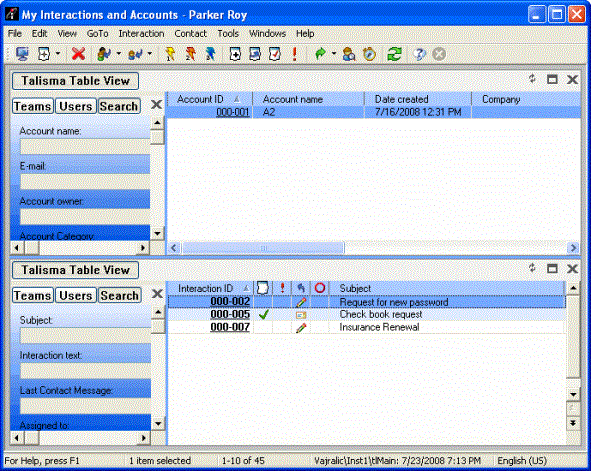
Sample User Defined Workspaces
Other Users cannot work with workspaces that you create unless you copy them to or share them with other Users.
The Talisma Objects with which you can work in a user-defined workspace include Accounts, Campaigns, Contacts, Interactions, Opportunities, Orders, Targets and all custom Objects. Object information can be viewed in the following formats: Table View, Item View, Item Tab, and Report.
Note
• When you refresh a user-defined workspace, the following message will be displayed:
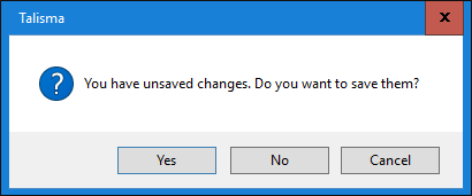
On clicking:
◦ Yes - updated or new values are saved and the workspace is refreshed
◦ No - values are not saved, but the workspace is refreshed
• In a custom workspace in Web Client, to view the Target ID column in the Targets tab of a record, ensure that the Team column in the tab is included in the workspace in Desktop Client. Web Client users will then be required to refresh the workspace to view details in the tab.
• In a multi-pane workspace, when you save information after editing details in different panes, all modified information across all panes is saved to the database.