Changing the Owner of User-Defined Workspaces
Permissions Required
Share Workspace - Sharing Workspaces with other Users.
You can change the owner of a user-defined Workspace. When you change the owner of a user-defined Workspace:
• You can share the Workspace with yourself even though its owner is changed.
• Users with whom the Workspace is shared can continue to work with the Workspace.
|
Example Parker Roy, the Sales Manager at the California office of WorldWaves Corporation has created and shared Workspaces with members of the California Sales Team. Parker is moving to the New York office. He selects Rita Thomas, the new Sales Manager as the new owner of the Workspaces that he created. Rita Thomas now becomes the owner of the Workspaces, and members of the Team can continue to work with Workspaces that are shared with them. |
To Change the Owner of a User-defined Workspace
1. From the Edit menu, select Workspaces.
The Workspace Manager is displayed.
2. Select the required Workspaces, and click Change Owner.
You can select multiple user-defined Workspaces. To select adjacent Workspaces, click the first Workspace, hold down the SHIFT key and click the last Workspace. To select random Workspaces, click the first Workspace, hold down the CTRL key and click other Workspaces.
3. Click Change Owner. The Change Owner dialog box is displayed. The Users list displays Users who have the Share Workspace Permission.
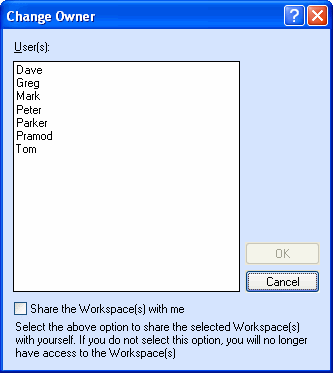
The Change Owner Dialog Box
4. Select the User who must be set as the new owner of the Workspaces.
5. If you want to share the selected Workspaces with yourself, select the Share the Workspaces with me option.
6. Click OK.
The owner of the Workspaces is changed to the selected User.
If you selected the Share the Workspaces with me option, although the owner of the Workspace is changed, you can continue to work with the Workspaces and they will continue to be displayed in your Workspace Manager.
|
Note • If the Workspaces whose owner is being changed are already shared with the selected User, the Filters available in the Workspaces will not be copied to the selected User. • If the User is made owner of a Workspace whose name is identical to a Workspace to which the User already has access, the text 1 is suffixed to the name of the new Workspace. For example, if a User has access to a Workspace named Contact Workspace, and is made owner of another Workspace with the same name, the name of the new Workspace will be Contact Workspace1. The number that is suffixed is incremented for additional user-defined Workspaces that have the same name and which are owned by the User. This changed numbering is user-specific and is based on the login credentials of the Talisma User. • If the Workspace whose owner you want to change is used in Talisma Web Client, ensure that new owner of the Workspaces have the Business Administration Permission. This will enable the new owner to share the Workspace with other Talisma Web Client Users. |