Permissions required
Customize <Object> Windows - To move Properties from the Properties tab to the User Preferences pane.
You can customize the Object window by selecting the Properties to be displayed in the User Preferences or Preferred Properties pane of the relevant window. The Properties you select depend on your functional requirements.
The Properties in the User Preferences or Preferred Properties pane are also displayed in the Preview pane of an Object Workspace. You can modify the values of the Properties from the Preview pane itself, and these are saved automatically. Note that this is not true for Mailers, Mailing Lists, and Offers because they are not displayed in the Workspace.
The Customize <Object> Window operation is user-specific, and will apply to all items of the Object for which the window has been customized. Therefore, each User may have different Properties displayed in the User Preferences or Preferred Properties pane for the same Object and item.
With the Copy Object Item View Permission, you can copy the Item view to other Users.
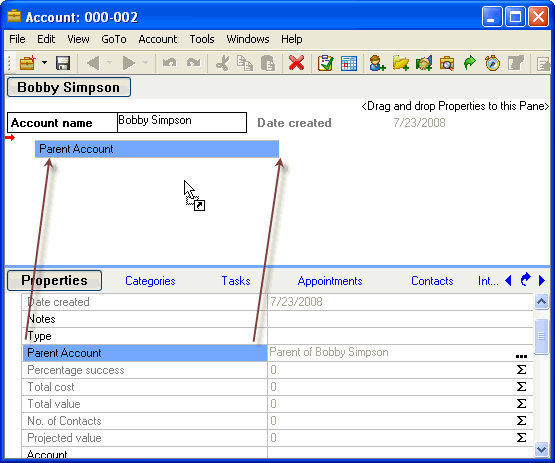
Depicting drag and drop from the Properties tab to the User Preferences or Preferred Properties pane
To Customize the Object Window
1. In the Home Workspace, from the Object Selector, select the Object you want to customize.
2. Using the Teams, Users, or the Search tab, display the Object items in the Table View.
3. Select an Object item. Click the Object ID link.
- OR -
Double-click the item.
The Object window is displayed.
5. Select the Property that you want to view in the User Preferences or Preferred Properties pane.
6. Click and drag the Property, and drop it in the User Preferences or Preferred Properties pane. Properties from any user-defined tab can also be dropped in the User Preferences or Preferred Properties pane.
7. Repeat Steps 4 through 6 for Properties that you want to display in the User Preferences or Preferred Properties pane. All items of the Object will now display the selected Properties in the User Preferences or Preferred Properties pane. These Properties will also be displayed in the Preview pane of the Object Workspace.