Selecting Object Properties
Permissions Required
Edit Print Template - To modify Print Templates.
Talisma enables you to modify a Print Template to support changing business needs. You can select additional Object Properties or clear existing Object Properties. To do so:
1. Open the required Print Template.
2. From the Print Template menu, choose Select Properties.
- OR -
Click  .
.
The Select Properties dialog box is displayed.
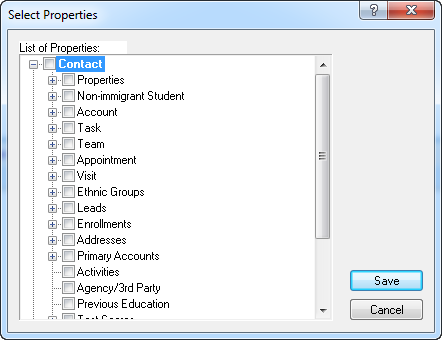
The Select Properties Dialog Box
The List of Properties area lists the following Properties:
◦ The base Object and its Properties.
◦ Related Objects and their Properties in a One to One relationship up to two levels from the base Object.
◦ Related Object list type of tabs up to one level from the base Object.
◦ User Object Properties are listed in the Logged in User list. The Logged in User is the Talisma User who uses the Print Template to print base Object details.
Values displayed in a Print Template that contains merged Logged in User Properties are based on the Talisma login credentials of the User who merges the Print Template.
3. Select the required Property from the List of Properties area.
4. Click Save.
The modified Print Template is saved.
|
Note • Protected Properties are not displayed in the Select Properties dialog box: • For Print Templates of type Label, the following Properties are not displayed in the Select Properties dialog box: ◦ Properties in RecordList tabs of the base Object. ◦ Properties in Object List type tabs in relationships between the base Object and other Objects. • You cannot save a Print Template in which you have selected Properties from tabs that are shared with Teams with which the Print Template is not shared. For example, the Contact base Object for a Print Template includes Support, a tab shared with team C whereas the Print Template is shared with teams A and B only. When you select Properties in the Support tab, you will not be able to save the Print Template. • When you modify a Print Template, documents that you have already created using the original Print Template are not affected. • When you create a User Type Computed Property for an Object that is the base Object of a Print Template or that is related to the base Object, the Property is displayed in bold in the Select Properties dialog box and User Object Properties are listed in the User type Computed Property list. You can select User Object Properties to be inserted into the Print Template. |
Opening a Print Template
1. In the Home Workspace, select Print Template from the Object Selector.
- OR -
Go to any Print Template based Workspace.
2. Using the Teams, Users, or Search tab, locate the required Print Template. Click the Print Template ID link or double-click the Print Template.
- OR -
Press Ctrl+G. In the Goto Print Template dialog box that is displayed, type the Print Template ID.
Click OK.
The required Print Template window is displayed.