A Filter is the result of a saved search. Saving a search condition as a Filter eliminates the need for defining search conditions repeatedly. Talisma enables you to define search conditions to retrieve Object items from Talisma Main Database. A Filter enables you to view only those Object items that meet the conditions specified in the Filter.
Filter Conditions can be specified to retrieve Object items from many places in Talisma. You can use the Advanced Search feature to locate items, and save the search as a Filter. Filters are also used when you create a Mailing List or an Offer, or when you add a Connector in a Campaign Workflow.
The following grid is displayed when a Filter condition is to be specified. The grid provides you with an interface to define conditions for a search, or to retrieve a specific group of data. Using Filters, you can create multiple expressions, group multiple expressions, and specify the And/Or operation between the expressions.
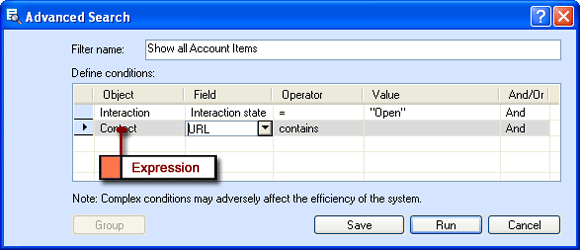
The Advanced Search Dialog Box
|
Note • If you have used the default space available in the Advanced Search dialog box, you can use the scroll bar to specify additional conditions. Alternatively, you can resize the dialog box by positioning the mouse pointer at the top or bottom edge and dragging it up or down when the pointer changes to a two-headed arrow. You can also resize the dialog box horizontally by positioning the mouse pointer at the left or right edge and dragging it when it changes to a two-headed arrow. The size of the resized dialog box is unique to the logged in User and is retained across login sessions. • The performance of filter conditions that include properties formatted based on the associated country may be delayed. |