Configuring a Default Value for Reference Objects
When a user creates a Lead in Desktop Client, the Reference Object property fields are blank by default. The user is required to manually set the value in each reference object field.
To prevent this manual effort, you can configure a Reference Object item as a default value for a Team. When a user creates a Lead, the reference object property field is automatically set to the default value that is configured for the team to which the user is associated.
When configuring a reference object item as a default value for teams in a Many-to-One or One-to-Many relationship between the Lead and Reference objects, ensure that the Lead object is on the Many side of the relationship.
Important
• The default Value section is displayed ONLY if there are items available in Desktop Client for the selected reference object.
• The Default Values area is not available for the Many-to-One relationship between Lead and SIS User objects.
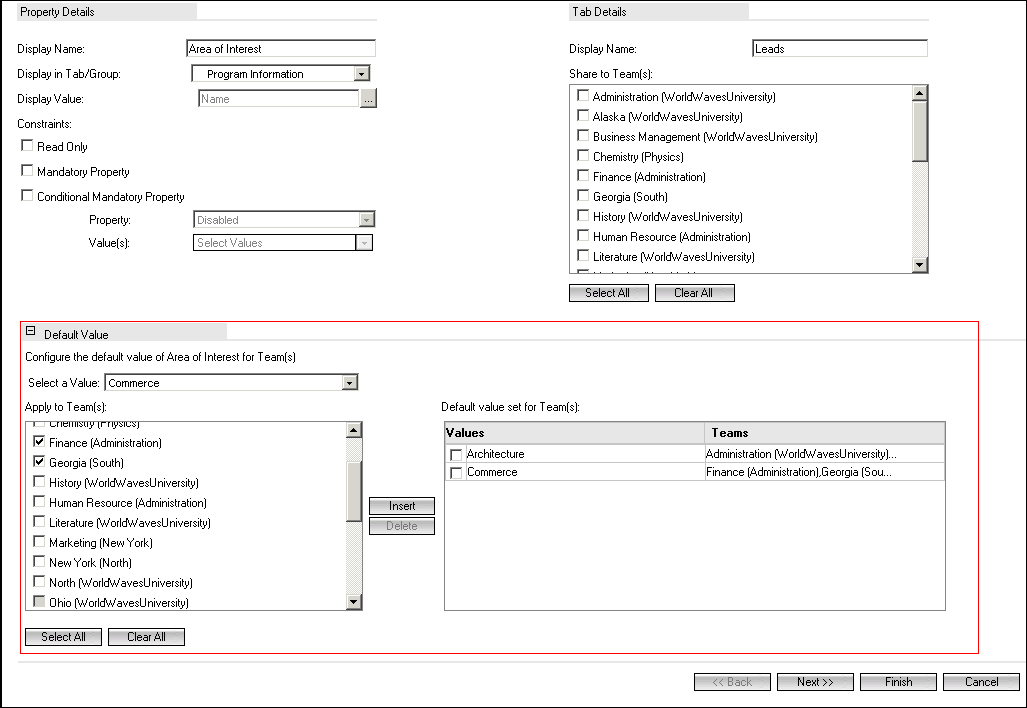
To Configure a Reference Object Item as a Default Value for Teams
1. Navigate to the Edit Relationship page of a Many-to-One or One-to-Many relationship of the Lead and reference objects.
2. Click the  icon in the Default Value section.
icon in the Default Value section.
The corresponding fields area are displayed.
3. From the Select a value list, select a reference object item.
This list displays only those reference object items for which the Active field is set to Yes in Desktop Client.
4. In the Apply to Team(s) list, select the teams for which the previously selected reference object item must be configured as the default value.
◦ Click Select All to select all teams.
◦ Click Clear All to clear all team selections.
Note
In the Apply to Team(s) list, if a team value that is disabled means that the team is already associated with a reference object item other than the one that is currently selected.
The reference object item and the selected teams are added as a row in the Default value set for Team(s) table.
Repeat these steps to configure other reference object items as default values for other teams.
6. Click Finish.
Note
• You can modify the default value configuration of a reference object for teams by either adding or removing the teams.
• To set a different default reference object item for a team, you must first remove the existing team associations, and then add the required teams again, to the new default reference object value.
Things to Remember
• You can configure only one default value of a reference object for a team.
• The default value configuration for a shared reference object item must match the teams with which the item is shared in Desktop Client.
• The default value configuration for a shared reference object item in Business Administrator must match the teams with which the item is shared in Desktop Client.
• When a reference object item is deleted in Desktop Client, it is automatically removed from the Select a value list in Business Administrator, and the default value configuration for the item is removed from the Default value set for Team(s) table.
• In a scenario where a shared reference object item is configured as a default value for certain teams in Business Administrator; and the team sharing is changed for the shared reference object item in Desktop Client, the changes are not reflected in Desktop Client until the user signs off and sign on again.
Further, there is no validation for this change in Business Administrator. The Shared Team still remains the same for that default value configuration of the reference object item in Business Administrator.
• In a scenario where a reference object property is configured in the Properties Inheritance Map page for the Contact to Lead objects; when the reference object property is updated from the Contact to the associated Lead, the default value of that reference object is overwritten for the Lead.