The SMS Web Service feeds incoming SMS messages to your computer systems. It is an IIS virtual root to which the service provider pushes SMS messages. Alternatively, the web service can be configured to pull SMS messages.
When you click the SMS Web Services node in the Navigation pane, the list of SMS Web Service instances associated with the same instance of Main database as Business Administrator is displayed.
By default, the details of an SMS Web Service are specified when the SMS Web Service is installed. Editing an SMS Web Service enables you to modify details that were specified when the service was installed.
To Edit an SMS Web Service
1. Expand the SMS Services node in the Navigation pane, and click the SMS Web Services node.
- OR -
Click the SMS Services node in the Navigation pane, and click SMS Web Services in the right-pane.
The list of available SMS Web Services is displayed.
2. Click Edit in the right-pane. The Edit - <Name of the SMS Web Service> page is displayed.
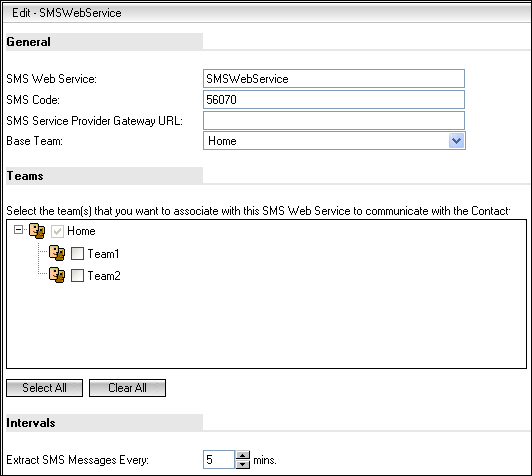
3. In the SMS Web Service field, type the name that you want to specify for the SMS Web Service.
4. In the SMS Code field, specify a numeric code (in short code format, or long code format) provided by your service provider. This code is the number that:
◦ Contacts use to respond to SMS messages previously dispatched by your institution.
◦ Targets use to respond to campaigns using the SMS medium.
This is a mandatory field. You cannot specify a non-numeric value in this field.
5. In the SMS Service Provider Gateway URL field, type the URL of the virtual directory on the IIS server on which the SMS Web Service is installed. SMS messages extracted from the service provider by the SMS Web Service is transferred to the Application Server computer on which the SMS Extractor Service is available. These SMS messages are then routed to Desktop Client.
6. In the Base Team list, select the team to which the incoming SMS messages must be routed. Routing is performed by the SMS Extractor Service to the team selected in this option.
7. In the Teams area, select the teams from which users can dispatch SMS messages to recipients using the SMS Code you specified in step 4. The team to which incoming SMS messages are routed is automatically selected, and displayed in gray.
8. In the Intervals area, type a value (in minutes) in the Extract SMS Messages Every spin control. SMS messages are extracted from the service provider by the SMS Web Service at a frequency that you specify.
This value is used only by the SMS service provider that uses the pull mechanism, to extract SMS messages. This value is not used by the SMS service provider that uses the push mechanism, because SMS messages are automatically pushed into Desktop Client as soon as it is received in the service provider's server.
9. Click Select All to select all teams, or click Clear All to clear the selection of teams that are currently selected.
10. Click Finish. The details of the SMS Web Service are updated.