When you create a Lead, by default, the Team field is set to the Primary Team of the logged on User. If the Team in the Team field is of type Campus, the Campus field is also set to the same Team. If the Team in the Team field is not of type Campus, the Campus field is set to the nearest parent Team, of type Campus, of the Team in the Team field.
Further, the Campus field displays only the Campus type of Teams for which the logged on Talisma Client User has access. If the logged on Talisma Client User has access to Teams that are not of type Campus, the nearest parent Team of type Campus in the Team hierarchy is set in the Campus field, even though the logged on User does not have access to that Campus.
If the Primary Team of the logged on User is not of type Campus, the Campus field is set to the nearest parent Team of type Campus in the Team hierarchy, even though the logged on User does not have access to that Campus.
If the logged on Talisma Client User does not have access to any Campus type of Teams, the Campus field is set to the nearest parent Team of type Campus of the Team selected in the Team field, even though the logged on User does not have access to that Campus.
You can change the default values displayed for the Team and Campus fields. If a User changes the value of the Team field, the corresponding Campus to which the selected Team belongs is automatically set in the Campus field. If the User changes the value of the Campus field, the Team field becomes blank when the selected Campus is not the nearest parent of the Primary Team of the logged on User. The User must select a Team in the Team field before saving the Lead. Once the Lead is saved, the Campus field is disabled and cannot be edited.
If the Campus Property of the Lead Object is configured as a mandatory Property and values for the Team and Campus fields are not specified, instead of the Unfilled Mandatory Properties dialog box, a message box is displayed prompting the User to specify values in the Team and Campus fields. The Unfilled Mandatory Properties dialog box will be displayed for other mandatory Properties whose values are not specified.
|
Note When a User with System Administration Permission logs on to Talisma Client, the Team field displays all the Teams and the Campus field displays all the Campuses available in Talisma. |
An Example of the Behavior of the Team and Campus Fields of the Lead Object
In Talisma Business Administrator, the following Team structure is configured:
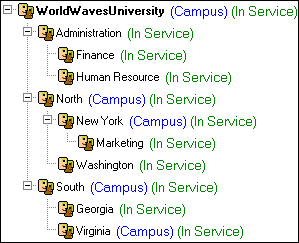
Team Structure
The following table lists the Users created in Talisma Business Administrator and their Team access details:
|
Talisma User |
Primary Team |
Teams the which the User has Access |
|
Mark |
Marketing |
North, Washington, New York, Marketing |
|
Samantha |
Virginia |
South, Georgia, Virginia |
|
Alex |
Georgia |
Georgia |
|
John |
Finance |
Administration, Finance, Human Resource |
The following scenarios describe the behavior of the Team and Campus fields, when the above Talisma Users log on to Talisma Client.
Scenario 1 - When Mark logs on to Talisma Client and opens a New Lead window
• The Team field is automatically set to Marketing, the Primary Team of Mark. Further, the Team field displays the following Teams for which Mark has access:
◦ North
◦ Washington
◦ New York
◦ Marketing
• The Campus field is automatically set to New York, the parent Team of type Campus of Marketing. Further, the Campus field displays North and New York, the Campus type of Teams, which are parent Teams of the Teams for which Mark has access.
• When Mark changes the value of the Team field to Washington, the value in the Campus field is automatically set to North, the parent Team of Washington.
Scenario 2 - When Samantha logs on to Talisma Client and opens a New Lead window
• The Team field is automatically set to Virginia, the Primary Team of Samantha. Further, the Team field displays the following Teams for which Samantha has access:
◦ South
◦ Georgia
◦ Virginia
• The Campus field is automatically set to Virginia, as it is of type Campus. Further, the Campus field displays South and Virginia, which are the Campus type of Teams for which Samantha has access.
• When Samantha changes the value of the Team field to Georgia, the Campus field is automatically set to South, the parent Team of Georgia, which is of type Campus.
Scenario 3 - When Alex logs on to Talisma Client and opens a New Lead window
• The Team field is set to Georgia, the Primary Team of Alex. Further, the Team field displays Georgia, the only Team for which Alex has access.
• The Campus field is set to South, the parent team of Georgia. Further, the Campus field displays South, the parent Team of Georgia.
Scenario 4 - When John logs on to Talisma Client and opens a New Lead window
• The Team field is set to Finance, the Primary Team of John. Further, the Team field displays the following Teams for which John has access:
◦ Administration
◦ Finance
◦ Human Resource
• The Campus field is automatically set to WorldWavesUniversity, because the parent team of Finance is not of type Campus. Further, the Campus field displays only WorldWavesUniversity, the Root Team which is of type Campus.
Scenario 5 - When a Lead is transferred to a different Team
In Talisma Client, when a Lead is transferred to a Team, the Campus field will be automatically set to the transferred Team if it is of type Campus. If the transferred Team is not of type Campus, the parent Team of the transferred Team, which is of type Campus will be automatically set in the Campus field. This behavior also exists in previous versions of Talisma.
For example, Mark created a Lead, Lead1, that belongs to the Team Washington and Campus North. When Mark transfers Lead1 to Team Georgia, the Campus of the transferred Lead is updated to South, the parent Team of Georgia, which is of type Campus.
|
Note • For a new Lead, if the Campus field is set to blank, the Team field also becomes blank. In this scenario, on saving the Lead, the User is prompted to specify values in the Team and Campus fields. • Consider a scenario where the Campus Property is configured in a tab other than the Properties tab and the value of the Team or Campus field is not specified for a Lead. In this scenario, if the Talisma Client User has selected a tab other than the Properties tab and tries to save the Lead, the User will be prompted to specify values for the Team and Campus fields, and the Properties tab will be selected by default. • The default value for the Team and Campus fields for a Lead is applicable only when a Lead is manually created in Talisma Client. This behavior is not applicable when a Lead is created through any of the following methods: ◦ Through Talisma Rules ◦ Through Talisma Campaigns ◦ Through Talisma Import ◦ Through Talisma iServices • It is recommended that the Team and Campus Properties are not configured in the Contact to Lead Properties Inheritance Map in Talisma Business Administrator. If the Properties Inheritance Map is configured for these two Properties, when a Talisma Client User updates the Team and Campus fields for a Contact which is associated with a Lead, the Team and Campus fields of the Lead are automatically updated with the values set in the Contact. |