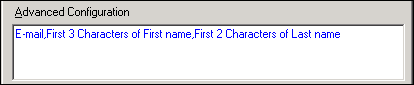Configuring Advanced Duplicate Check Criteria
You can configure Advanced Duplicate Check Criteria for the Web Form Configuration using the Advanced Duplicate Check Criteria Configurations dialog box. The Advanced Duplicate Check can be configured only on Text type of Properties, therefore, you must have a Text type of Property in the Duplicate Check Groups area of the Web Form Configuration.
|
If Advanced Duplicate Check Criteria is configured, it will take longer to resolve a Contact in Talisma. This can impact the performance while working with Talisma. |
To Configure Advanced Duplicate Check Criteria
1. Open the Web Form Configuration Manager. For more information, see Opening the Web Form Configuration Manager.
2. Select the Web Form Configuration for which you want to configure the Advanced Duplicate Check Criteria.
3. Click Edit Configuration.
The Edit Web Form Configuration window is displayed.
4. Click the Advanced button.
|
Note The Advanced button is available for selection when the following conditions are satisfied: • The Use Advanced Duplicate Check Criteria global option is set to Yes in Talisma Business Administrator. • In the Create Web Form Configuration and the Edit Web Form Configuration windows, a Property is selected in the Duplicate Check Groups area. For information about the Use Advanced Duplicate Check Criteria global option, see Talisma Business Administrator Help. |
The Advanced Duplicate Check Criteria Configurations dialog box is displayed.
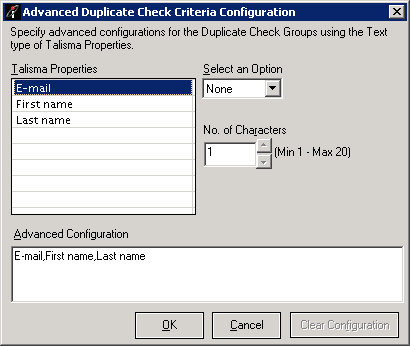
The Advanced Duplicate Check Criteria Configurations Dialog Box
5. Select a Property in the Talisma Properties area.
|
Note • Only Text type of Properties are listed in the Talisma Properties area. • By default, the first Property is selected. |
6. Select First from the Select an Option list.
By default, None is selected.
7. Select a number in the No. of Characters field.
You can specify a value ranging from 1 to 20 in this field. By default, 1 is displayed. When None is selected in the Select an Option list, the No. of Characters field cannot be edited.
8. Repeat steps Select a Property in the Talisma Properties area. through Select a number in the No. of Characters field. to configure Advanced Configuration for additional Properties.
The Advanced Configuration field displays the Advanced Duplicate Check Criteria configured for Talisma Properties.
|
Note By default, the Advanced Configuration field displays Talisma Properties separated by a comma. For example, if the First name, Last name, and E-mail Properties are listed in the Talisma Properties area, the content in the Advanced Configurations field will be as follows: E-mail, First name, Last name |
|
Example You have configured a Web Form Configuration with the following Text type of Contact Properties: • First name • Last name In the Advanced Duplicate Check Criteria Configurations dialog box you have configured the following settings for the three Properties: Configurations for the First name Property: • In the Select an Option list, First is selected. • In the No. of Characters field, 3 is selected. Configurations for the Last name Property: • In the Select an Option list, First is selected. • In the No. of Characters field, 2 is selected. Configurations for the E-mail Property: • In the Select an Option list, None is selected. • The No. of Characters field is disabled. The Advanced Duplicate Check Criteria configured for the three Properties will be displayed in the Advanced Configuration field as follows:
|
9. Click the OK button to save the Advanced Duplicate Check Criteria.
- OR -
Click the Cancel button to ignore the changes done in the Advanced Duplicate Check Criteria Configurations dialog box.
- OR -
Click the Clear Configuration button to remove the Advanced Duplicate Check Criteria configured for Talisma Properties. The Advanced Configuration field will display the default value.
By default, the Clear Configuration button is disabled, it becomes available for selection when First is selected in the Select an Option list.
The Properties for which the Advanced Duplicate Check Criteria are configured appears blue in the Edit Web Form Configuration window, as depicted in the following graphic:
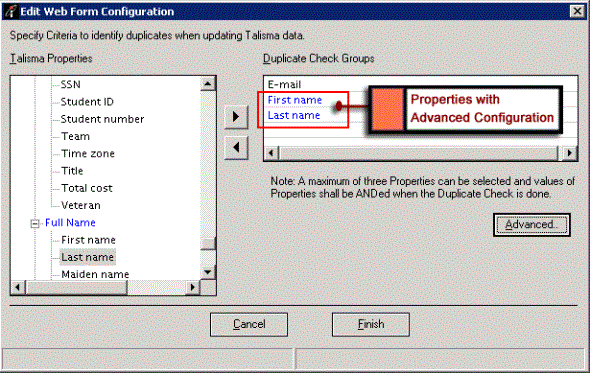
Talisma Properties that are Configured with Advanced Configuration
|
Note When the Advanced Duplicate Check Criteria are configured for Talisma Properties and later the Use Advanced Duplicate Check Criteria global option is set to No in Talisma Business Administrator, the Properties in the Duplicate Check Groups area become black. |
10. Click the Finish button.
The Web Form Configuration is saved and the Web Form Configuration Manager page is displayed.
- OR -
Click the Cancel button to ignore the Advanced Duplicate Check Criteria configured for the Talisma Properties specified in the Advanced Duplicate Check Criteria Configurations dialog box.