Process Flow for the Duplicate Criteria Configuration Option
The following graphic depicts the process flow for working with the Duplicate Criteria Configuration option. See the table below the graphic for more information.
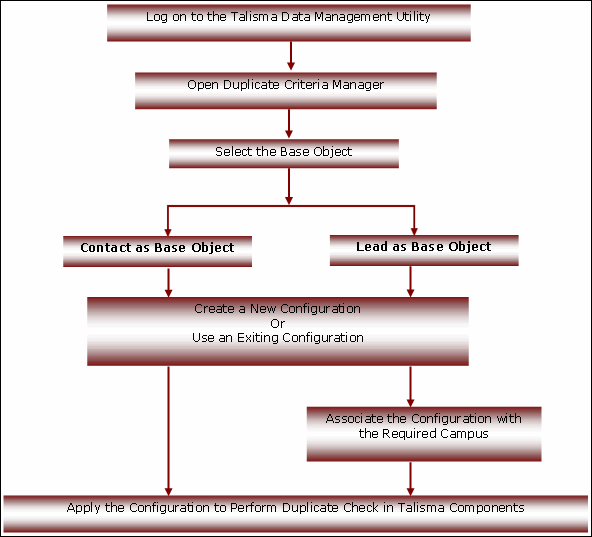
Process Flow for Talisma Duplicate Check Manager
|
Step |
Description |
|
Log on to the Talisma Data Management Utility |
Log on to the Talisma Data Management Utility. |
|
Open Duplicate Criteria Manager |
Click the Duplicate Criteria Configuration option from the main menu. The Duplicate Criteria Manager is displayed. |
|
Select the base Object |
Select the base Object. The base Object may be a Contact Object or a Lead Object. |
|
Select Contact as the base Object |
Create a new Configuration for the Contact Object by selecting Contact Properties from the Talisma Properties list, and group them under Duplicate Check Groups. The duplicate check will be performed based on the Properties selected in the Duplicate Check Groups. - OR - Select an existing Configuration by using the Copy Import Configuration option. |
|
Select Lead as the base Object |
Create a New Configuration for the Lead Object by selecting Lead Properties from the Talisma Properties list, and group them under Duplicate Check Groups. The duplicate check will be performed based on the Properties selected in the Duplicate Check Groups. |
|
Associate the Configuration with the required Campus |
From the Configuration tab, create New Configurations for the Lead Object. From the Campus tab, associate the Configuration with the required Campus. - OR - Select an existing Configuration by using the Copy Import Configuration option. |
|
Apply the Configuration to perform duplicate check in Talisma Components |
Perform duplicate check for the Contact Object or the Lead Object based on the selected Configuration in Talisma Components. |
To View the Duplicate Criteria Manager
1. Log on to the Talisma Data Management Utility.
The Talisma Data Management Utility is displayed.
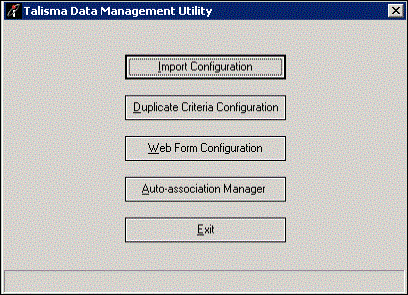
The Talisma Data Management Utility
2. Click Duplicate Criteria Configuration.
The Duplicate Criteria Manager is displayed.
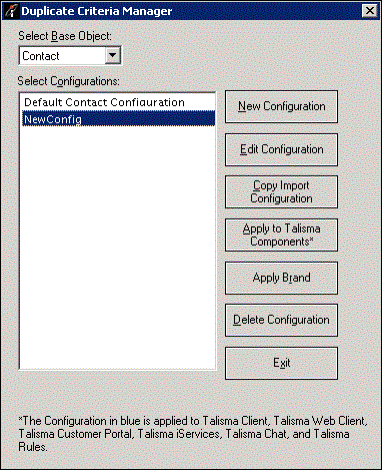
The Duplicate Criteria Manager
|
Note You can select Contact or Lead in the Select Base Object list. By default, the Contact Object is displayed in the list. For the selected Object, the Configuration for which the Apply to Talisma Components option is selected is listed in blue. If you select the Contact Object, the predefined Configuration for the Contact Object, Default Contact Configuration, is displayed in the Select Configurations area. |