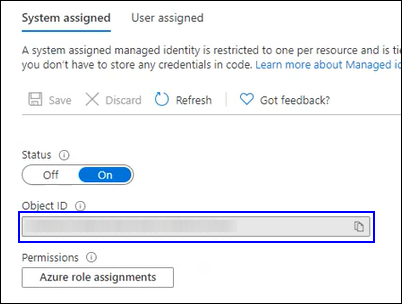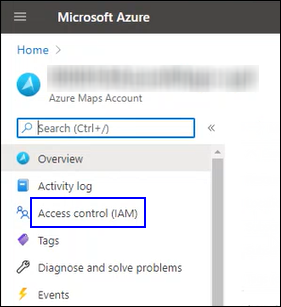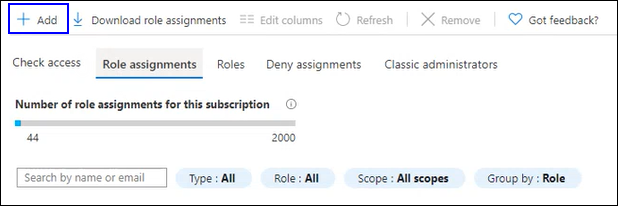Enabling Azure Maps
In your institution's Anthology Reach implementation, the administrator must perform the following steps to enable Azure Maps to work for all users and entities as the default maps service.
-
In your institution’s Azure function app, click Identity in the left pane (Settings > Identity).
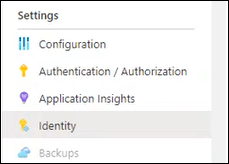
-
In the System Assigned tab in the right pane, click
 in the Object ID field to copy its value.
in the Object ID field to copy its value. -
On the Resources page, click your institution’s Azure Maps Account and then click the Access Control (IAM) link in the left pane.
-
In the Role assignments tab on the displayed page, click Add > Add role assignment (Disabled).
-
In the displayed dialog box, paste the Object ID copied in step 2 and choose the Azure Maps Data Reader role.
-
Save your settings.
Azure maps will work for all users and entities as the default maps service.