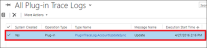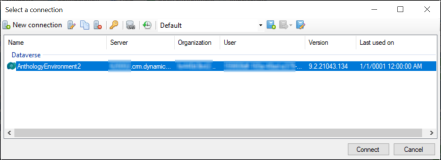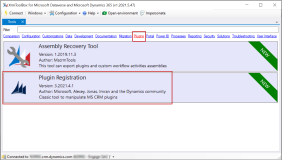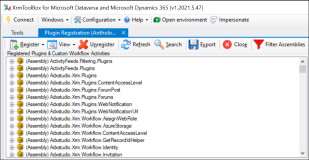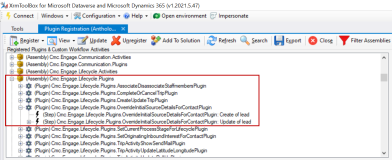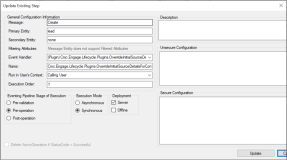Plugins and Custom Workflows
- To enable the plug-in trace log, navigate to the Administrator page and click System Settings.

- Navigate to the Customization tab and then select All in the Enable logging to plug-in trace log field.

When you select:- All - all plugin traces will be logged
- Exception - only logs plugin traces where errors occur
-
Click OK.
Note: Ensure that adequate storage space is available as this operation consumes space rapidly.
In addition to the above configuration, the verbosity of the tracing messages can be controlled by selecting a trace level in the Trace Log Level option in the General section of the Default Configuration (under Settings > Configurations). By default, the trace level is set to Error, which adds traces of level Error.
Based on the value selected in the Trace Log Level option, the verbosity of trace entries is updated appropriately in the Plug-In Trace log entity.
To check Plug-in Trace Log Entries
Trace levels for an individual plug-in can be configured. This is achieved by setting the following JSON in the unsecured configuration of a plug-in:
{
“LogLevel” : “Trace”
}
The unsecured configuration of a plug-in is available while viewing its registration details in the Plug-in Registration Tool.
Using the Dynamics SDK Registration Tool
The tool can be downloaded from this link: https://docs.microsoft.com/en-us/dynamics365/customer-engagement/developer/download-tools-nuget.
In Anthology Reach, navigate to the appropriate assembly, locate the Plugin Registration step and open the step details.
This topic provides information on updating the default execution mode of plugins, shipped with Anthology Reach, from synchronous to asynchronous mode.
Prerequisites
-
XrmToolBox is installed. For details, see https://www.xrmtoolbox.com/.
-
The Plugin Registration tool from the XrmToolBox Tool Library is installed.
Steps to Update the Plugin Execution Mode
Open the XrmToolBox application.
Click Connect.
The Select a connection dialog box is displayed.
Select a Microsoft D365 connection and click Connect.
Click on Plugins and Plugin Registration.
The assembly information is loaded and displayed.
Navigate to the Plugin step that needs to be updated.
Double-click on the step.
The Update Existing Step page is displayed.
Select Post-operation in the Event Pipeline State of Execution area, and select Asynchronous in the Execution Mode area:
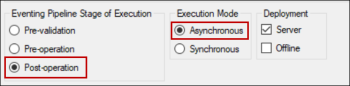
Click Update.
The execution mode of the plugin is updated to Asynchronous.