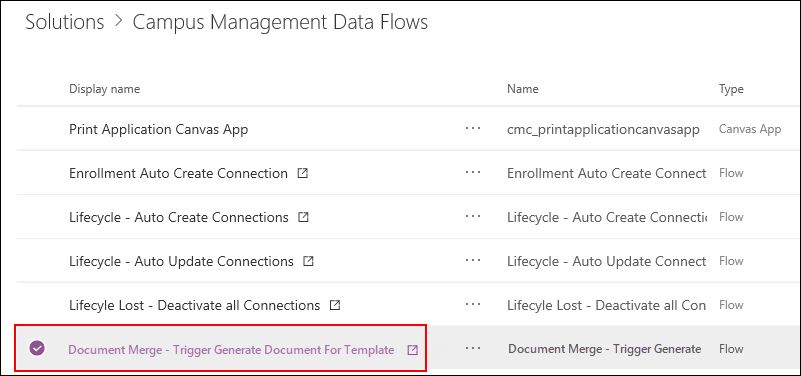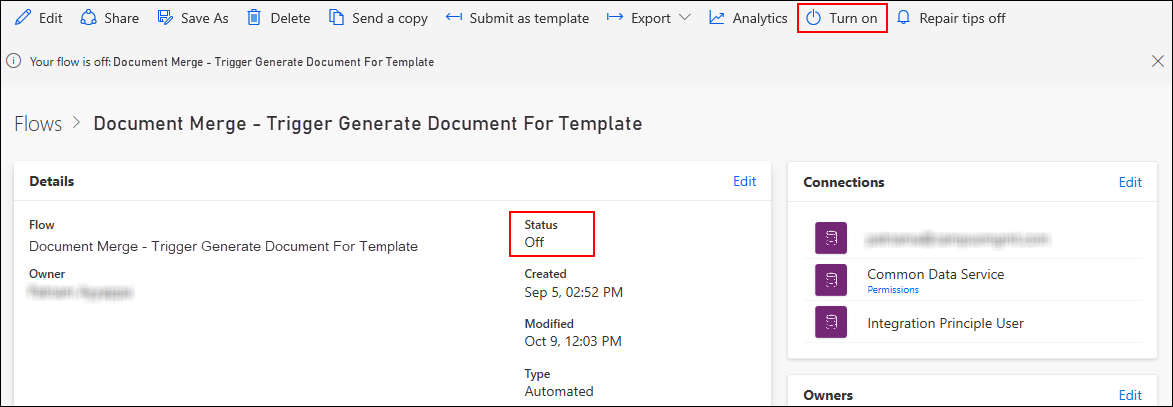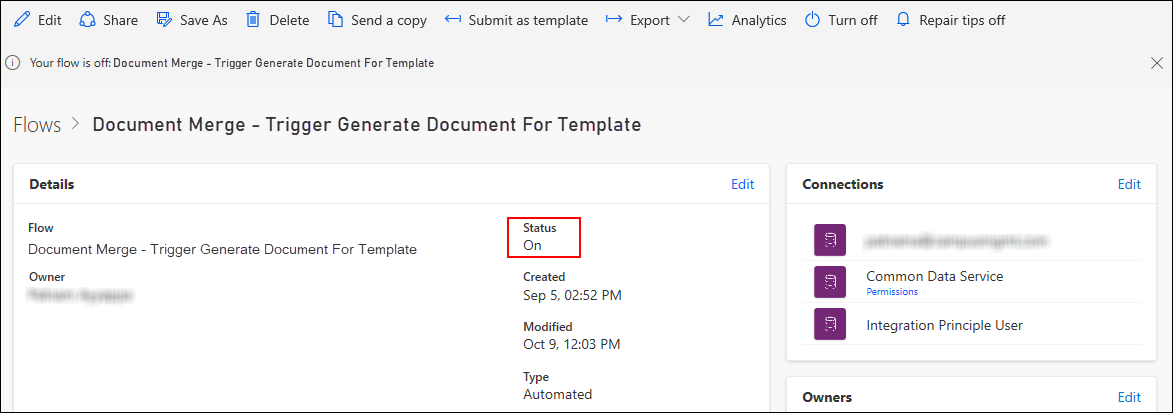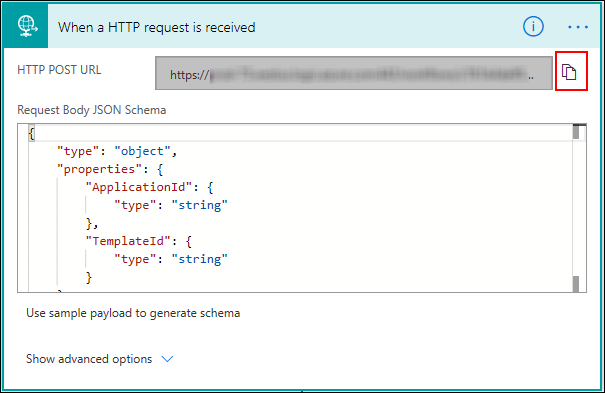Error on Printing an Application as a PDF
Problem
In the Print tab of an Application record, when a user clicks the Generate Document button, one of the following error messages is displayed:
Error Message 1
An unexpected error has occurred. Contact your administrator.
Error Message 2
The URL for this functionality is not configured. Contact your administrator.
Resolution
-
For Error Message 1
Ensure that the status is On for Document Merge - Trigger Generate Document For Template, available in the Campus Management Data Flows solution.
 Steps
Steps
-
Login to make.powerapps.com with the credentials of the owner of the CDS connection environment that is configured in the Document Merge - Trigger Generate Document For Template.
- In the Environment drop-down, ensure that the required CDS environment is selected.
-
Navigate to Solutions > Campus Management Data Flows to view the following page:
-
Click the Document Merge - Trigger Generate Document For Template link to view the Flow details.
-
Click the Turn on link to change the status of the Document Merge - Trigger Generate Document For Template to On as shown in the following image:
-
-
For Error Message 2
Ensure that the Flow URL of the Document Merge - Trigger Generate Document For Template is configured in the Default Configuration, Print Application URL.
 Steps
Steps
-
Repeat steps 1 through 4 of the resolution from the Error Message 1 above to view the Document Merge - Trigger Generate Document For Template details page.
-
Click the Edit link and open the first step in the flow by clicking on the title bar.
-
Click the Copy Url button (
 ) adjacent to the HTTP POST URL field to copy the Flow URL.
) adjacent to the HTTP POST URL field to copy the Flow URL. - In Anthology® Reach, paste the copied URL in the Print Application URL field in the Default Configuration.
-