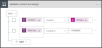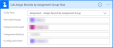Performing Record Assignment Using Trigger Flows
This topic describes a framework in which records are associated with Power App flows based on the occurrence of specific events. For example, your institution can enable trigger flows to be executed when a user creates or updates a contact of type Student, changes the inbound interest’s home address, and so on.
This functionality occurs through the following sample flows that are available in draft state:
- Assignment – Assign Student Contacts (SAMPLE): Configured to be executed when contacts of type Student are created or updated.
- Assignment – Assign User Lookup on Address Change (SAMPLE): Triggered when the home address of an inbound interest is created or updated.
Record assignment based on custom trigger flows will occur regardless of the value in the DOM Status or Assignment Status fields. This means that the record can qualify for trigger-based assignment even if the value of the field was updated from Pending Assignment to Assignment Complete as a result of scheduled assignment.
Administrators must perform the following steps:
- Copy the sample flows. It's recommended to rename the copied flows in such a way that their functionality can be understood from their new names.
- Specify trigger conditions in the flow that match with your business case. For example, conditions in the flow Assignment – Assign Student Contacts (SAMPLE) can be specified in either of the following areas:
In the Filter expression field in the above dialog
OR
The criteria can also be set in the above dialog. They enable shortlisting of records that will be processed in the assignment group that’s associated with the trigger. See step 4.
The specified criteria are equivalent to query conditions in the Segment Query tab of assignment group records. The difference is that the criteria specified in this step execute in real time, whereas the query conditions execute at scheduled intervals.
- Administrators need to include conditions to match filter logic specific to their institution.
- It’s important to specify the assignment group that records of the base entity will be associated with. The following image highlights the assignment group in the flow Assignment – Assign Student Contacts (SAMPLE):
- If it’s required to override the DOM Status check in the flows, the condition to validate the DOM Status can be cleared and replaced with applicable logic. See the following figure:
- In the following dialog, ensure that the flow Assignment – Assign Records By Assignment Group is called in the Child Flow drop-down:
This will enable record assignment to occur in real time when conditions in the flow are satisfied.