Copy and Paste Controls
You can copy and paste individual controls in the Layout pane of Form Designer. You can copy and paste a control from one form to another form or from one form section to another form section in the same form. You can copy and paste custom controls (Components) and controls that originate from the Fields tab.
-
Open a form and select a control in the Layout pane. The
 icon appears above the Layout pane.
icon appears above the Layout pane.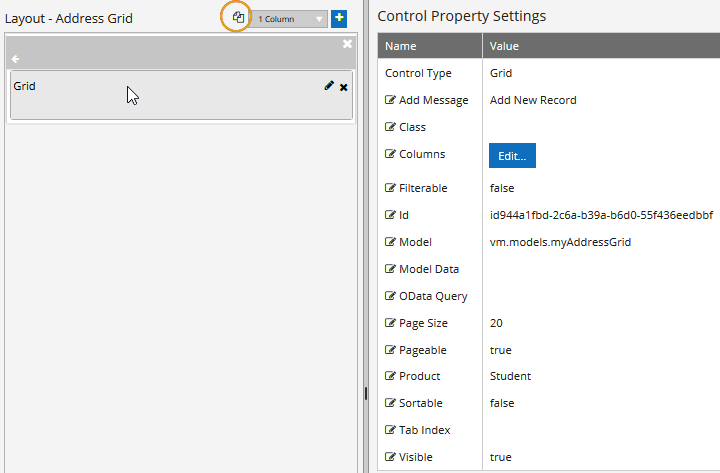
-
Click the
 icon. The selected control is copied to the clipboard.
icon. The selected control is copied to the clipboard.If you select a different control and click
 again, only the latest item copied will be saved to the clipboard.
again, only the latest item copied will be saved to the clipboard. -
Open another form or start a new form and click a form section. The
 icon appears above the Layout pane.
icon appears above the Layout pane. -
Click the
 icon. The control is pasted into the form section.
icon. The control is pasted into the form section.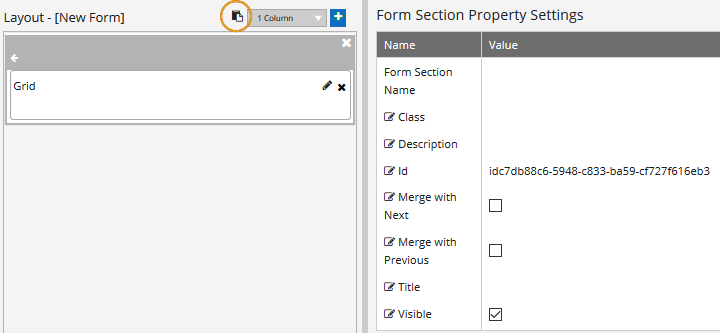
The pasted control is assigned a unique Id value. All other properties are carried over from the copied control.
Limitations
-
You can copy only one control at a time. If you need to copy multiple controls, you have the option to create, save, and reuse Form Sections.
-
You must stay within Form Designer to copy and paste a control. If you browse back to the Designer home page, the in-memory copy is lost.
-
You cannot copy a control across browser sessions or browser tabs.