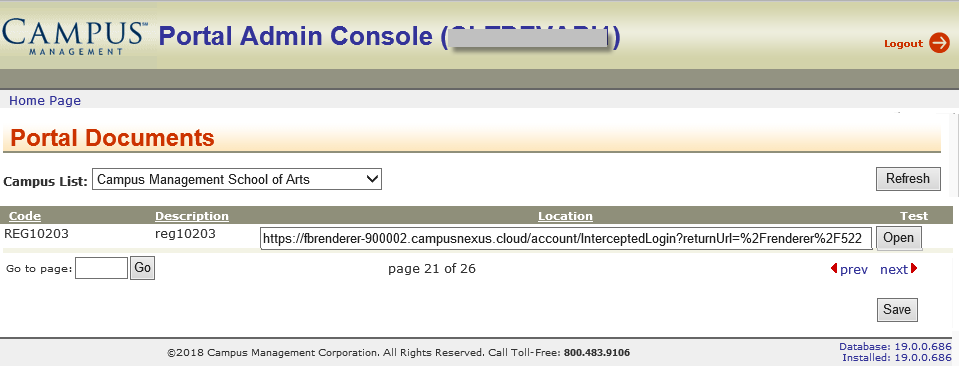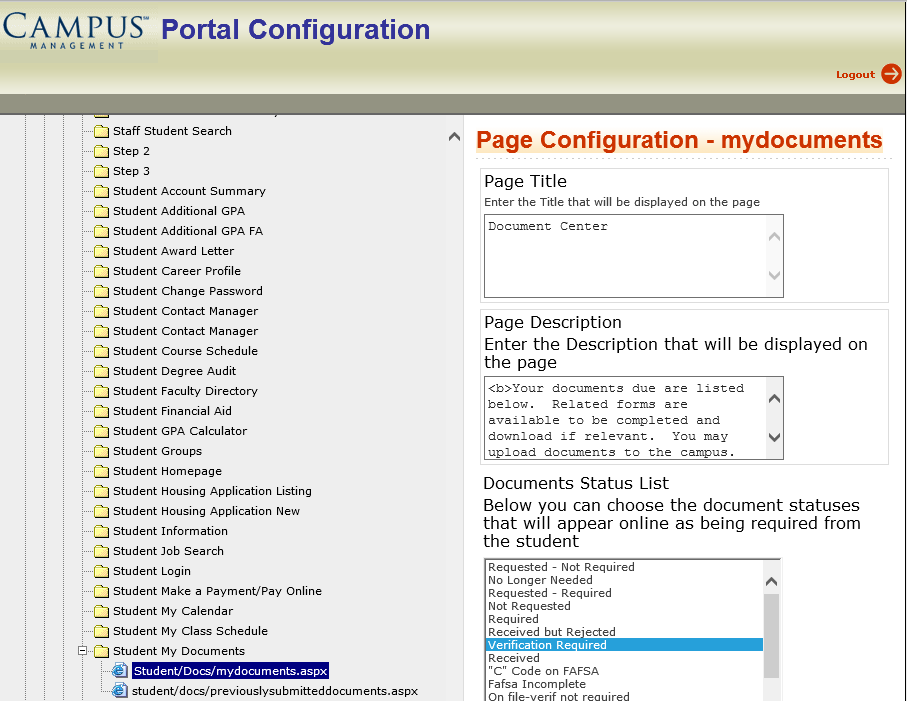Link Sequences to Portal Document Center
When form sequences are linked to the Document Center in the Student Portal, users can launch the sequences directly from the Document Center without having to access the Sequence List.
The URLs for sequences have different formats depending on whether Azure AD authentication is used.
Sequence URL without Azure AD:
https://<server:port>/#/renderer/<sequence number>
Sequence URL with Azure AD:
https://<server>.campusnexus.cloud/account/InterceptedLogin?returnUrl=%2Frenderer%2F<sequence number>
When the sequence URL with the "intercepted login" part is made available in the Student Portal, logged in users can access the sequence without having to log in again.
Update Documentation Links in Portal
-
Access the Portal Admin Console.
-
Under Settings and Environment, click Portal Documents.
-
Select the Campus.
-
Update the URLs in the Location fields.
-
Click Save.
Associate Document Statuses with Documents
Optionally, you can associate document statuses with the documents listed in the Documentation Center of Student Portal.
-
Access the Portal Configuration tool.
-
Select the Campus.
-
Expand Page Transactions and navigate to Student My Documents.
-
In the Documents Status List, select the applicable document statuses.

-
Click the Update button at the bottom of the page.
-
Access the Student Portal, navigate to Documentation Center, and test the updated links.