WaitForFormBookmark
The WaitForFormBookmark activity creates a bookmark so that the workflow can resume after user input is received. This activity is also responsible for passing data (as arguments) back and forth between forms and workflows.
WaitForFormBookmark is used in all form/state transitions. By default, when you create a form sequence, the Trigger sections of all transitions will already contain WaitForFormBookmark activities with default Display Names for the Next and Back buttons, and the transitions in the workflow will be labeled "Next" and "Back" accordingly.
In Forms Builder 3.7 and later, the default Transition Type for the "Next" button is "MoveForward", and the default Transition Type for the Back button is "MoveBack".
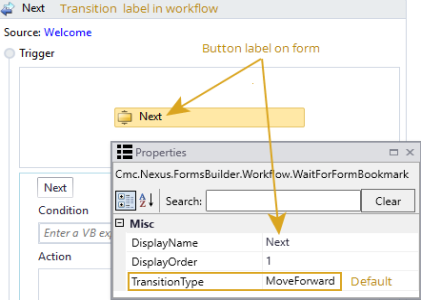
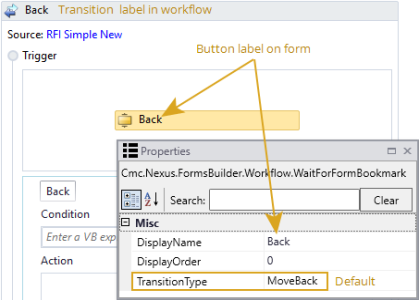
You must specify the Transition Type in the WaitForFormBookmark activities if you change the default button labels. For example, to change the label of the "Back" button to "Previous" and the "Next" button to "Continue", you would specify the WaitForFormBookmark properties as shown below.
Display Order is not required if you are changing the Transition Type. If Display Order is left at the default of 0 (or all values are the same), the sorting of buttons on the form is alphabetical. You can use this property to give the buttons a sequential (left to right) order.

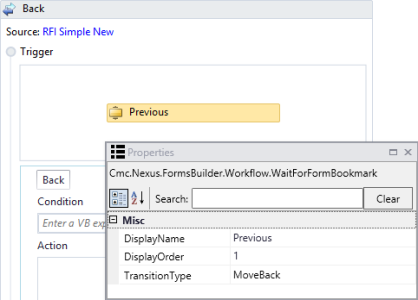
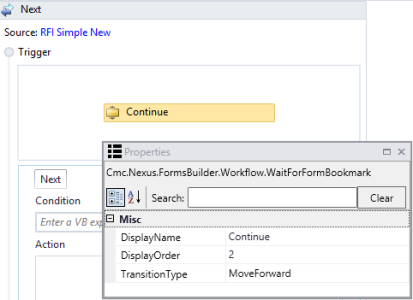
Note: WaitForFormBookmark clears validation messages. Therefore, it is necessary to add a CreateValidationItem activity after the bookmark in the transition. For more information, see Custom Validations.
If you add a new form (i.e., State activity) with new transitions to a workflow, ensure that a WaitForFormBookmark activity is added to the Trigger area of every transition. The default name for a new transition will be "T1". You can change the name of the transition as needed. The Display Name of the WaitForFormBookmark activity will be the label of the button on the form.
Properties
| Property | Value | Required | Notes |
|---|---|---|---|
| Display Name | String
|
Yes | Specify a name for the activity or accept the default. The Display Name should match the button name on the form. When the default Display Names "Back" and Next" are used, the Display Order and Transition Type properties are not required. If you customize the button labels, you must specify the Display Order and Transition Type properties for each WaitForFormBookmark. |
| Display Order | Int32
|
No | When a form uses the default button labels "Back" and Next", the Display Order value is 0 (default). If you customize the button labels, specify the order of the buttons from left to right using increasing integer values from left to right for each WaitForFormBookmark. |
| Transition Type | TransitionType
|
No | In Forms Builder 3.7 and later, when a form uses the default button labels "Back" and Next", the Transition Type value is "MoveForward" for the "Next" button and "MoveBack" for the "Back" button. If you customize the button labels, specify the direction of the transition by selecting the Transition Type values "MoveBack" or "MoveForward" as appropriate for each WaitForFormBookmark. |
Note: When the user clicks Next button, if the contents of the next rendered form or the activities during a transition have not been completed, the spinner that signifies that the page is currently being processed is displayed in the center of the form so that it is clearly visible on the screen and the form does not appear to be frozen.
The WaitForFormBookmark activity creates a bookmark so that the workflow can resume after form user input is obtained. This activity is also responsible for passing data (as arguments) back and forth between forms and workflow.
WaitForFormBookmark is used in all form/state transitions. By default, when you create a form sequence, the Trigger sections of all transitions will already contain WaitForFormBookmark activities with default Display Names for the Next and Back buttons, and the transitions in the workflow will be labeled "Next" and "Back" accordingly.
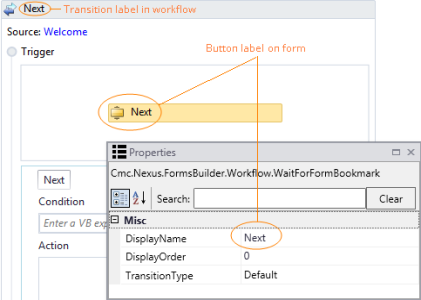
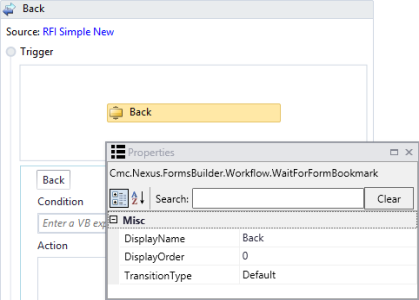
You must specify the Transition Type in the WaitForFormBookmark activities if you change the default button labels. For example, to change the label of the "Back" button to "Previous" and the "Next" button to "Continue", you would specify the WaitForFormBookmark properties as shown below.
Display Order is not required if you are changing the Transition Type. If Display Order is left at the default of 0 (or all values are the same), the sorting of buttons on the form is alphabetical. You can use this property to give the buttons a sequential (left to right) order.

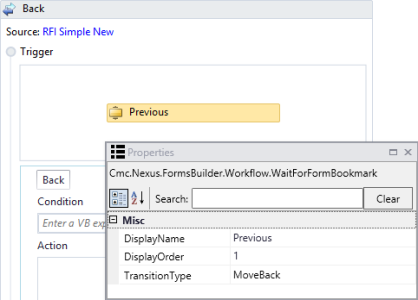
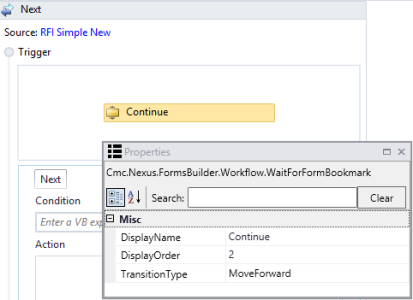
Note: WaitForFormBookmark clears validation messages. Therefore, it is necessary to add a CreateValidationItem activity after the bookmark in the transition. For more information, see Custom Validations.
If you add a new form (i.e., State activity) with new transitions to a workflow, ensure that a WaitForFormBookmark activity is added to the Trigger area of every transition. The default name for a new transition will be "T1". You can change the name of the transition as needed. The Display Name of the WaitForFormBookmark activity will be the label of the button on the form.
Properties
| Property | Value | Required | Notes |
|---|---|---|---|
| Display Name | String
|
Yes | Specify a name for the activity or accept the default. The Display Name should match the button name on the form. When the default Display Names "Back" and Next" are used, the Display Order and Transition Type properties are not required. If you customize the button labels, you must specify the Display Order and Transition Type properties for each WaitForFormBookmark. |
| Display Order | Int32
|
No | When a form uses the default button labels "Back" and Next", the Display Order value is 0 (default). If you customize the button labels, specify the order of the buttons from left to right using increasing integer values from left to right for each WaitForFormBookmark. |
| Transition Type | TransitionType
|
No | When a form uses the default button labels "Back" and Next", the Transition Type value is "Default". If you customize the button labels, specify the direction of the transition by selecting the Transition Type values "MoveBack" or "MoveForward" as appropriate for each WaitForFormBookmark. |
Note: When the user clicks Next button, if the contents of the next rendered form or the activities during a transition have not completed, the spinner that signifies that the page is currently being processed is displayed in the center of the form so that it is clearly visible on the screen and the form does not appear to be frozen.
The WaitForFormBookmark activity creates a bookmark so that the workflow can resume after form user input is obtained. This activity is also responsible for passing data (as arguments) back and forth between forms and workflow.
WaitForFormBookmark is used in all form/state transitions. By default, when you create a form sequence, the Trigger sections of all transitions will already contain WaitForFormBookmark activities with default Display Names for the Next and Back buttons, and the transitions in the workflow will be labeled "Next" and "Back" accordingly.
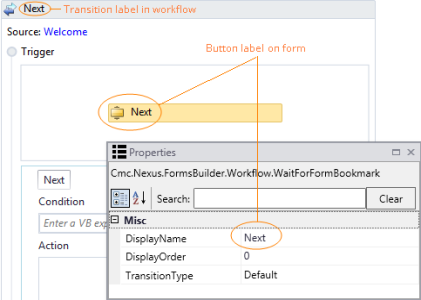
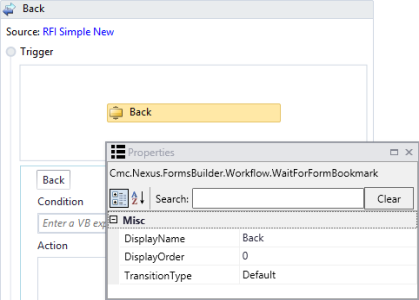
You must specify the Transition Type in the WaitForFormBookmark activities if you change the default button labels. For example, to change the label of the "Back" button to "Previous" and the "Next" button to "Continue", you would specify the WaitForFormBookmark properties as shown below.
Display Order is not required if you are changing the Transition Type. If Display Order is left at the default of 0 (or all values are the same), the sorting of buttons on the form is alphabetical. You can use this property to give the buttons a sequential (left to right) order.

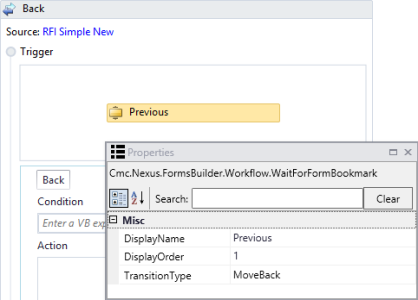
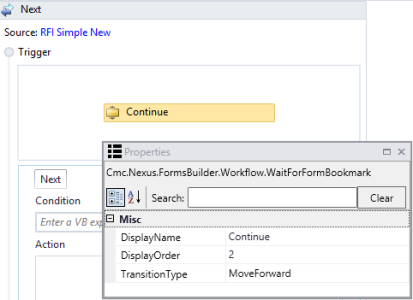
Note: WaitForFormBookmark clears validation messages. Therefore, it is necessary to add a CreateValidationItem activity after the bookmark in the transition. For more information, see Custom Validations.
If you add a new form (i.e., State activity) with new transitions to a workflow, ensure that a WaitForFormBookmark activity is added to the Trigger area of every transition. The default name for a new transition will be "T1". You can change the name of the transition as needed. The Display Name of the WaitForFormBookmark activity will be the label of the button on the form.
Properties
| Property | Value | Required | Notes |
|---|---|---|---|
| Display Name | String
|
Yes | Specify a name for the activity or accept the default. The Display Name should match the button name on the form. When the default Display Names "Back" and Next" are used, the Display Order and Transition Type properties are not required. If you customize the button labels, you must specify the Display Order and Transition Type properties for each WaitForFormBookmark. |
| Display Order | Int32
|
No | When a form uses the default button labels "Back" and Next", the Display Order value is 0 (default). If you customize the button labels, specify the order of the buttons from left to right using increasing integer values from left to right for each WaitForFormBookmark. |
| Transition Type | TransitionType
|
No | When a form uses the default button labels "Back" and Next", the Transition Type value is "Default". If you customize the button labels, specify the direction of the transition by selecting the Transition Type values "MoveBack" or "MoveForward" as appropriate for each WaitForFormBookmark. |
Note: When the user clicks Next button, if the contents of the next rendered form or the activities during a transition have not completed, the spinner that signifies that the page is currently being processed is displayed in the center of the form so that it is clearly visible on the screen and the form does not appear to be frozen.