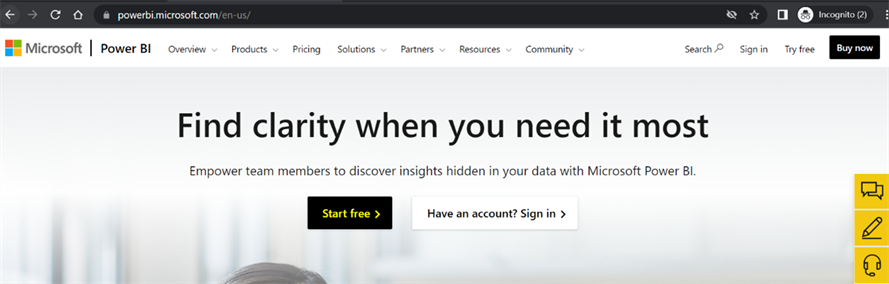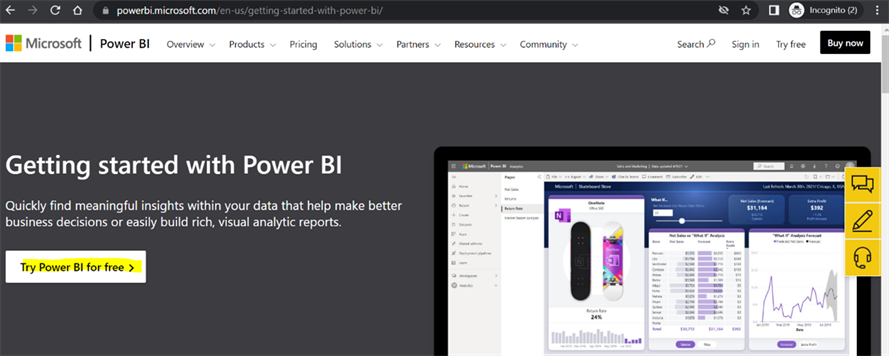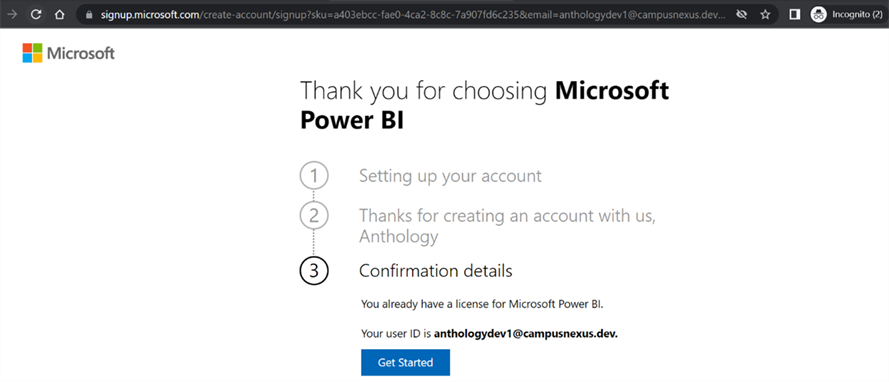An administrator must subscribe to the Power BI cloud offering from Microsoft and set up a tenant to leverage data visualization in Power BI, enabling users to connect to the Student Analytics semantic model. The tenant is the container for your institution's users, domains, subscriptions, and so on.
Create a Power BI Tenant and Initial User
-
Go to https://powerbi.microsoft.com/en-us and click Start free.
-
Click Try Power BI for free.
-
Specify the required confirmation details and click Get Started.
When this is done for the first time, Microsoft creates an Azure Active Directory in the back end and completes all the provisioning steps for a tenant. The first person in your organization that signs up for Power BI creates a tenant in Power BI (see https://powerbi.microsoft.com/en-us/blog/what-is-a-tenant/).
Note: We suggest creating the initial account without a personal name, for example, PowerBI@<yourdomain> so that the account is not tied to a person and the password is not changed. After the initial account is created, additional personal accounts can be created.
If you already have an account with another Microsoft service, your email address will be recognized and you will be prompted to sign in.
-
After you have confirmed your identity, the Welcome to Power BI screen is displayed, the tenant is set up, and a user is created.