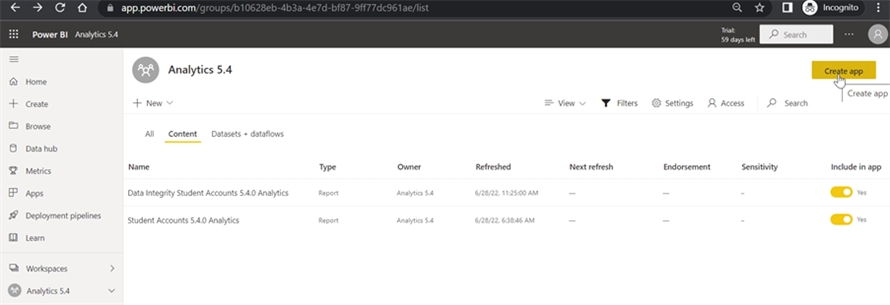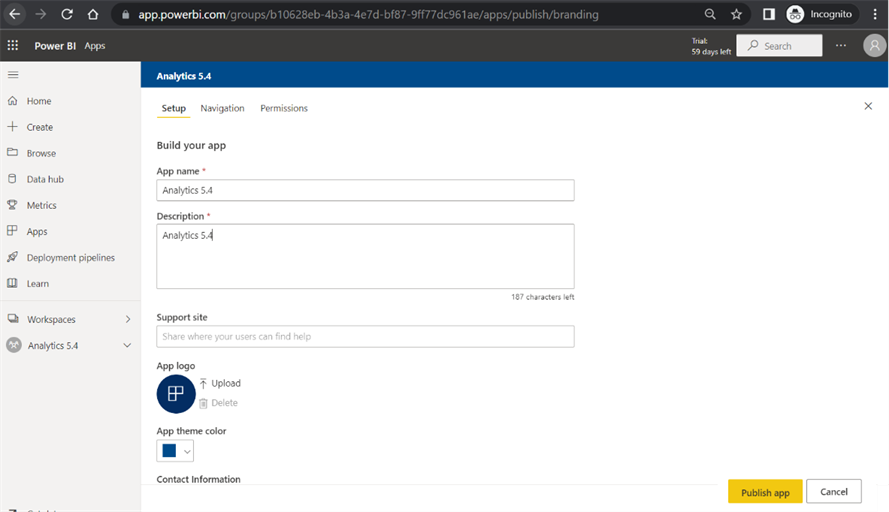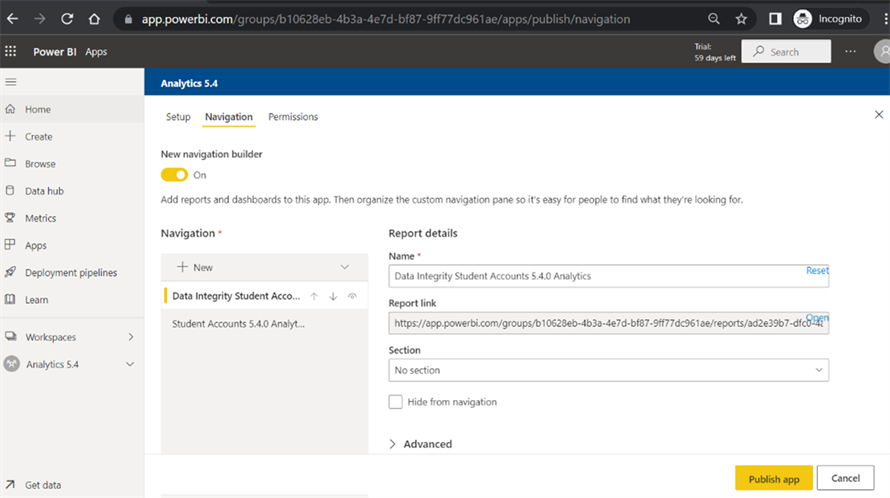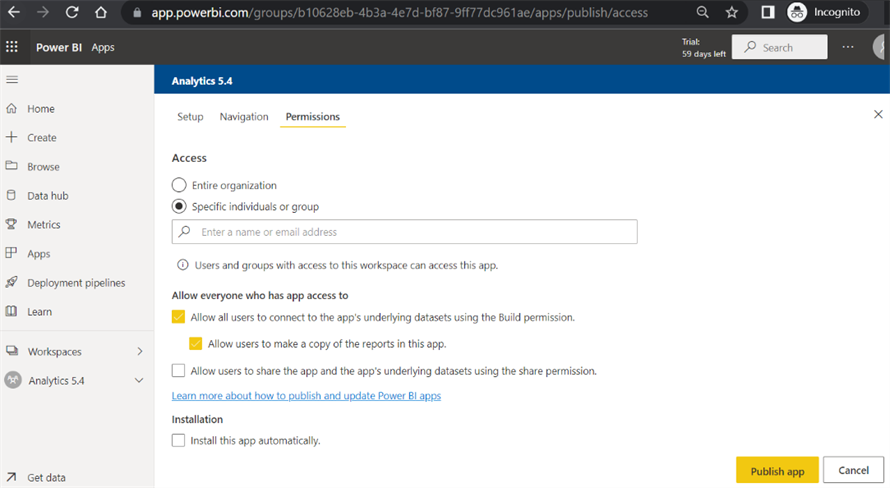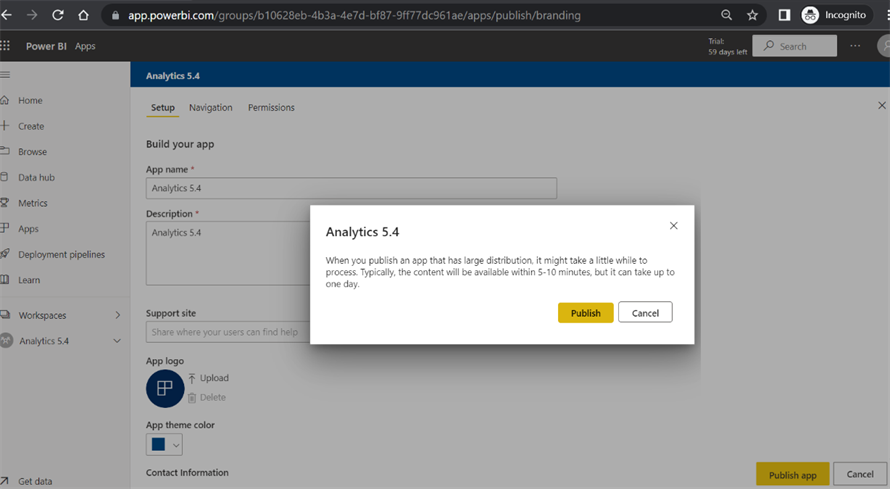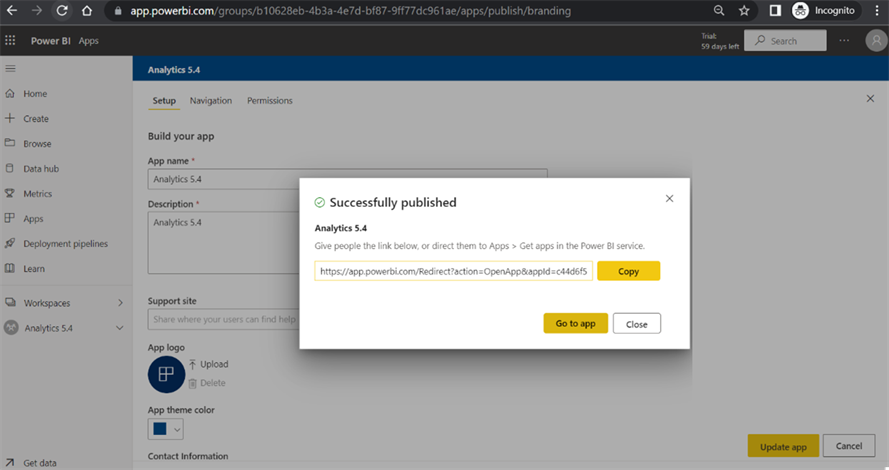Nothing from the app workspace is available to the business end users until the content moves from the workspace to become an actual app.
-
To create an app, select the Reports tab or Datasets tab and click Create app.
Note: Use the “Include in app” option to include only the required reports in the app.
-
On the Setup tab, provide a Description of the app.
-
On the Navigation tab, select the Report that will be published.
-
On the Permissions tab, select the Access for the app. You can choose the entire organization or specific individuals or groups. Click on Publish.
Note: If Power BI is configured within Anthology Student and users want to access the Analytics Reports from this app workspace, they need to first get this app by logging in to their https://app.powerbi.com/ account.
The option “Install this app automatically” is available. When it is selected, the app will be automatically installed for those who have permission to this app.
-
Click Publish on the Ready to publish dialog.
-
The Successfully Published message provides a URL that can be shared with anyone who has been given permissions to use the app. Click Copy to copy the URL to clipboard and click Go to app.
-
Select the Apps menu to view the app.
In our example, the landing page for the app is the report selected above ("Student Accounts").