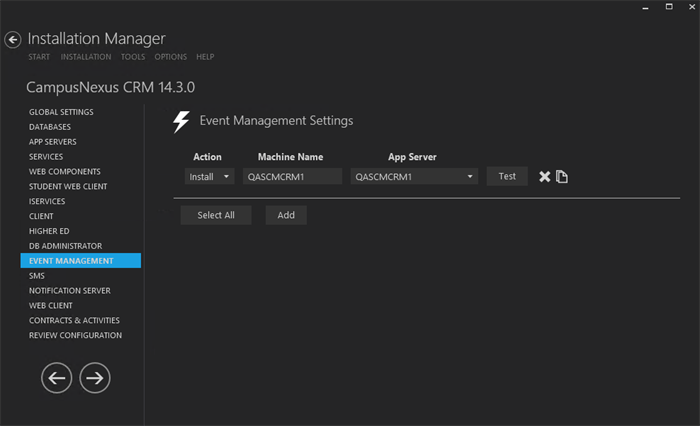When you install Event Management, two new Objects are created: Event and Participant. The Event Object enables you to create free and paid Events in Client. The Participant Object enables you to identify Object items added to an Event.
Institutions can customize the Event Management feature by including forms to enable students to manage their online participation in events. This can be accomplished using applications such as Forms Builder.
Prerequisites
-
Your installation of CampusNexus CRM does not already include custom Objects called Event and Participant.
-
Your installation of CampusNexus CRM does not already include Tabs or Properties that have the same names as the Tabs and Properties of the Event and Participant Objects.
-
You have a valid license to install Event Management.
-
You have removed any previous version of Event Management from your computer.
-
The Database replication is complete.
-
The SQL Server Agent service is stopped on the following computers:
-
Computer on which the Main database is installed.
-
Computer on which the Analytics database is installed.
-
Set Up Event Management
-
In the Installation menu, click Event Management. The Event Management Settings screen is displayed.

-
Click Add to add a line to the Settings screen.
-
Select an appropriate Action. The following Action values are available:
-
None – Performs no action.
-
Install – Performs a fresh installation or upgrade of a component. You can install or upgrade multiple components at the same time.
Optional: Click Select All to set the Action field to Install for all components listed on this screen. Click Unselect All to set the Action field to None.
-
-
Enter the Machine Name for the component to be installed.
-
Select a Database from the Database list.
-
Click
 to copy a line. Edit the copied line as needed.
to copy a line. Edit the copied line as needed. -
Click
 to delete a selected line.
to delete a selected line. -
Click Test to ensure the setup for the corresponding line is correct. If a test on a particular line fails, check all associated fields and click Test again.
-
If all tests pass, click
 .
.
Postinstallation Tasks
Start the SQL Server Agent service on the following computers:
-
Computer on which the Main database is installed.
-
Computer on which the Analytics database is installed.