Employer Registration
If the Portal for the campus is configured accordingly, you can create and register a user account for the Employer Portal.
-
Navigate to Employer Portal using the URL provided by the institution.
-
Click the Login button and select the Employer Portal Homepage link. The Login page is displayed.
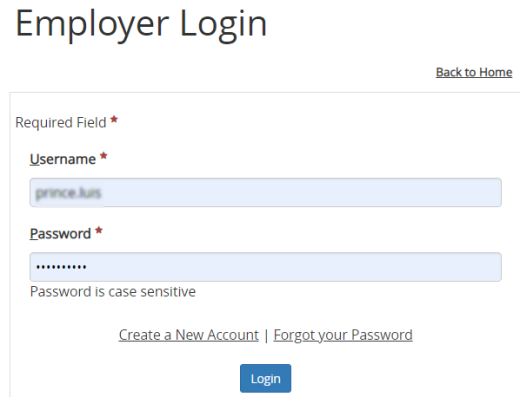
-
Click the Create a New Account link. The Employer Registration page is displayed.
Note: The Create a New Account link is configured by the Portal administrator. The link can be enabled or disabled (hidden).
To configure the Create a New Account link:
-
As a Portal administrator, access the Portal Configuration tool.
-
Expand the appropriate Campus Portal .
-
Navigate to URL Configuration > New Account Provisioning.
-
If you want the Create a New Account link to be
- enabled, select Enable (default)
- disabled, select Disable
-
Reset IIS and verify that the change took effect.
-
-
Enter the required information.
-
Select the check box to indicate agreement with the legal notice.
-
Click Register. The information is submitted to the Career Services department of the institution. The institution will provide the Primary Contact with the username and initial password to log on to the account.
-
When you have received this information, navigate to Employer Portal and log on with the username and initial password. The Change Password page is displayed.
-
Complete the Old Password, New Password, and Confirm Password fields, and click Save. The Employer Profile page is displayed.
-
Fill out the Employer Profile form. Items marked with an asterisk are required.
Drop-down lists contain Anthology Student database items.
- Click Save.
Anthology Student Dependencies
When the employer clicks Register on the new employer account form, a record is created in the online employer area of Anthology Student. A staff member must then process the employer using the Anthology Student Employer Wizard. The wizard allows the staff member to discard unwanted employers, process possible duplicates, or adjust existing records before importing the records into Anthology Student.
The following items must be set up in Anthology Student to enable the employer to create an account through the Employer Portal:
-
Under Daily > Career Services > Process Online Employers, select the following options:
- Enabled duplicate employer criteria
- Allow auto generation of employer codes
-
Contact Manager events must be used within the Anthology Student wizard that processes online employers. One of the Contact Manager events is email sent to employers to provide them with usernames and initial passwords.
The employer's username and initial password are managed in Anthology Student. After the employer has reset the initial password, the employer’s username and password are maintained in Portal and can be managed using the Portal Admin Console.
The contact listed in the Employer Profile form becomes the primary contact for the employer in Anthology Student. If the primary contact is to be changed, the employer needs to send a request that generates a Contact Manager activity in Anthology Student. The staff member receiving the Contact Manager activity must verify and approve the information before it is changed in Anthology Student.
The employer cannot change the Company Name or Company Code (which would change the employer record in Anthology Student).