Class Schedule
Show Book Details in Report
The Book Details options allow the System Administrator to indicate whether the book detail information should be displayed when a student prints the Class Schedule report.
To configure whether book details should be displayed to students when viewing the Class Resources page:
-
Navigate to the Portal Configuration Tool.
-
In the Student My Class Schedule folder, select Student/Acad/ClassSchedule.aspx.
-
Scroll to Show Book Details in Report and select an option from the list.

-
Click Update.
Show Book Price Information
The Show Book Price options allow the System Administrator to indicate whether the book price should be displayed when a student prints the Class Schedule report. When the book price is allowed to be displayed, the Anthology Student > Setup > Campus Locations configuration setting helps determine if the cost of the book is displayed online along with other book information.
To configure whether book price details should be displayed to students when viewing the Class Resources page:
-
Navigate to the Portal Configuration Tool.
-
In the Student My Class Schedule folder, select Student/Acad/ClassSchedule.aspx.
-
Scroll to Show Book Price Information and select Yes or No.

-
Click Update.
Display Course Withdrawal Reasons to Student
These options allow the System Administrator to indicate whether course withdrawal reasons should be displayed to students while withdrawing from a course through the Student Portal Online Registration and specify which reasons are displayed for selection.
To configure whether course withdrawal reasons should be displayed to students when withdrawing from a course:
-
Navigate to the Portal Configuration Tool.
-
In the Student My Class Schedule folder, select Student/Acad/ClassSchedule.aspx.
-
Scroll to Display Course Withdrawal Reasons to Student and select Yes or No.

-
Click Update.
To configure reasons available to students on the Student My Class Schedule page when withdrawing from a course:
-
Navigate to the Portal Configuration Tool.
-
In the Student My Class Schedule folder, select Student/Acad/ClassSchedule.aspx.
-
Scroll to Please select reasons to display to student and select a reasons from the left and click Add >> to move the reason to the right. The reasons listed on the right will be available for selection by the students when withdrawing from a course.

-
Click Update.
To configure the course withdrawal options enabled for a student on the My Class Schedule page when withdrawing from a course:
-
Navigate to the Portal Configuration Tool.
-
In the Student My Class Schedule folder, select Student/Acad/ClassSchedule.aspx.
-
Scroll to Course Withdrawal Configuration and select one of the listed options.
These options ensure that institutions can configure their student portals with course withdrawal functionality that meets the institution's needs.
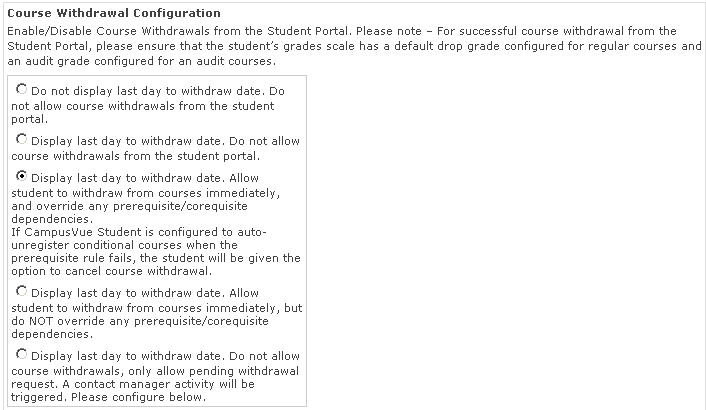
-
Click Update.
If the course a student is attempting to withdraw from is a prerequisite of another scheduled course, a warning message alerts the student of the dependent conditional course.
-
If Student Portal is configured to override and allow the student to withdraw from prerequisite courses, the student will be able to continue and withdraw the prerequisite course without a warning message.
-
If Student Portal is configured to override prerequisite course withdrawal and Anthology Student is configured to auto-unregister, any conditional courses upon prerequisite course withdrawal will be automatically unregistered. The student will receive a confirmation with a list of conditional courses that were unregistered along with the prerequisite course that was withdrawn.
Based on the Portal configurations, students may be required to provide a reason for the withdrawal or request for a pending withdrawal from a course online. The reasons available to students are pre-configured in the Portal Configuration Tool.
-