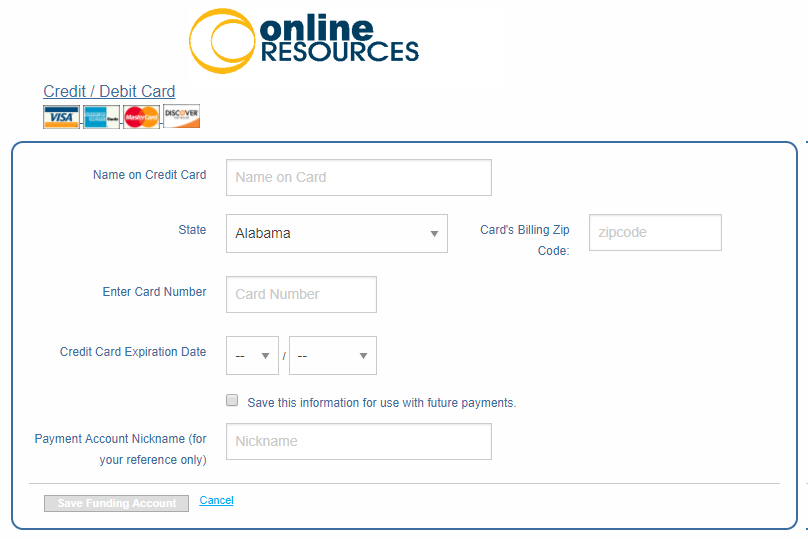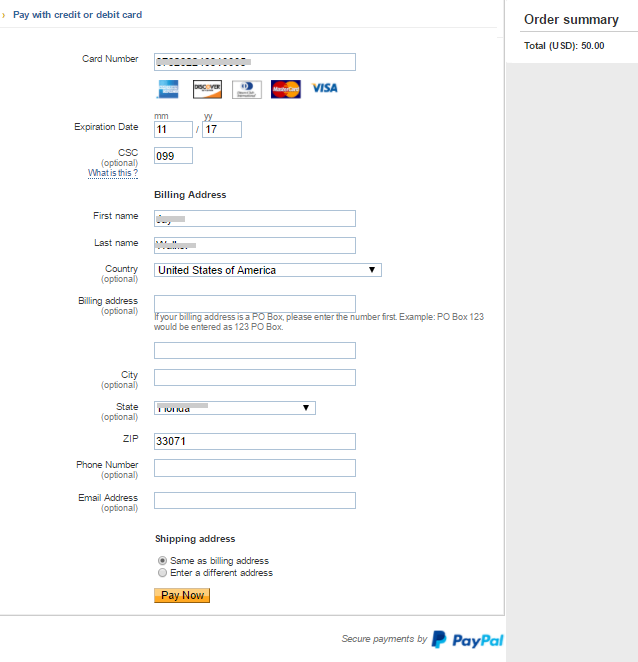Payment Information
You can add and remove credit card and bank account information in Student Portal.
Depending on the payment gateway configuration at your institution, the payment information form will provide slightly different options.
-
If TouchNet is configured in Anthology Student, you can add a credit card and/or a bank account. For more details about the TouchNet forms, see Make Payment Online.
-
If PayPal or ACI is configured, you can add a credit card and/or a checking account as described below.
Credit Card
To add credit card information:
-
Navigate to My Finances > Payment Information. Details of your credit cards are displayed.
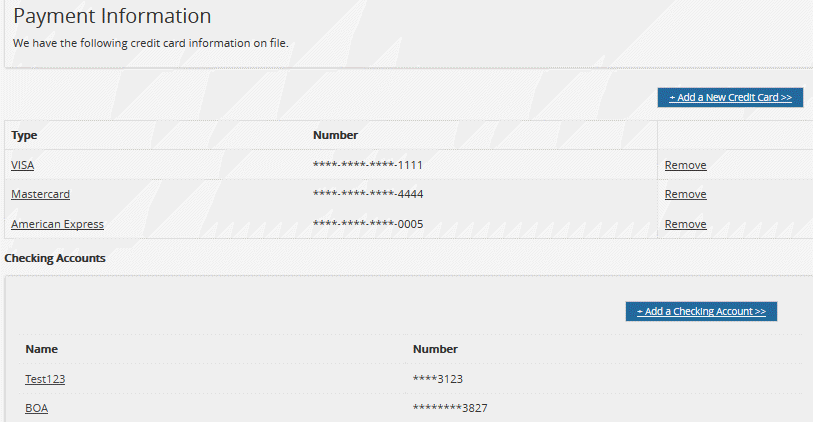
-
Click Add a New Credit Card.
Depending on the configuration of your institution's Portal, the payment page of the payment gateway provider (ACI or PayPal) is displayed.
If TouchNet is configured, see Make Payment Online.
-
Specify the required details for your credit card and billing address.
-
Click the appropriate button to save your settings and make the payment.
-
A confirmation page from the payment gateway provider is displayed. Click the merchant link to return to the Portal.
To edit credit card information:
-
Click a credit card name. Details of your credit card are displayed in edit mode.
-
Modify the required details. Items marked with an asterisk are required.
-
Click Save. Details of your credit card are updated.
To remove credit card information:
You can only remove credit card information if no scheduled payments are required to be made using the card.
-
Click Remove next to a credit card to delete information of the credit card.
Checking Account
To add checking account information:
-
Navigate to My Finances > Payment Information. Details of your checking accounts are displayed.
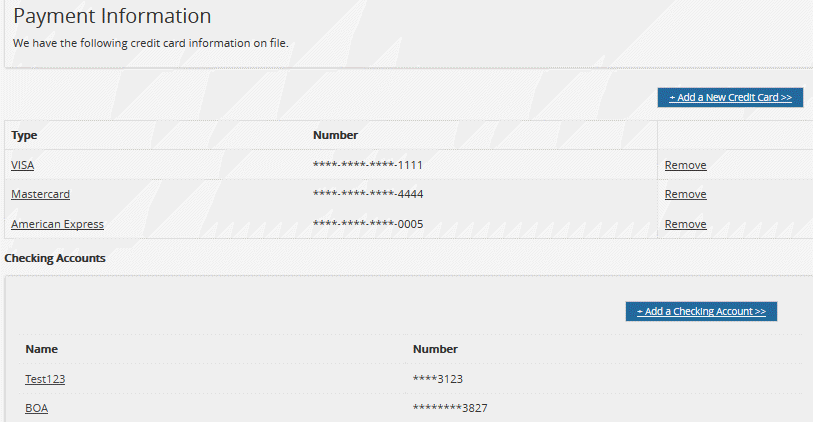
-
Click Add a Checking Account. The Checking Account Information page is displayed.
-
Specify the required details. Items marked with an asterisk are required.
-
Click Save. Details of your checking account are saved.