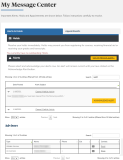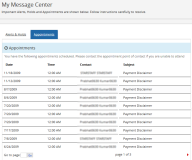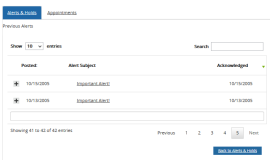Message Center
The Message Center allows you to manage your appointments, view and acknowledge your alerts, acknowledge your holds, and contact your advisor.
View Appointments
-
Navigate to Message Center > Message Center. The Message Center page is displayed.
-
Click the Appointments tab. Your scheduled appointments are displayed.
-
Click Next and Prev to browse through the grid pages or type a page number in the Go to page box and click Go.
Acknowledge Alerts
You must acknowledge your alerts in Portal. Alerts are closed only after you acknowledge them.
-
Click
 or click the Alert Subject link to view details of an alert.
or click the Alert Subject link to view details of an alert. -
Click the Acknowledge Alert button to accept the alert.
-
Click Next and Prev to browse through the pages of alerts, or type the page number in the Go to page box and click Go.
View Details of Acknowledged Alerts
-
Click View My Previous Alerts. Your older alerts and the alert acknowledgement dates are displayed.
-
Click
 or click the Alert Subject link to view details about the alert.
or click the Alert Subject link to view details about the alert. -
Click Back to Alerts and Holds. The Alerts and Holds tab is displayed.
Acknowledge Your Holds
You must acknowledge your holds in Portal. Holds are closed only after you acknowledge them.
-
Click
 or click the Subject link to view details about the hold.
or click the Subject link to view details about the hold. -
Click the Acknowledge Hold button to accept the hold.
-
Click Next and Prev to browse through the pages, or type a page number in the Go to page box and click Go.
Contact Your Advisor
You can view the designation and contact information of your advisors. You can also send an email to your advisors.
-
Click Email. Your default email client is displayed.
-
You can now send an email message to your advisor.