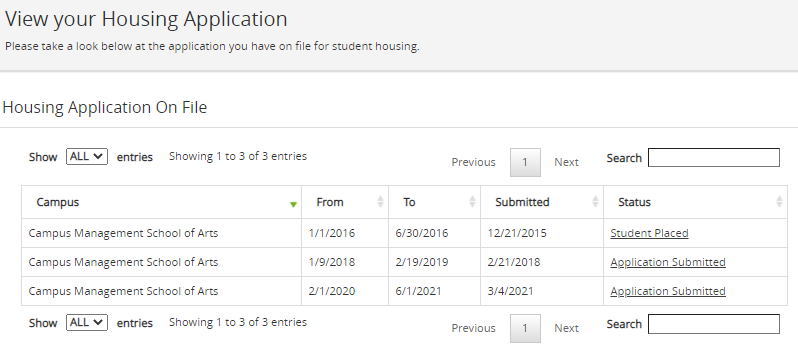Start New Application
You can apply for housing at your campus using Student Portal. You can submit only one application for housing per campus. The availability of the form depends upon the availability of housing applications in the campus.
-
Click My Housing > Start New Application. The Housing Application page is displayed. The Campus tab is selected by default.
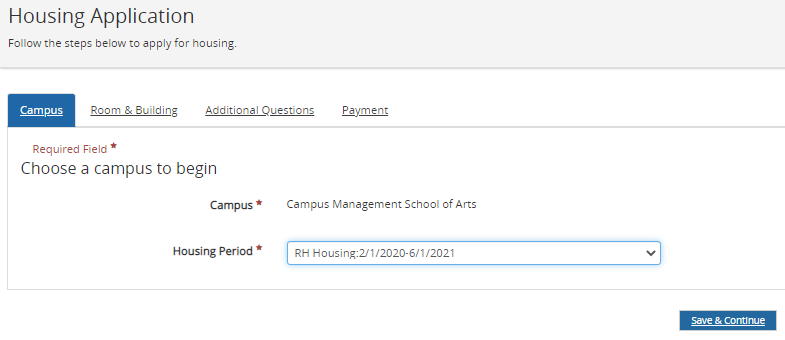
-
Select the Housing Period
-
Click Save & Continue. The Room & Building tab is displayed.
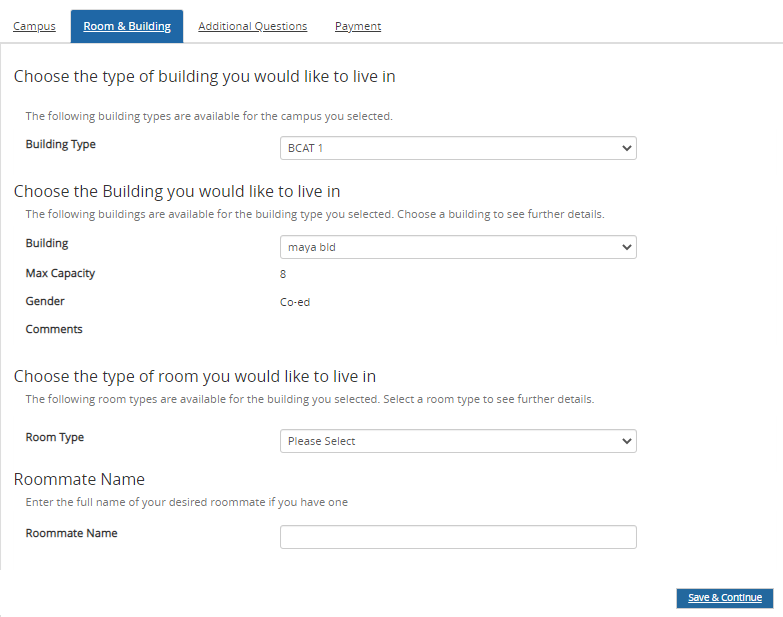
-
Select the Building Type, Building, Room Type, and specify the Roommate Name (if applicable).
-
Click Save & Continue. The Additional Questions tab is displayed.
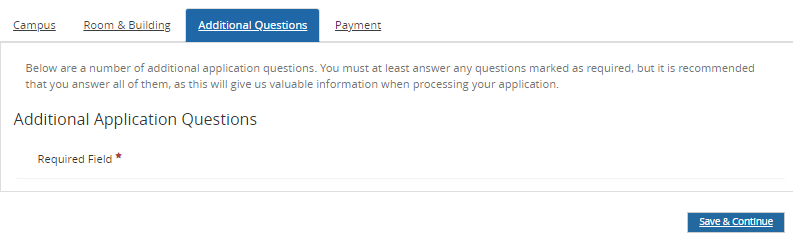
-
Answer the Additional Questions (if applicable.
-
Click Save & Continue. The Payment tab is displayed.
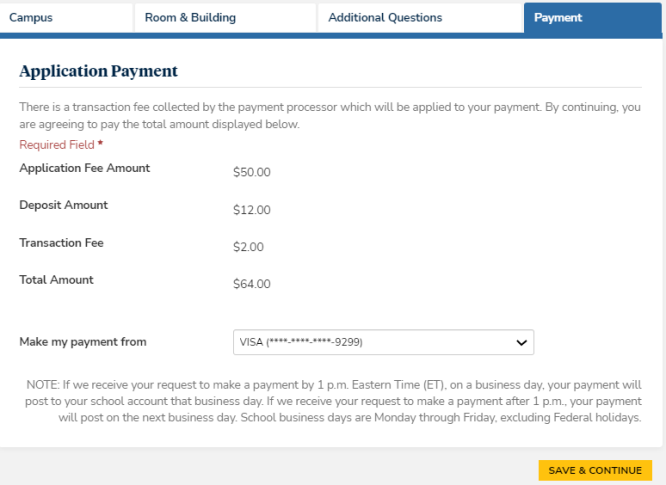
Note: The transaction fee is calculated based on the fee configuration done in Anthology Student.
-
The Payment Processor Transaction Fee and Transaction Fee Disclosure config items are applicable only when the payment processor for the campus is ACI.
-
The Transaction Fee Disclosure message will be displayed only if the Payment Processor Transaction Fee option is set to Display transaction fee.
-
-
Select a Payment option.
-
Click Save & Continue. The Application Completed message is displayed.
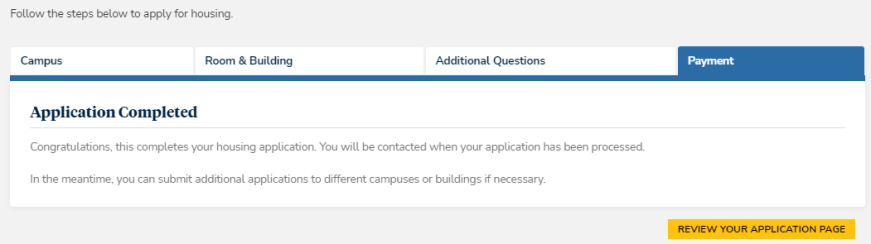
-
Click Review your Application page to see the new application listed as on file.