My FERPA
The Family Educational Rights and Privacy Act (FERPA) stipulates that all students above 18 years of age are entitled to:
- Have access to records
- Modify their educational records
Institutions must seek the students' permission to disclose the students' personal information.
The My FERPA page enables students to opt out of displaying their Directory Information (as defined by FERPA) in Student Portal by data fields (e.g., email address only and not phone number), as opposed to an opt out all.
The My FERPA page also enables students to notify their institution to give third parties contact permission to receive academic information and to specify what information the third parties are permitted to access.
Portal performs the following tasks:
- Displays an indicator in Student Portal and Faculty Portal indicating when a student has opted out of FERPA disclosure.
- Generates notifications to Staff Groups and Staff Members when a student has submitted a FERPA consent form.
View FERPA Documents
-
Click My Profile > My FERPA. The My FERPA page is displayed.
-
Select FERPA Documents from the list. A list of your FERPA documents is displayed.
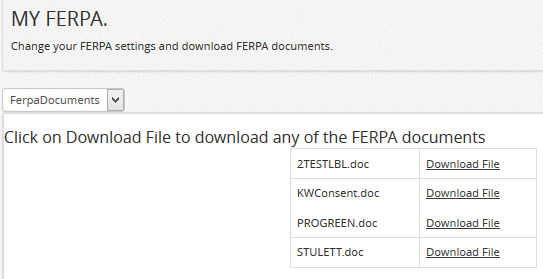
-
Click Download File next to a FERPA document. The FERPA document is downloaded in your local folder.
Manage the Sharing of FERPA Directory Fields
-
Select OptIn from the drop-down list.
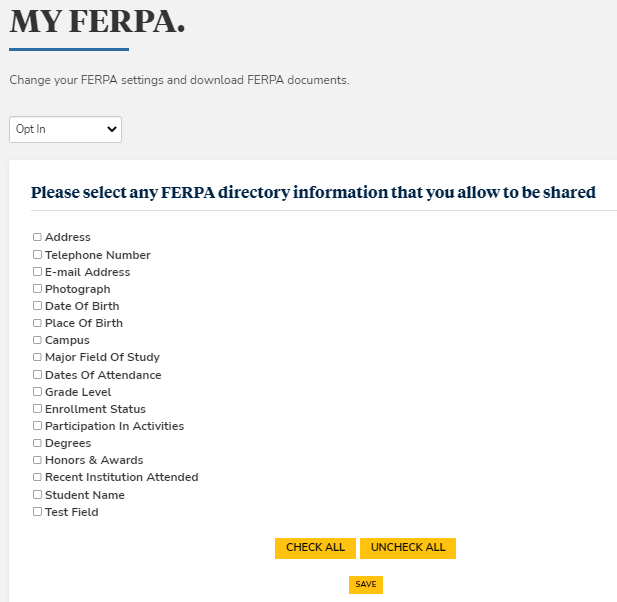
-
Select applicable check boxes to share the relevant FERPA information or click Check All or Uncheck All to select or clear all check boxes.
-
Click Save.
Manage the Distribution of FERPA Documents
-
Select Consent from the drop-down list.
-
Click the Show only Active Records check box. The Consent form is displayed.

Use the Consent form specify the following:
-
The contact details and other information of person(s) authorized to receive or view your FERPA documents.
-
The types of documents that can be distributed, such as attendance, grades, holds, and schedules.
-
The date range of the consent duration.
-
Your relationship of the authorized person(s).
-
The reason of your consent.
-
-
Click the Edit link to modify the information for a person in the contact list.
-
Click Add Person to add another name to the Consent form.
-
Click Save.