Change Password
You can change the password for your Portal account.
-
Navigate to My Profile > Change Password. The Change Password page is displayed. Items marked with an asterisk are required.
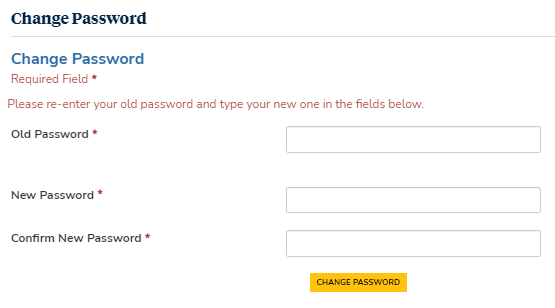
-
In the Old Password field, type your old password.
-
In the New Password field, type a new password.
-
In the Confirm New Password field, retype your new password.
-
Click Change Password. Your password is changed.
If Portal is deployed in a cloud environment with Azure Active Directory (AAD), use the steps on the following website to access the self-service password reset: