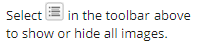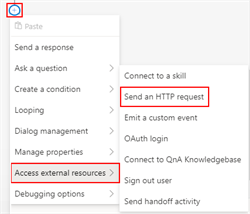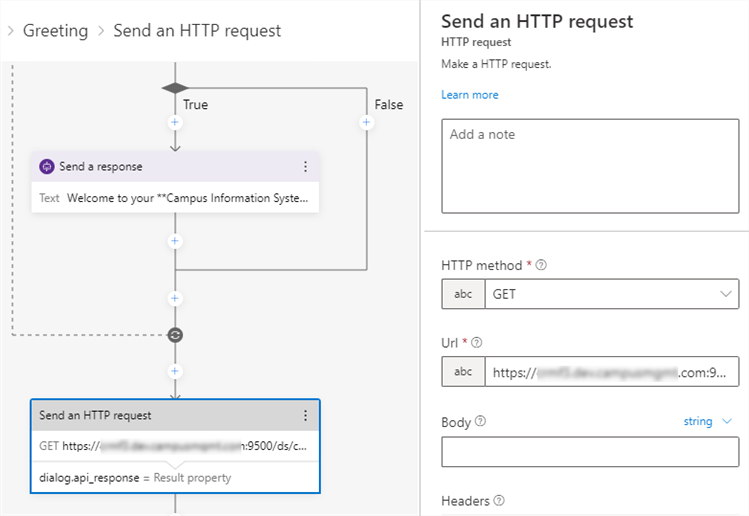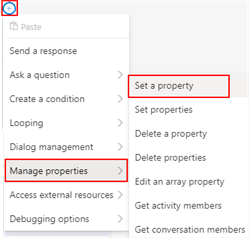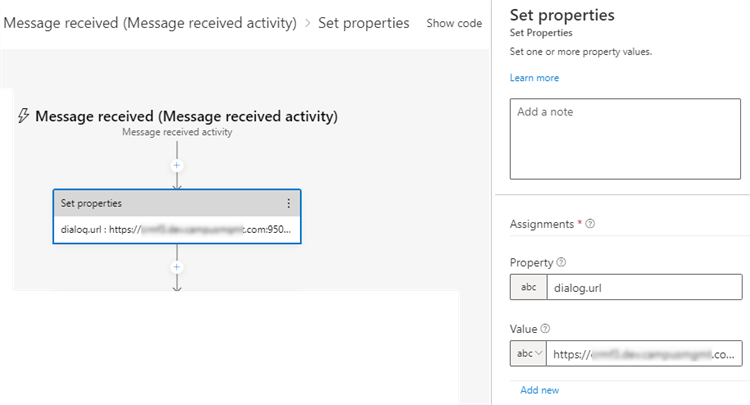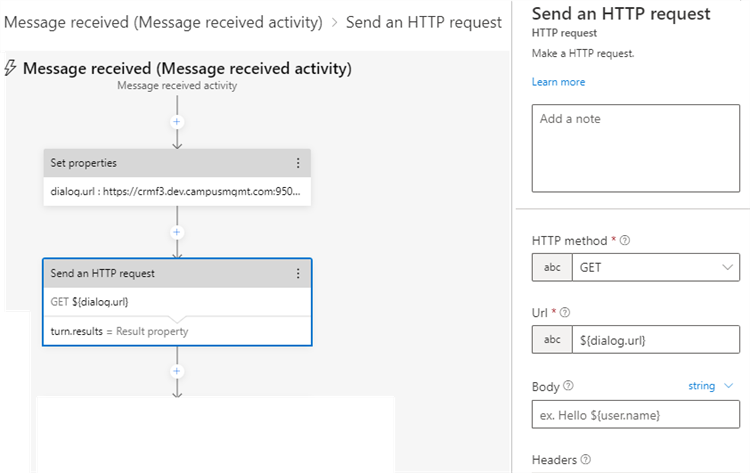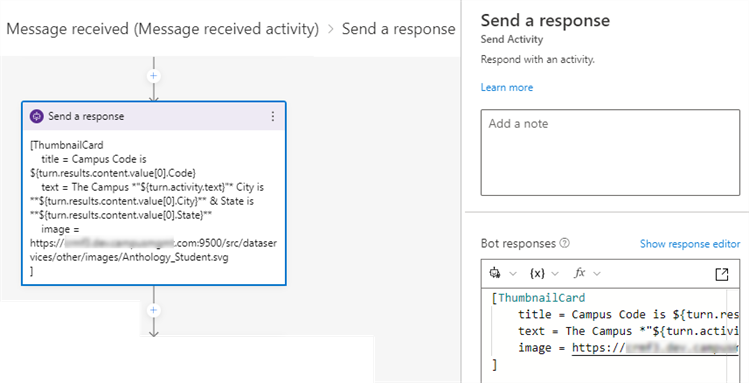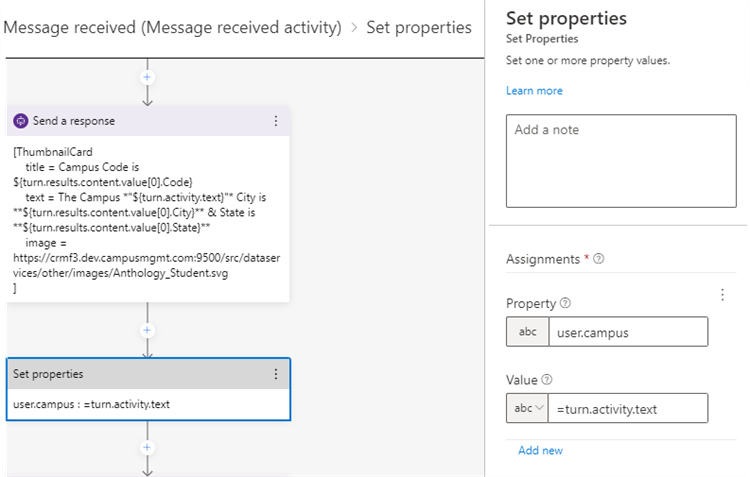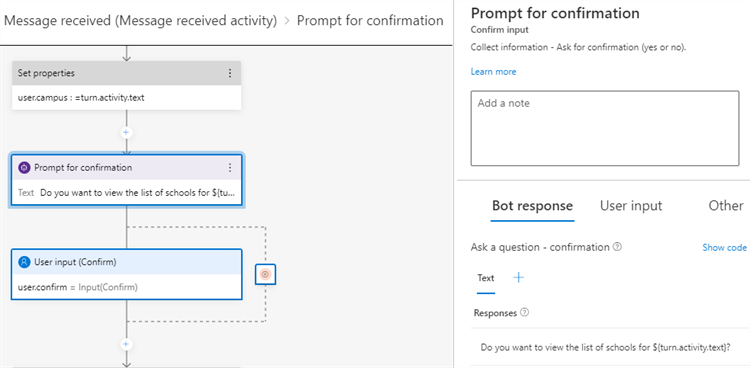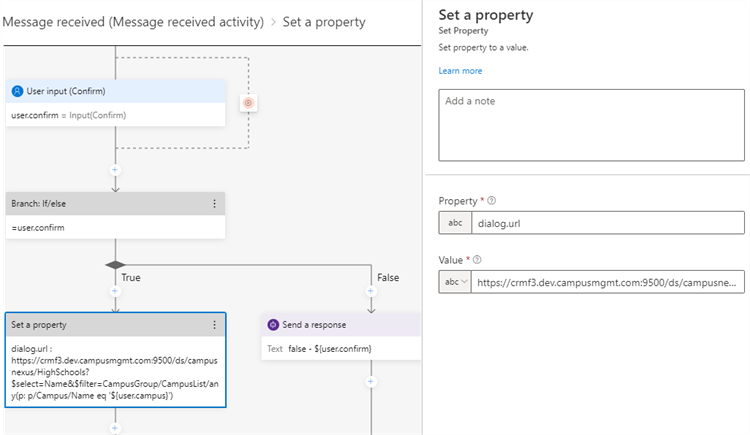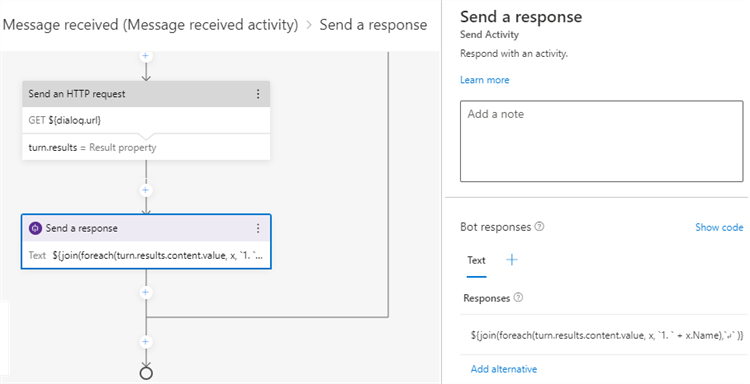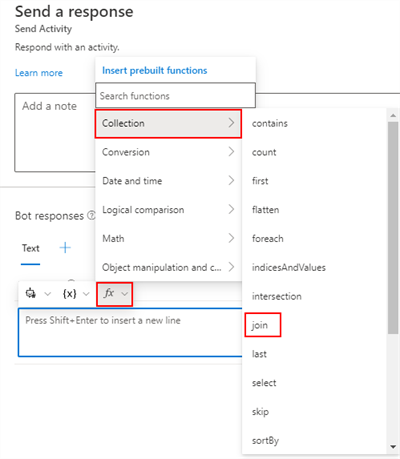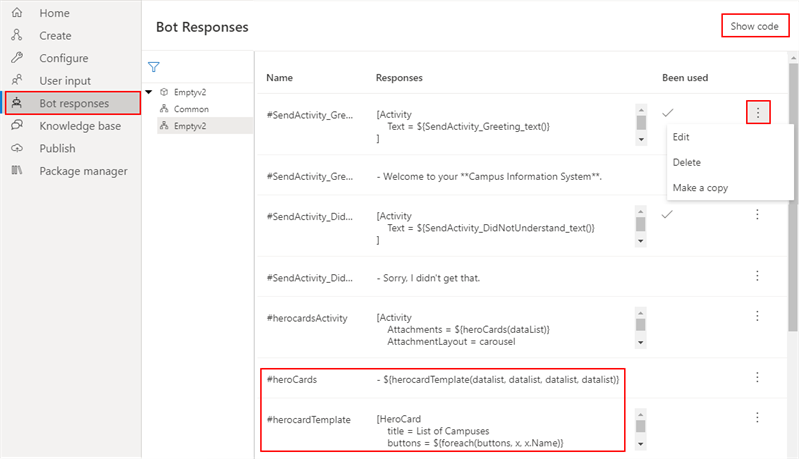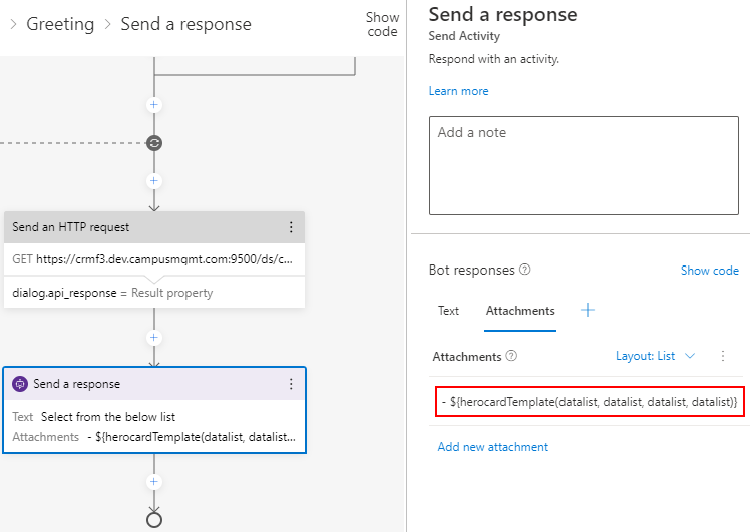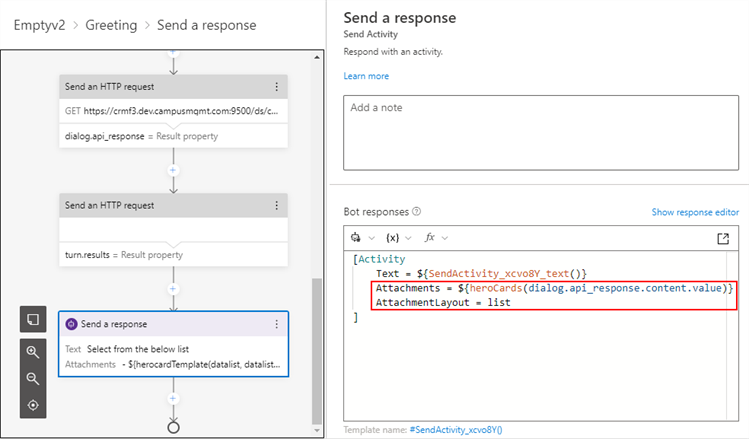The topic "Communicate with External Systems" is not available in Version 1.1.0
The topic "Communicate with External Systems" is not available in Version 1.0.0
Communicate with External Systems
You can use Bot Framework Composer to call the API of another system, retrieve data through an HTTP request, and then show the data in the bot responses. This approach eliminates the need to create and maintain hard-coded values for the bot responses.
The example described below can be downloaded from GitHub at https://github.com/anthology-inc/renee-integration-samples/tree/main/skillbot/src/botFrameworkComposer/3.calling%20external%20api
Retrieve Data from Anthology Student
Our example is an extension of the conversation flow described in the Custom Skill topic, where the bot visitor selects a campus from a predefined (hard-coded) list. In this example we are using the Anthology Student API to populate the list of campuses. Based on the bot visitor's campus selection, we are then retrieving the names of high schools for the selected campus from the Anthology Student database.
We are also showing how to display bot responses in the Live Assist variant of Digital Assistant as text with markdown and in the web chat variant as UI cards.
-
The bot displays a greeting and prompts the visitor to select a campus. The campuses are displayed on a hero card. (We used markdown syntax (**) to apply bold text to "Campus Information System".)
-
After the visitor selects a campus, the bot displays the campus code and location (city, state) on a thumbnail card and asks whether the visitor wants to see the list of schools for the campus.
-
After the visitor answers "Yes", the bot displays the names of high schools associated with the selected campus. The list is formatted as a numbered list using markdown syntax.
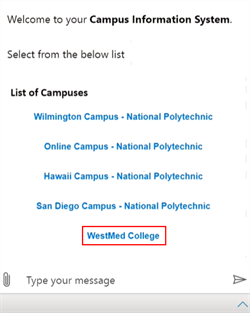
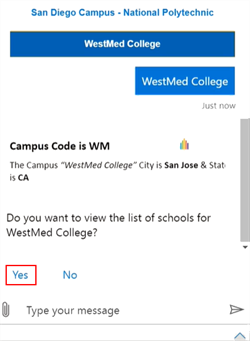
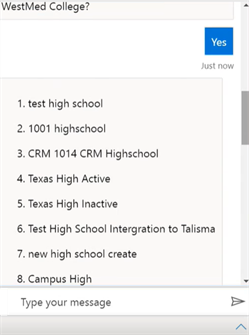
Limitations:
-
Currently, the Digital Assistant does not support authentication of students registered in the student information system, hence it will not be able to pass the token to the skill bot for retrieving student related data. Therefore, we cannot retrieve transactional data for a specific student. The option is to design a UI flow in the skill bot in the form of questions to identify the correct student based on the user input data. In this example, we are retrieving is reference data that is configured in the Anthology Student system and not dependent on authenticating a student.
-
The example described in this topic is not a complete custom skill bot. It just demonstrates how to use specific Bot Framework Composer activities and properties to retrieve data from an external system. You can use pieces of this example to enhance a skill bot that requires similar interactions.
Send an HTTP Request to Retrieve Campuses
The HTTP request activity is the main tool to retrieve data from an external system.
To add the HTTP request activity in the Bot Framework Composer canvas, click the + icon and select Access external resources > Send an HTTP request. ![]()
| Field | Value |
|---|---|
| HTTP method | GET |
| Url |
https://<domain>:<port>/ds/campusnexus/Campuses?$top=5 This is an ODATA query where:
The domain and port values represent the system where bot visitors are registered as a students. |
| Headers: | |
| Key | Content-Type |
| Value | application/json |
| Key |
apiKey The apiKey secures APIs in the Anthology Student system. An API key is a secret token that is submitted with a web service request to identify the origin of the request. The API key is unique for each client. |
| Value | <encrypted string of 64 characters> |
| Result property |
dialog.api_response The results of the query are stored in a property we named "dialog.api_response". The name must consist of two parts, the scope of the property and the name of the property. See Notes. |
| Content type | application/json |
| Response type | json |
For more information, see Make an HTTP request from Bot Framework Composer at https://docs.microsoft.com/en-us/composer/how-to-send-http-request?tabs=v2x
Send a Response
The results of a Send HTTP request activity are displayed to the bot visitor using a Send response activity. The formatting of data in a Send response activity depends on whether you are using web chat or Live Assist.
-
Live Assist bots support only plain text displays. See Send a Response in Live Assist.
-
Web chat bots can use either text or cards. We are generating the hero cards dynamically using a Bot Responses function. See Dynamically Create Hero Cards.
Set a Property to Hold the URL for an HTTP Request
We are using a Set a Property activity to define a Bot Framework Composer property that holds the OData query for a Campus Name/ID.
To set the property, in the Bot Framework Composer canvas, click the + icon and select Manage properties > Set a property. ![]()
| Field | Value |
|---|---|
| Property |
Specify a name for the property, i.e., dialog.url. The name must consist of two parts, the scope of the property and the name of the property. See Notes. |
| Value |
https://<domain>:<port>/ds/campusnexus/Campuses?$filter=Name eq '${turn.activity.text}' This is an ODATA query where:
The domain and port values represent the URL of the student information system Anthology Student where bot visitors are registered as a students. |
Send an HTTP Request Using a Set Property
Another HTTP request retrieves data based on the bot visitor's campus selection. ![]()
| Field | Value |
|---|---|
| HTTP method | GET |
| Url |
${dialog.url} OData query using the dialog.url property defined in the preceding Set Properties activity as |
| Body (string) | N/A |
| Headers: | |
| Key | Content-Type |
| Value | application/json |
| Key |
apiKey The apiKey secures APIs in the Anthology Student system. An API key is a secret token that is submitted with a web service request to identify the origin of the request. The API key is unique for each client. |
| Value | <encrypted string of 64 characters> |
| Result property |
turn.results The results of the query are stored in a property we named "turn.results". The turn.results object includes the following information:
|
| Content type | application/json |
| Response type | json |
Send a Response on a Thumbnail Card
Based on the bot visitor's campus selection (turn.results), the bot displays location details about the selected campus on a thumbnail card. ![]()
The thumbnail card is designed using a Send response activity with the following code.
Note: The image property is optional.
[ThumbnailCard title = Campus Code is ${turn.results.content.value[0].Code} text = The Campus *"${turn.activity.text}"* City is **${turn.results.content.value[0].City}** & State is **${turn.results.content.value[0].State}** image = https://<domain>:<port>/src/dataservices/other/images/Anthology_Student.svg ]
Set a Property
The Set Properties activity stores the turn.activity.text object in the user.campus property. ![]()
Prompt and User Input
The Prompt for Confirmation activity displays the following to the bot visitor:
Do you want to view the list of schools for ${turn.activity.text}?
Where ${turn.activity.text} is the campus selected by the bot visitor. ![]()
Set a Property
If the bot visitor confirms the question Do you want to view the list of schools for ${turn.activity.text}?, the flow continues to another Set Properties activity.
The Set Properties activity stores the following OData query in the dialog.url property. See Notes.
https://<domain>:<port>/ds/campusnexus/HighSchools?$select=Name&$filter=CampusGroup/CampusList/any(p: p/Campus/Name eq '${user.campus}')
The query retrieves the HighSchools entity and filters it based on the campus selected by the user. ![]()
Send a Response in Live Assist
In the Live Assist variant of Digital Assistant hero cards are not supported. To display a list of values retrieved from an external system, the bot response is formatted using an expression. ![]()
${join(foreach(turn.results.content.value, x, `1. ` + x.Name),` ` )}
You can construct the expression by inserting pre-built functions.
-
In the Properties pane, select the Text field, click the fx drop-down, and choose Collection > join.

The pre-built join expression appears in the Text field as follows:
${join(collection, delimiter)} -
Select the word collection in the pre-built join expression, click the fx drop-down, and choose Collection > foreach. This will insert a foreach statement inside the join expression.
${join(foreach(collection, iteratorName, function), delimiter)} -
In the pre-built foreach expression:
-
Select the word collection and replace it with turn.results.content.value. This the value of the visitor's campus selection.
-
Select the word iteratorName and replace it with an index for iterating through the list of returned value. We're using a variable called x.
-
Select the word function and replace it with a variable called x.Name. This is the high school name retrieved from Anthology Student.
Where in x.Name, Name is the property that is retrieved from the following OData query:
https://<domain>:<port>/ds/campusnexus/HighSchools?$select=Name&$filter=CampusGroup/CampusList/any(p: p/Campus/Name eq '${user.campus}')
-
Select the word delimiter and replace it with `1. ` +. This is the markdown syntax for a numbered list.
-
Dynamically Create Hero Cards
The Bot Responses file in Bot Framework Composer can be used to create functions for the bot's response activities. You can use these functions in any project or conversation flow as needed.
To view the file, select Bot Responses in the menu at the left and then select your project. The Bot Responses page lists the existing responses by name, indicates whether the responses have been used, and enables you to edit, delete, or copy responses. You can access the code view using the Show Code toggle button. ![]()
We created the following functions in the Bot Responses file. In the web chat variant of Digital Assistant, these functions enable us to display data retrieved from external systems on dynamically generated hero cards.
# heroCards(dataList) - ${herocardTemplate(datalist, datalist, datalist, datalist)} # herocardTemplate(title, subTitle, text, buttons) [HeroCard title = List of Campuses buttons = ${foreach(buttons, x, x.Name)}
-
The heroCards function takes a dataList as input. The results retrieved from an external system will be passed to the dataList. The heroCards function calls the herocardTemplate function.
-
The herocardTemplate is defined to include a title, subtitle, text, and button. The buttons are built dynamically for each item in the dataList.
To use the hero cards function in responses, define the Attachments property in the Send a response activity. By default, any Send response activity creates an Activity value, however, the Attachments value will not be present. Whenever you want to create a response using a hero card, a thumbnail card, or other UI element for the response, you need to define the Attachments value. ![]()
Click Show Code in the Properties pane to view the code for the Activity property. The code for the Activity and the Text is created by default.
We added the Attachments and AttachmentLayout lines.
-
Attachments invokes the heroCards function. The content and value of the retrieved dialog.api_response are passed to the function.
-
AttachmentLayout is defined as list.
For more information, see Respond with cards using Bot Framework Composer at https://docs.microsoft.com/en-us/composer/how-to-send-cards?tabs=v2x
In Bot Framework Composer, a piece of data in memory is referred to as a property (similar to a variable). A property is a distinct value identified by a specific address comprised of two parts, the scope of the property and the name of the property: scope.name.
There are four different property scopes within Bot Framework Composer:
Permanent scopes:
-
user — A place to store information about individual users. Properties in the user scope are stored indefinitely for a specific user.
-
conversation — A place to store information about ongoing conversations. The conversation is associated with the conversation id.
Ephemeral scopes:
-
dialog — The dialog scope is associated with the active dialog and any child or parent dialogs. Properties in the dialog scope are retained until the last active dialog ends. An external API call response is usually stored into a dialog scope.
-
turn — The turn scope is bound to one specific turn within the conversation. A turn handles one specific message from the user; therefore this scope is the one with the lowest lifetime. These properties are only retained until the bot has successfully handled the user’s message.