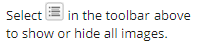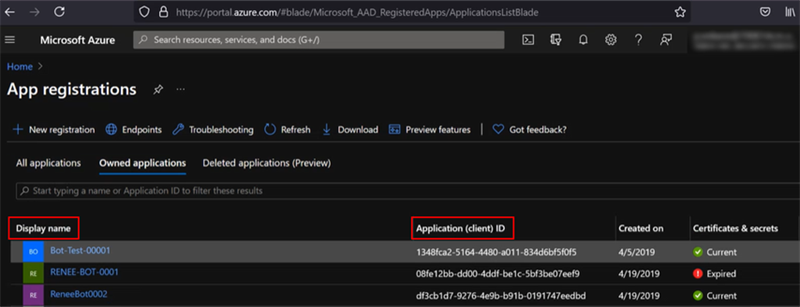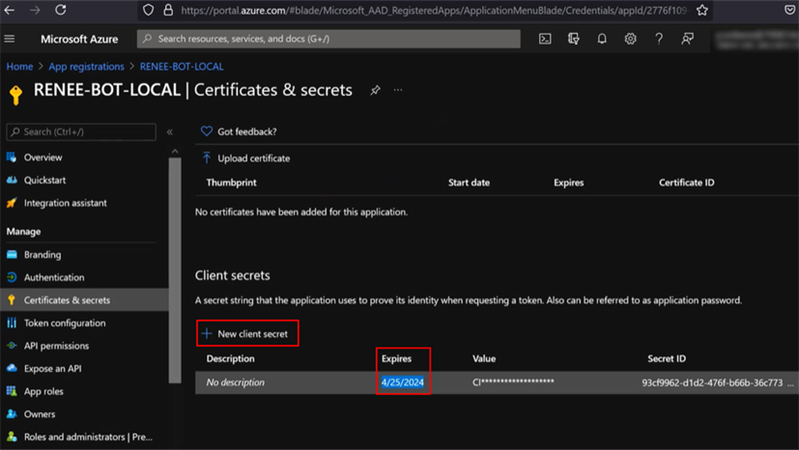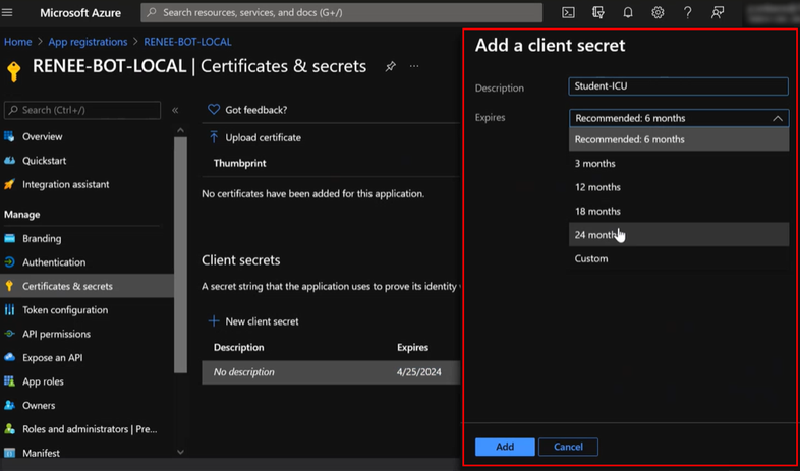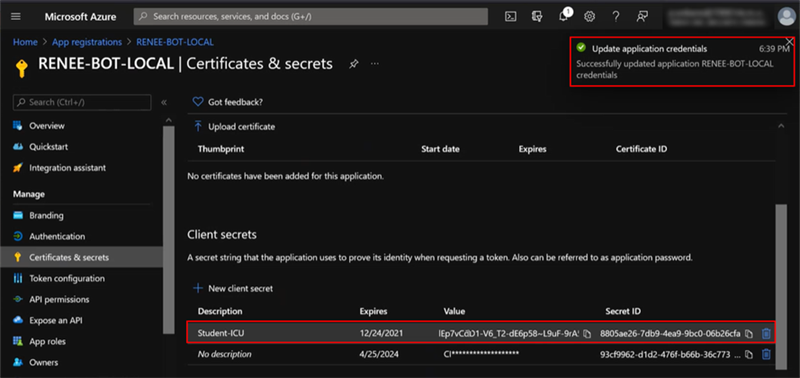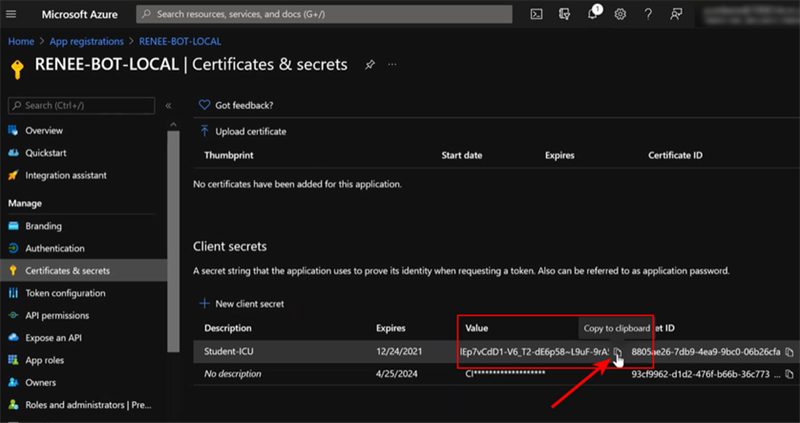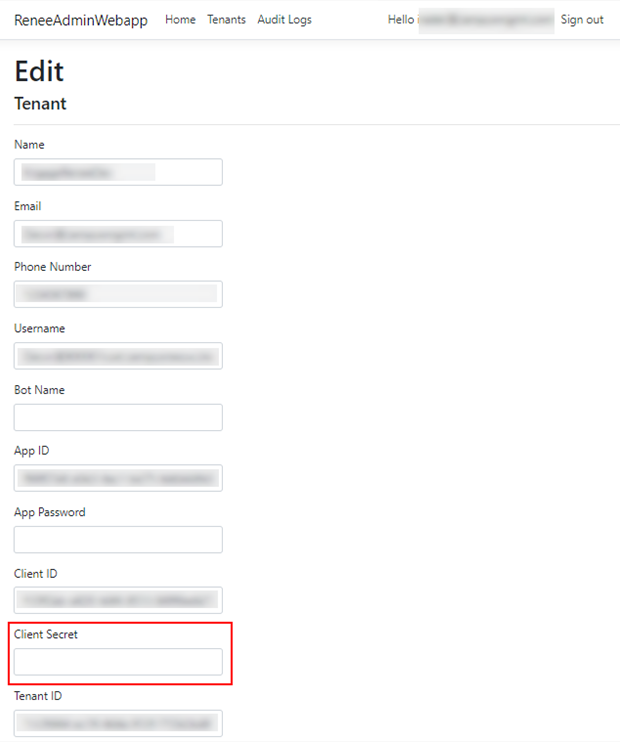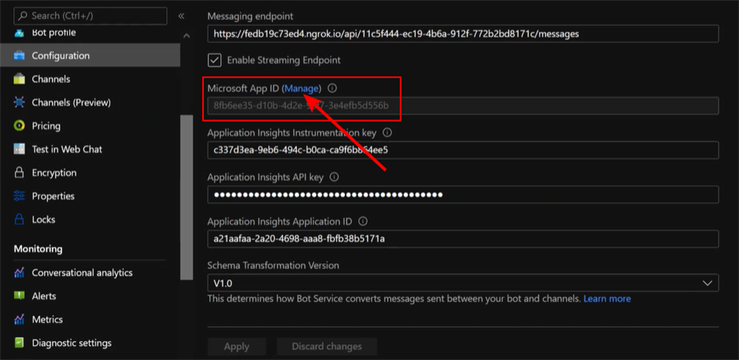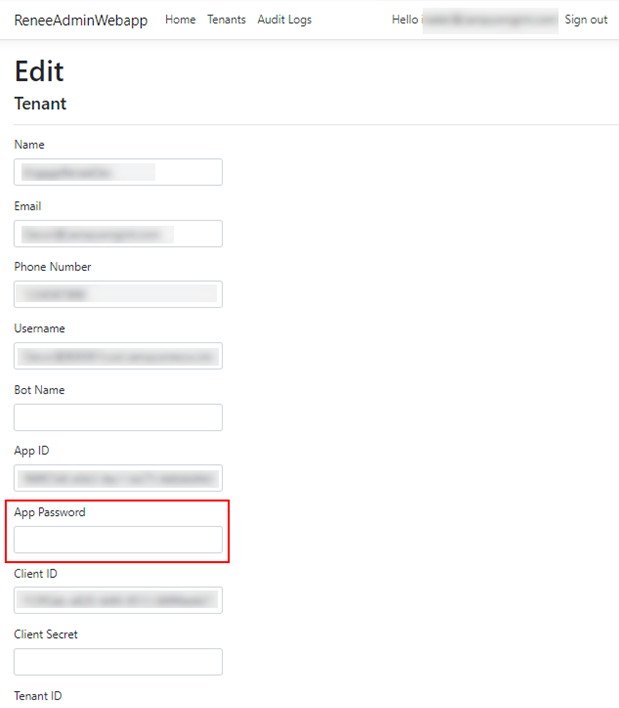The topic "Client Secret Expired" is not available in Version 1.0.0
Client Secret Expired
If the client secret for the Digital Assistant expires in the Azure, the tenant will not be able to use the Digital Assistant. Therefore, it is important to renew client secrets before they expire and/or create a schedule to renew secrets as needed. For security reasons, we do not recommend setting the expiration dates to very long time frames.
If a client secret has expired, follow the steps below to renew the client secret in both the App Registration and Bot Channels Registration.
Update Client Secret in App Registration
Each tenant will have their own App Registration. If the client secret expired, it must be renewed in each tenant's App Registration. The Anthology Service team should make sure to replace the client secret before it expires.
-
In Azure portal, go to the App registrations page.
-
On the Owned applications tab, locate the <customerId>ReneeBotChannelRegistration<-env>. (You can search the app registrations by Display name or by Application (client) ID.)

-
In the menu at the left, select Manage > Certificates & secrets.
-
Scroll down to the Client secrets section and check the date in the Expires column.

-
If the date is in the past, click the + New client secret button. The Add a client secret pane is displayed.

-
In the Description field, specify a name for the client secret.
-
In the Expires drop-down, select an expiration time based on your team's policies (e.g., 2-3 years).
-
Click Add. A confirmation message is displayed and a new record is add to the Client secrets grid.

-
Click the copy icon on the Value field. (Do not copy the Secret ID.)


Important: The string in the Value field is only visible right after a new client secret is created. It will be masked as soon as you navigate away from the page. Copy the Value string immediately and store it in a safe place. -
Navigate to Internal Administration Portal site, click the Tenants tab, and locate the tenant for the app registration select above.
-
Click the Edit button and paste the copied client secret Value into the Client Secret field.

-
Save the update to the Internal Administration Portal.
Update Client Secret in Bot Channels Registration
Each tenant will have their own Bot Channels Registration. If the client secret expired, it must be renewed in each tenant's Bot Channels Registration. The Anthology Service team should make sure to replace the client secret before it expires.
-
In Azure portal, go to the Resource groups page.
-
Locate the <customerId>-Renee<-env>. (You can search for Bot Channels Registration.)
-
In the menu at the left, select Settings > Configuration.
-
The Certificates and secrets page is displayed. Scroll down to the Client secrets section and check the date in the Expires column.
-
If the date is in the past, click the + New client secret button. The Add a client secret pane is displayed.
-
In the Description field, specify a name for the client secret.
-
In the Expires drop-down, select an expiration time based on your team's policies.
-
Click Add. A new record is add to the Client secrets grid.
-
Click the copy icon on the Value field. (Do not copy the Secret ID.)

Important: The string in the Value field is only visible right after a new client secret is created. It will be masked as soon as you navigate away from the page. Copy the Value string immediately and store it in a safe place. -
Navigate to Internal Administration Portal site, click the Tenants tab, and locate the tenant for the app registration select above.
-
Click the Edit button and paste the copied client secret Value into the App Password field.

-
Save the update to the Internal Administration Portal.