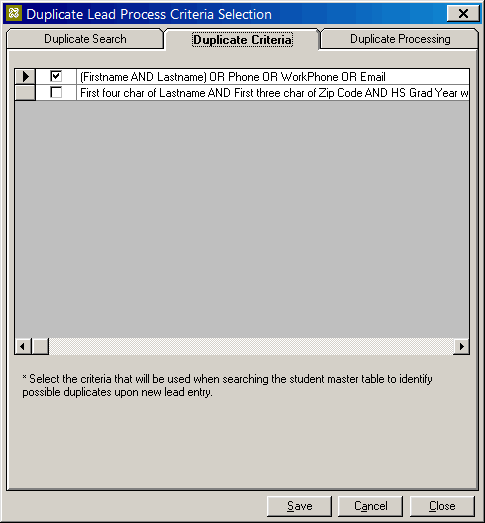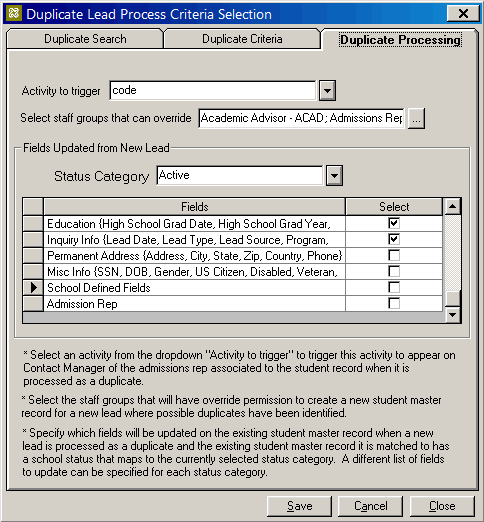IStudentService - Check Duplicate Campus Student
You can use the GetServiceInstance<> activity to invoke the IStudentService method. One of the operations that can be executed using the IStudentService method is the CheckDuplicateCampusStudent operation. The response will indicate whether one or more potential duplicate students are found or not.
Duplicate Lead Process Configuration
In the Anthology Student desktop client, navigate to Setup > Campus Locations > select a campus > Add/Edit (button) > Allow... (tab). Click Duplicate Lead Process Configuration button and review the settings on the Duplicate Search, Duplicate Criteria, and Duplicate Processing tabs. ![]()
The duplicate search process is based on the criteria settings against records for the configured status categories and campuses.
Workflow Example
-
In Workflow Composer, create the following Variables. Be sure to use the indicated variable types and defaults.
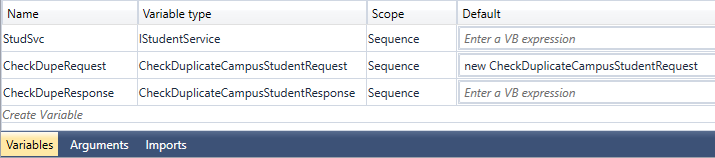
-
Drag the GetServiceInstance activity into the workflow, click
 , and select Browse for Type.
, and select Browse for Type. Select IStudentService and click OK.
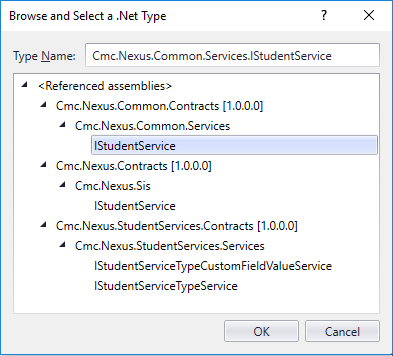
-
In the Result field of the GetServiceInstance property window, specify the variable of type IStudentService created above.
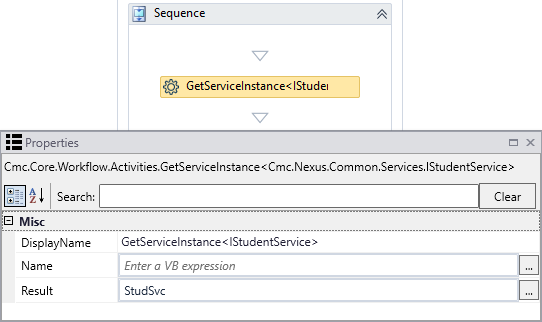
-
Drag Assign activities into the workflow for each field you want to check for duplicates. The available duplicate check criteria include the following fields.
Duplicate Check Criteria Student Entity Field Assign Activity To Value First Name CheckDupeRequest.FirstName Variable created in your workflow or hard-coded value Last Name CheckDupeRequest.LastName Phone CheckDupeRequest.Phone Work Phone CheckDupeRequest.WorkPhone Email CheckDupeRequest.EMail ZIP Code CheckDupeRequest.PostalCode HS Graduation Year CheckDupeRequest.HighSchoolGraduationYear CheckDupeRequest.IsDupNamePhoneCheckRequired False To check for duplicates on all of the fields listed above, an Assign activity is required for each field. You can choose to check for duplicates only on selected fields. The following is an example of Assign activity properties for the HS Graduation Year field, where "2005" is a hard-code a value.
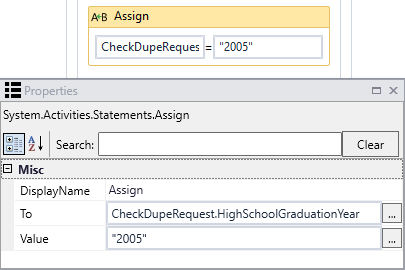
-
Drag an Assign activity into the workflow to assign the response to the duplicate check.
-
In the "To" field specify: CheckDupeResponse (This is a variable created above.)
-
In the "Value" field specify: StudSvc.CheckDuplicateCampusStudent(CheckDupeRequest) (Where "StudSvc" is a variable created above.)
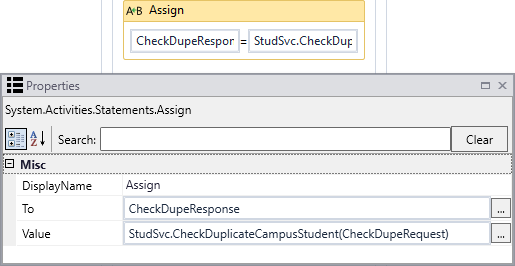
-
-
To capture the result of the duplicate check, insert WriteLine, LogLine, or any other activities as appropriate for your workflow.
As a quick way to determine if any duplicates found for further processing is to check the count of students returned, add an If activity and specify the following condition: CheckDupeResponse.Students.Count > 0