Create a Fiscal Calendar with Fiscal Years
Fiscal calendars provide a framework for the financial activity of an organization. Each fiscal calendar contains one or more fiscal years, and each fiscal year contains multiple periods.
The fiscal calendar is used in the ledger setup, which is part of the setup for the general ledger.
Before receiving any ledger transactions from Anthology Student to Anthology Finance & HCM, fiscal years containing transaction dates must be created in Anthology Finance & HCM.
To create the fiscal calendar and add fiscal years, perform the following steps:
-
Click General ledger > Period close > Fiscal calendars
Or
Click General ledger > Calendar > Fiscal calendars
-
Click New Calendar to open the drop dialog.
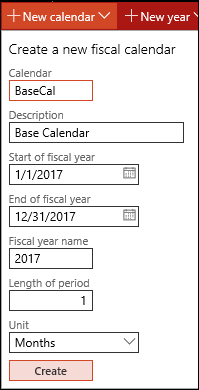
-
Enter a name and description for the calendar in the Calendar and Description fields.
-
In the Start of fiscal year and End of fiscal year, enter the start and end dates for the first fiscal year that will be added to the fiscal calendar.
The default dates are January 1 and December 31. It is possible to create a fiscal year that starts in one calendar year and ends in another calendar year.
-
In the Fiscal year name field, enter the name of the fiscal year that is being created.
-
In the Length of period field, enter the length of the period.
-
In the Unit field, select the unit for the periods in the new fiscal year.
For example, if you enter a period length of 1 and select Months in the Unit field, the fiscal year will include 12 periods, each being one-month long. -
Click Create.
-
To add another fiscal year to an existing calendar, click New year to open the drop dialog.
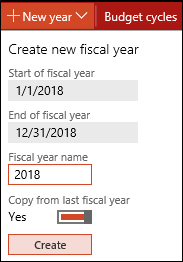
-
In the Fiscal year name, enter a name for the fiscal year.
-
By default, the Copy from last fiscal year option is set to Yes. Selecting this option allows you to have this fiscal year use the same periods as the previous fiscal year in this fiscal calendar.
-
If you want the new fiscal year to have different periods than the previous fiscal year, set the Copy from last fiscal year to No, and enter the length of the period and select the unit for the periods in the new fiscal year.
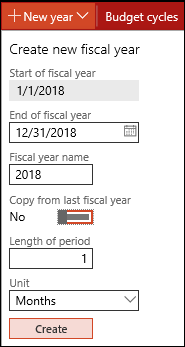
-
In the End of fiscal year field, enter an ending date for the new fiscal year.
The starting date for the new fiscal year is the day after the end date of the previous fiscal year.
-
Click Create.
External Link(s)
Microsoft documentation on Fiscal calendars, fiscal years and periods