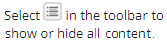Edit and Review NSLDS Information
The National Student Loan Data System (NSLDS) maintains a history of Title IV aid awarded to students nationally. This data is shared with CPS, which then populates the student awards in the NSLDS section of the ISIR.
The NSLDS form loads certain data elements contained in the NSLDS section of the ISIR record (for example, previous loans or awards paid to the student) based on the selected student, award year, and transaction ID. The purpose of this form is to ensure that regulations related to overlapping loans and Title IV grants paid at a prior institution can be captured in Anthology Student and considered when awarding Title IV aid.
You can work with two tabs on the NSLDS page:
-
On the Current Data tab, you can load and edit information from the NSLDS. You can load and edit ISIR information and Financial Aid History information (such as the previous loans or awards paid to the student at previous institutions). For example, you might need to specify the information for a student who has no ISIR on file so that you can estimate awards.
A message indicates if there is an overlapping loan period with the Academic Years for the student's current enrollment. The user will have to specify the number of credits or hours and instructional weeks the student is expected to complete for the overlapping loan period.
If you specified or edited values on the page, loading the information from the ISIR or Financial Aid History (FAH) overwrites any existing values.
Changes to the NSLDS information are captured in the Audit accordion at the bottom of the page. When a user selects to change the source of the data (ISIR or Financial Aid History), the number of loans or grants relevant to the award year could change. The system will update pre-existing records that are needed to capture the records from the source and delete records that are no longer needed.
-
On the Financial Aid History tab, you can review financial aid history information when Transfer Student Monitoring Alert/FAH files have been imported. For more details, see Transfer Student Monitoring Import.
Note: FAH and Alert files sent from NSLDS have a status code for each loan. The status codes are displayed in the History tab. When records from a FAH or Alert file are loaded into the Current Data tab, loans with a status code of CA (Cancelled) are excluded. This is to prevent the system from incorrectly identifying an overlapping loan period.
Prerequisites
You must have:
-
Common - Student - View authorization
-
Financial Aid - Student NSLDS Information - New, Edit, and View authorization.
If your institution has configured overlapping loans and the student is enrolled in a program version that is configured to use academic calendars that use clock hours or credit hours without terms, you should also be familiar with the Background for NSLDS and Overlapping Loans.
Access Method
NSLDS page (Select the Students tile > select the name in the Students list > expand Financial Aid > select the NSLDS tile.)
Procedure to Edit and Review NSLDS Award Information
Current Data Tab
-
Verify that the program version is correct. If not, select the specific program version in the Program Version drop-down list.
-
Select the year in the Award Year
 list.
list. -
Select one of the following options in the Load Form From Source list:
- Financial Aid History
- ISIR
-
If you chose ISIR, select the transaction ID in the ISIR ID being Paid On
 list.
list. -
Click the Load button. Anthology Student loads the information from the Financial Aid History or ISIR and redisplays the page with the values. Any values you specified or edited are overwritten.
-
Click Replace to confirm that you want to overwrite the values on the form.
-
Review, specify, or change the values under Aggregate Outstanding Principal Balance.
-
If you want to:
-
Edit the values for a loan, select the record under NSLDS Loans.
-
Specify one or more loans, click the New button under NSLDS Loans.
-
-
Review, specify, or change the values in the NSLDS Loans list.
-
Click the Save button. Anthology Student closes the dialog.
-
If you want to:
-
Edit the values for grants or Perkins loans, select the record under Grants/Perkins Information.
-
Specify one or more grants or Perkins loans, click the New button under Grants/Perkins Information.
-
-
Review, specify, or change the values in the Grants/Perkins Information list.
-
Click the Save button. Anthology Student closes the dialog.
-
Click the Save button on the toolbar.
Financial Aid History Tab
The data on this tab is read-only showing the latest history information. This page automatically updated from the last FAH or alert file imported into Anthology Student. The Batch ID of the import file is displayed at the top of page.
-
Verify that the program version is correct. If not, select the specific program version in the Program Version drop-down list.
-
Review the values under Aggregate Outstanding Principal Balance.
Review the values in the NSLDS Loans list.
Click the link o the Loan Status code to view the code definition.
-
Review the values in the Grants/Perkins Information list.
Additional Values and Actions for Overlapping Loan Periods
If there is a message indicating that there is an overlapping loan period, you must specify additional values. Anthology Student uses the values from these fields to calculate loan periods when loan periods are added to the Loan Periods page. The values are required to award Direct loans.
-
Specify or change these values under ISIR Information.
-
Click the Recalculate Overlap Period button.
-
Click the Save button on the toolbar. A confirmation message indicates that the NSLDS records were saved.