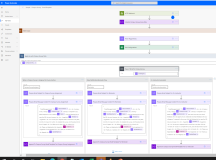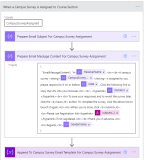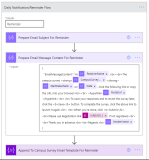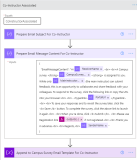Before Working With Campus Surveys and Ad hoc Feedback
Before working with Campus Surveys and Ad hoc Feedback features, administrators must perform the following activities:
Configure Default Configurations
The Default Configurations page (under Settings > Configurations), comprises configurations that are shipped out of the box. To work with the Campus Surveys feature, the following default configurations must be configured:
-
Contact Type in the Portal tab
-
Portal Registration URL in the Portal tab
-
Email Dispatcher field in the General tab
-
Campus Survey Send Reminder Email Number of Days field in the Campus Survey tab
Steps to Configure the Default Configurations for Campus Surveys
-
Navigate to the Default Configurations page (under Settings > Configurations).
-
Click the Portal tab:
-
In the Contact Type field, select the contact type(s) who will participate in the campus survey. For example, Faculty.
Note: By default, the Contact Type field is set to the out-of-the-box Contact Type, Faculty. However, institutions can add/update the value in the Contact Type field in the Portal tab based on their requirements. -
In the Portal Registration URL field, type the portal registration URL, which will be sent to contacts when they are created in Anthology Reach as part of the registration process.
Note: Contacts can register and create their login accounts on the institution’s portal using the portal registration URL link that is sent to them. When campus surveys are assigned to them later, contacts can type their account details to respond to the surveys.
-
-
Click the Generic tab:
-
In the Email Dispatcher field, select a user.
Survey invitation emails and other emails (survey response and reminder emails) will be sent from this email address.
Note: Select a valid user whose mail box is configured and system is allowed to send email on his behalf.
-
-
Click the Campus Survey tab:
-
In the Campus Survey Send Reminder Email Number of Days field, specify a number. It indicates the number of days before the due date when the reminder email for campus surveys must be triggered.
Note: For the Ad hoc Feedback feature the email notifications are not sent.
-
Configure and Enable the Flows
After the Portal solution is imported into a new Anthology Reach implementation, the flows listed in the following table must be enabled:
| Flow name | Description |
|---|---|
| Campus Survey - Trigger Registration on Creation of Contact | When a campus survey is assigned, this flow triggers the process to send an email notification to the main course instructor using the template in the Sample - Campus Survey - Email Template flow. This flow includes logic to create an activity record for contacts who will be surveyed based on their Contact Type. |
| Campus Survey - Set Survey Status | This flow includes logic to change the status of a campus survey. For example, the status can change from New to In-Progress. |
| Campus Survey - Send Registration Invitation | This flow includes logic to send the invitation email that will enable contacts to create their accounts. |
| Sample - Campus Survey – Trigger Notification Process |
When a campus survey is assigned, this flow triggers the process to send an email notification to the main course instructor using the template in the Sample - Campus Survey - Email Template flow. Note: This flow is not applicable for the Ad hoc Feedback feature. |
| Campus Survey – Send Survey Link Email |
This flow sends notification and reminder emails received from associated campus survey flows. It also creates the email activity record of the outgoing email in Anthology Reach. Note: This flow is not applicable for the Ad hoc Feedback feature. |
| Sample - Campus Survey – Send Reminder Email |
This scheduled flow sends campus survey due date reminder notifications using templates defined in the Sample - Campus Survey – Email Template flow. The reminder email is then dispatched from the Campus Survey – Send Survey Link Email flow. Note: This flow is not applicable for the Ad hoc Feedback feature. |
| Campus Survey - Create Survey Responses | This flow includes logic to filter the students who will be surveyed. |
| Sample - Campus Survey - Send Email to Other Instructors |
This flow will be triggered when we associate a co-instructor to a survey. Note: This flow is not applicable for the Ad hoc Feedback feature. |
| Sample - Campus Survey - Email Template | This flow receives inputs from the following flows:
It then returns the email draft to the source flow after which the email is sent to the respondent from the Campus Survey – Send Survey Link Email flow. Note: This flow is not applicable for the Ad hoc Feedback feature. |
| Staff Survey - Auto Name Record |
By default, campus survey records will be named in the format <Campus Survey Template Name> - <Respondent's name> - <Course Section name>. When the Ad hoc Feedback Template field is selected for a Campus Survey Template, campus survey records for an Ad hoc feedback will be named in the format <Purpose>-<Faculty name> -<Created On>. Institutions can make changes to this auto-name format based on their requirement. |
Ensure the Duplicate Detection Rule is Published
Ensure that the duplicate detection rule, Course Instructor with same Course Section and Instructor is in the published state.
Configure Permissions
Ensure that the following roles and permissions are set for a Reach user who will be configuring Campus Survey Templates / Ad hoc Feedback, and assigning Campus Survey based on Course Section:
-
CMC - Base - For the course instructor entity, read privileges must be enabled at the business unit level.
-
CMC - Business Unit Administrator - For the course instructor entity, all privileges (excluding Delete which must be None) must be enabled at the parent and child business unit level.
-
CMC Azure Function Security Role and CMC - Global Business Unit Administrator- For the course instructor entity, all privileges (excluding Delete which must be None) must be enabled at the organization level.
Customize the Email Text in the Flow
Note: This configuration is not required for the Ad hoc Feedback feature.
The Sample - Campus Survey - Email Template flow includes the predefined email content and the conditions for sending email notifications. The predefined email content can be customized based on institutions requirement.
The following image displays the conditions in the Sample - Campus Survey - Email Template flow to trigger email notifications for Campus Survey.
Types of Email Notifications for Campus Survey
There are three types of email notifications that are triggered for a Campus Survey which are defined in the Sample - Campus Survey - Email Template flow. They are as follows:
-
When an instructor is assigned to a Campus Survey
-
When the due date to submit a Campus survey is approaching or is already over - Reminder email
Note:The number of days before the due date of submitting the Campus Survey for triggering the reminder email notification is configured in the Campus Survey Send Reminder Email Number of Days field in the Campus Survey tab in Default Configurations.
The reminder email is sent once in a day to the instructor, until the Campus Survey feedback is submitted by the instructor.
-
When a Co-instructor is assigned to a Campus Survey