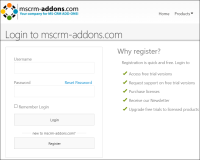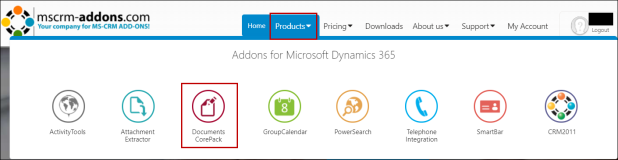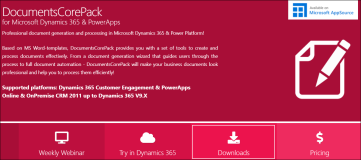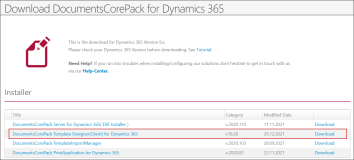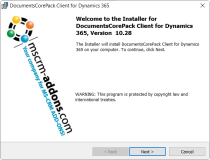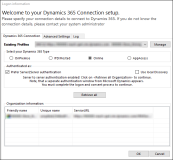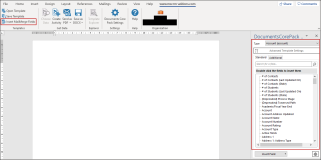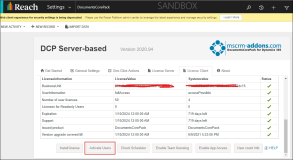Installing MSCRM DocumentsCorePack Client
This topic provides information on installing the MSCRM DocumentsCorePack (DCP) Client.
Users of MSCRM DCP Client
Microsoft DCP Client must be installed for users who will be working as a template designer so that they can create a template which can be used for document generation.
Prerequisites
-
Microsoft Word 2013 or later installed on the computer where the MSCRM DocumentsCorePack client needs to be installed.
Note-
Microsoft Office or Microsoft Word desktop version is recommended.
-
DCP client can be installed only on a windows machine.
-
Steps to Install the MSCRM DocumentsCorePack
-
Open the www.mscrm-addons.com link in a web browser.
-
Register or login to the site.
-
In the login page, select Products and click Documents Core Pack.
-
In the DocumentsCorePack page, click Download and select Document Core Pack tile in the next page.
-
In the Download DocumentCorePack for Dynamics 365 page, click the DocumentsCorePack Template Designer(Client) for Dynamics 365 link to download.
-
After downloading the DocumentCorePack Template Designer (Client) for Dynamics 365, run the installation.
-
In the Welcome to your Dynamics 365 Connection Setup page, create a profile by specifying the Dynamics server URLand the credentials to retrieve the organization list. The organization name will then appear in the Organization information section.
-
After the installation is complete, open Microsoft Word and verify that the MSCRM ADDONs option is available in the ribbon.

-
The Organization option in the www.mscrm-addons.com menu, displays the organization name configured during the setup in step 7.
-
You can start creating templates now.
-
In order to merge the fields, click the Insert MailMerge Fields option.
MSCRM DCP Client Licenses in Anthology Reach
Anthology Reach provides five MSCRM DCP Client licenses. As a result, at any time there should not be more than five users working as a template designer.
System administrators can activate or deactivate the MSCRM DCP Client license for a user in Anthology Reach from the DocumentsCorePack page in Advanced settings.
Steps to Activate/Deactivate the MSCRM DCP Client Licenses