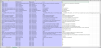Localizing Customer Voice Surveys
Surveys can be translated after they are created by following these steps:
- Go to Customer Voice > Surveys.
- Open the Survey to be translated.
- Under Notes, download the Translations.xml file.
- Open the Translations.xml file using Microsoft Excel.
- In Excel, switch to the Translations tab.
- Add a new column for each language and/or locality. For example, es for Spanish or es-AR for Spanish (Argentina).
- Add translations for all text to the new column. Do not leave any field blank.
- Save the file and navigate back to the Survey in Dynamics CRM.
- Delete the Translations.xml attachment from its Note.
- Upload the new Translations.xml attachment to the Translations Note.
- Preview the Survey. The Preview window will allow the language to be changed.
-
Publish the Survey once translations have been verified to enable Survey Recipients to view the localized Survey.
Notes:
- It is a good idea to download the Translations.xml file after a survey is first published and the form is refreshed. The Translations.xml file is updated after a Survey is first published.
- If you experience an error about a missing row in your Translations file, try adding a row for the Survey name as follows:
msdyn_survey [Survey Name] msdyn_name msdyn_name [Survey Name] [Survey Name Translated]
- Survey Recipients will view the Survey in the language specified in their browser.
- It is a good idea to specify a language code with a localization code in the Translations.xml file. E.g. es-es for Spanish (Spain) instead of es for Spanish.
- Customer Voice looks for direct matches on the language rather than partial matches.
- If a Survey defaults to English and has translations for Spanish (es), a User whose preferred language in their Browser is Spanish (Spain) (es-es) will view the Survey in English.
- If a Survey defaults to English and has translations for Spanish (Spain) (es-es), a User whose preferred language in their Browser is Spanish (Spain) (es-es) will view the Survey in Spanish.
- Recipients can change the language manually too.
- It is a good idea to specify a language code with a localization code in the Translations.xml file. E.g. es-es for Spanish (Spain) instead of es for Spanish.
- Customer Voice can also be localized into languages that are written from right to left.
- For more information, see Microsoft Instructions.