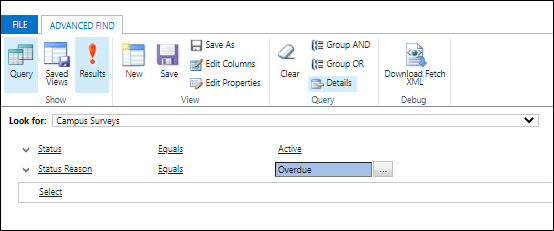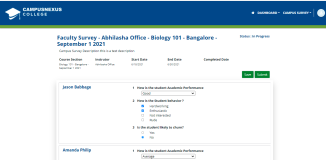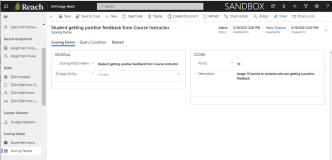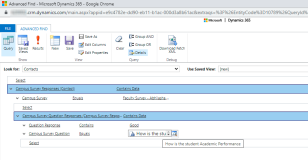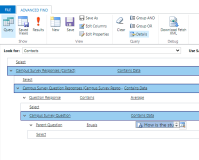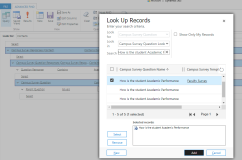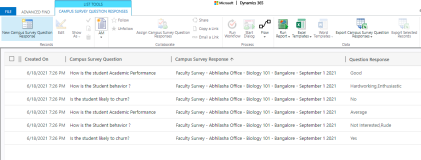Use Cases for Using Campus Survey Responses
Institutions can use the Campus Survey response data for generating reports or as an input to score contacts to take further action in Anthology Reach. This topic provides examples of using Campus Survey responses.
Example 1 - Assign Scoring Points Based on Instructor Feedback
In the Campus Survey form, when a course instructor provides a feedback for the academic performance of a student, scoring points can be assigned to the student in Anthology Reach.
Example 2 - Generate a Student List Based on Instructor Feedback
Institutions can create a query or a CRM list view using the campus survey question and campus survey response to generate a list of students for whom instructors have provided feedback in the Campus Survey form.
For example, the following image illustrates a sample query to generate a list of students who are not doing well in a particular course or their performance is not good in their enrolled courses.
In the above query, the Parent Question field helps in checking the response against a question in the Campus Survey Template using which the child surveys and their questions have been created. This can be used to track responses and take actions based on the response provided in any of the child campus surveys created from a specific template.
Note: After creating a query based on a parent question, it is recommended to not edit the parent question in the Campus Survey Template. This is required to track the responses provided in a child survey where the parent question is used.
The following image illustrates the Look Up Records dialog for the Parent Question field. The first record in the Look Up Records dialog indicates the Campus Survey Template and the remaining records indicate the question record available in the child Campus Surveys.
Using Multiple Choice Campus Survey Question in a Query
The following image illustrates a sample query for using a multiple choice Campus Survey question in a query.
Generate a List of Surveys that are Overdue
You can generate a report to view the list of surveys that are Overdue (i.e., the faculty members have not yet responded to the survey and it is the due date).
The following image illustrates a sample query for generating a list of surveys that are Overdue .