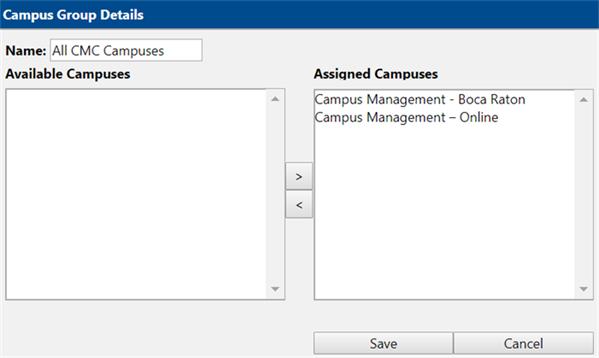Campus Groups
To access Campus Groups, navigate to Administrators > Campus Administration > Campus Groups.
The Campus Group Administration page enables the use of grouping to combine campuses (e.g., by region) to filter related data on the Dashboard. The grid displays the description for the Campus Group and the Campus Count.
Create a New Campus Group
-
Select New Campus Group to create a new campus group.
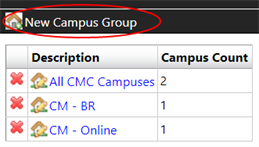
-
Enter the Name of the group and make appropriate changes in the Available Campuses and Assigned Campuses sections.
The Campus Group Detail window allows multiple campus assignments.
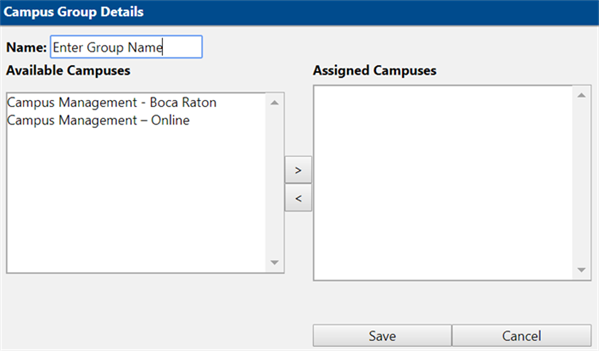
Add Campus
-
To add a campus, select the campus in the “Available Campuses” section then select Add Campus
 .
. -
The selected campus will be displayed in the “Assigned Campuses” section.
Remove Campus
-
To remove a campus, select the campus in the “Assigned Campuses” section then select Remove Campus
 .
. -
The selected campus will be displayed in the “Assigned Campuses” section.
-
-
Once applicable campuses have been assigned to the group, select Save.