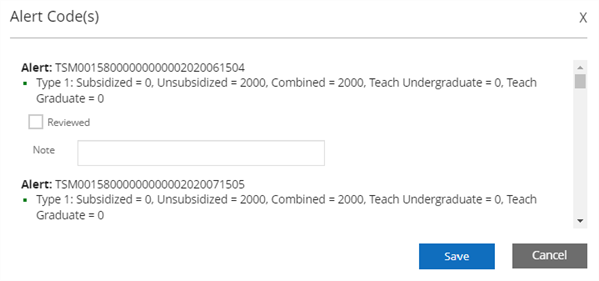Transfer Student Monitoring Remove Hold & Expired
You can use the Transfer Student Monitoring Remove Hold & Expired page to remove records marked as hold or expired. The purpose of these jobs is to manage Transfer Student Monitoring (TSM) data where user intervention is not necessarily needed.
-
Job to Remove from Disbursement Hold
Per NSLDS guidance, students must not have any disbursements posted within 7 days of placing them on Transfer Student Monitoring. Anthology Student uses a disbursement hold group to meet that requirement. You should schedule a job with a type of "Remove from Disbursement Hold" to allow the system to automatically remove students from the disbursement hold after 7 days if they have not received any alerts.
-
Job to Update TSM as Expired
Additionally, NSLDS does not send an update to schools when the monitoring duration for a student has expired. You should schedule a job using the type "Update TSM as Expired" to remove students from Transfer Student Monitoring within Anthology Student when the monitor duration has expired.
On the Transfer Student Monitoring Remove Hold & Expired form, you can set up schedules for these jobs and view the results of scheduled jobs.
-
On the Schedule tab, you can create, edit, activate, deactivate, and delete schedules for jobs. You can also view detailed information on the last 5 runs of a scheduled job.
-
On the History tab, you can review the results of scheduled jobs.
Financial Aid Processes File Management
Anthology Student version 22.0 and later enables customers to manage files in Azure File Storage using the Financial Aid Processes File Management form under Processes > System Administration. Without this form, users cannot upload or download files to Azure File Storage due to security restrictions. The file management functionality enables you to place files in the location where specific financial aid processes (e.g., Application Data Export/Import, Clearinghouse, NSLDS Reports, and others) expect to find the files. For more details, see Financial Aid Processes File Management.
Prerequisites
You must have the following authorization:
-
Common - Processes - View
-
Financial Aid - Processes - Transfer Student Monitoring Remove Hold and Expired
You should be familiar with the Background for Transfer Student Monitoring.
Access Method
Select the Processes tile > expand Financial Aid > select Transfer Student Monitoring Remove Hold & Expired.
Procedure to Remove Hold & Expired Data from Transfer Student Monitoring
Schedule Tab
Use this tab to create, edit, activate, deactivate, and delete schedules. You can also view detailed information on the last 5 runs of a scheduled process and manually trigger the execution of a process.
-
Review the grid listing the previously created schedules for "Remove from Disbursement Hold" and "Update TSM as Expired" jobs.
-
To remove a schedule, select the schedule and select Delete.
-
To activate an inactive schedule, select the schedule and select Activate.
-
To prevent an active schedule from running, select the schedule and select Deactivate.
-
To trigger a scheduled import process to run immediately, select an active schedule and select Run Now.
-
To view details of a previously scheduled job, select the expand icon (
 ) in the left column. The following details are displayed:
) in the left column. The following details are displayed: -
To edit a schedule, select the link in the Name column. The Edit Schedule - <Name> form is displayed below the grid.
-
To create a schedule, select the New button in the grid toolbar. The New Schedule form is displayed below the grid.
-
Specify or edit the following properties for the New Schedule:
-
If you want to save and:
-
Continue making changes, select the Save button
-
Continue to add another item to the list, select the Save & New button
-
Close, select the Save & Close button
-
-
To close the New Schedule or Edit Schedule form, select Cancel.
History Tab
Use the History tab to check the results of manually queued jobs and scheduled jobs.
-
Review the grid listing the Transfer Student Monitoring Import batches.
-
Select the refresh icon (
 ) in the footer of the grid to retrieve the current status of the background jobs.
) in the footer of the grid to retrieve the current status of the background jobs. -
If the job status is "Completed" and there is a "Details" link in the Results column indicating that the job did not succeed, you can select the Retry Batch button in the grid toolbar to resubmit the job.
This option can be useful if an error occurred after the job was submitted (e.g., network issues, SQL cannot be reached).
-
To remove a batch, select the Cancel Batch button in the grid toolbar. You can remove only failed jobs.
-
For a job with a status of Succeeded, select the link in the Batch Num column to review the records in the batch.
The Job Results section appears below the Batches grid.
-
The label of the Job Results grid indicates the name of the selected batch. The grid displays the following columns:
-
To view the Student Profile for a record, select the link on the student name. The Student Profile page for the selected record is displayed in a new browser tab if you have permission to view student data.
The Profile of students in Transfer Student Monitoring or Alerted status displays the visual indicator
 at the top right of the page. When you hover over the icon, the tooltip displays the following information:
at the top right of the page. When you hover over the icon, the tooltip displays the following information:Transfer Student Monitoring from <Expected Start Date> to <Expected Start Date + Monitor Duration Days >
When the monitor duration period is expired or the student is removed from monitoring, the icon is no longer displayed.
When an NSLDS alert file is imported, Anthology Student displays an alert indicator for each student on their Awards page. You can review the alerts, capture notes, and mark them as reviewed for each student. The system removes the student from the TSM disbursement hold and changes the student's TSM status from alerted back to monitoring if you save with all alerts marked as reviewed.
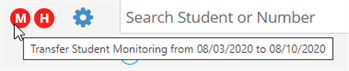
The alerts message bar displays TSM Alerts when there are un-reviewed alerts from NSLDS for the student.

The TSM alert pop-up displays the alert file and the records with changes at NSLDS that triggered the alert. You can capture a note and mark the alert as reviewed. When all alerts for the student are marked as reviewed, the system will remove the student from the configured TSM disbursement hold.