Background for Transfer Student Monitoring
Purpose
Under the Transfer Student Monitoring (TSM) process, an institution informs the National Student Loan Data System (NSLDS) of its mid-year transfer students. NSLDS monitors changes in the financial aid history of those students from the date the latest Institutional Student Information Record (ISIR) for the student was generated and sent to the institution. NSLDS checks if there have been any changes in the student’s financial aid history that may be relevant to the student’s eligibility for aid at the new institution and alerts institutions of any relevant changes. Institutions can request a Financial Aid History (FAH) of a transfer student to confirm a student’s eligibility for Title IV aid (loans and grants). Institutions can choose to use the TSM process on the web or the batch file process. For more details, see https://fsapartners.ed.gov/knowledge-center/library/nslds-user-resources/2019-08-08/nslds-transfer-student-monitoringfinancial-aid-history-batch-file-layouts-october-2019
The Transfer Student Monitoring feature allows Anthology Student to inform NSLDS about students the institution wants to receive updates on for changes in the financial aid history at NSLDS. This allows staff members to review the student's financial aid in Anthology Student and make any necessary adjustments.
The Transfer Student Monitoring feature and later supports the export, import, and review of TSM batch files including:
- Financial Aid History (FAH) File
- Transfer Student Monitoring (TSM) Alert File
- TSM/FAH Batch Inform File
- TSM/FAH Error/Acknowledgment File
Quick Start
| Step 1 | Complete the TSM configuration. The export and import processes use the EDE paths for file processing. |
| Step 2 | Once students are enrolled, they are eligible to be sent in a Batch Inform file. Students are placed on monitoring in the SIS upon creating the export file. |
| Step 3 | An Error Acknowledgement file will be returned for each properly formed Batch Inform file. Either manually import the file or schedule a job. Any students with an issue will be returned in the file. Those students are taken back out of monitoring in the SIS. If schools do not receive a file within 24 hours, they should call NSLDS. |
| Step 4 | Use the TSM review page to view Error Acknowledgment codes, fix the data, and mark it as reviewed. The corrected students are eligible for re-export in the next batch. |
| Step 5 | Manually import or schedule jobs to manage records for any of the Message classes that can be imported. |
| Step 6 | Manage any Alerts for students via the TSM Review page or on the student's Awards page. Selecting the “Reviewed” check box for all alerts removes any TSM disbursement holds. |
Review the following help content for further details on each step.
Configuration
The Transfer Student Monitoring feature in Regulatory requires a campus-level configuration that is provided in Anthology Student 21.2.0 and later.
Staff members with access to Settings > Financial Aid > General can configure:
-
A monitor duration in days that should align with their profile setting at NSLDS
-
A TSM disbursement hold group for each campus
-
Automatic updates to students' NSLDS > Current Information tab. If automatic updates are not selected, only the student's NSLDS > History tab will be updated from Alert and Financial Aid History file imports.
See General Settings for Financial Aid.
Use of Student Groups
There are two purposes for using student groups within TSM. The groups for these purposes should be kept separate.
-
Gathering students to place into TSM
Student groups now have a check box that can be selected for Transfer Student Monitoring. This check box allows the export process to limit the number of groups used to gather students for monitoring. The student must be associated with the group before gathering and creating a Batch Inform File. While you can use student groups to add students to TSM, they are not required. The interface has date range and student status filters that allow staff/jobs to gather students and create the export file to NSLDS which places the students in monitoring.
-
Disbursement holds
Student groups associated with Financial Aid disbursement hold codes are available in a configuration for TSM that allows the system to automatically place students on disbursement hold and remove them at the appropriate time (Settings > Financial Aid > General).
Important:
-
Do not use a single group for both gathering a student and for disbursement holds.
-
Do not use a TSM disbursement hold group for any other FA hold purposes in the system.
TSM Export
The export of a Batch Inform File informs NSLDS that the institution wants to place students in the file on Transfer Student Monitoring and/or receive a Financial Aid History file. This will create a record within Anthology Student that helps users view and manage the TSM status and disbursement holds within the system.
A Batch Inform File for a request type of Monitoring or Both will place students in a disbursement hold for 7 days. Note that A job needs to be scheduled to automatically remove students from the initial disbursement hold.
The TSM Export can be performed manually or scheduled via a job that runs automatically at a predetermined time. The intended usage would be to schedule a job several weeks before a configured expected enrollment or term start so that the system can gather students as they are added and automatically export them to NSLDS to place the student in monitoring. Using this implementation along with scheduling the export job at various times throughout the day will help manage batch sizes and processing times.
See Transfer Student Monitoring Export.
TSM Import
Anthology Student allows the import of response files (Error Acknowledgment and Financial Aid History) as well as files that are pushed from NSLDS (Alerts). Importing an Alert file will place those students on hold until a staff member marks the alerts as reviewed.
The TSM Import can be performed manually or scheduled via a job that runs automatically at a predetermined time. The intended usage for scheduled imports is to allow the system to import files pushed from NSLDS and update SIS records accordingly. Users can then utilize the TSM review to give attention to only those SIS records where it is needed.
See Transfer Student Monitoring Import.
TSM Review
Users can review Error Acknowledgment and Alert records imported from NSLDS and mark them as reviewed. An Error Acknowledgment record marked as reviewed will update the TSM status for a student and allow them to be included in the next Batch Inform file export for their start date so they can be placed in monitoring at NSLDS. An Alert record marked as reviewed will remove the TSM disbursement hold so funds can be posted to the student's ledger card.
See Transfer Student Monitoring Review
The Profile of students in Transfer Student Monitoring or Alerted status displays the visual indicator ![]() at the top right of the page. When you hover over the icon, the tooltip displays the following information:
at the top right of the page. When you hover over the icon, the tooltip displays the following information:
Transfer Student Monitoring from <Expected Start Date> to <Expected Start Date + Monitor Duration Days >
When the monitor duration period is expired or the student is removed from monitoring, the icon is no longer displayed.
When an NSLDS alert file is imported, Anthology Student displays an alert indicator for each student on their Awards page. You can review the alerts, capture notes, and mark them as reviewed for each student. The system removes the student from the TSM disbursement hold and changes the student's TSM status from alerted back to monitoring if you save with all alerts marked as reviewed.
![]()
The alerts message bar displays TSM Alerts when there are un-reviewed alerts from NSLDS for the student.

The TSM alert pop-up displays the alert file and the records with changes at NSLDS that triggered the alert. You can capture a note and mark the alert as reviewed. When all alerts for the student are marked as reviewed, the system will remove the student from the configured TSM disbursement hold.
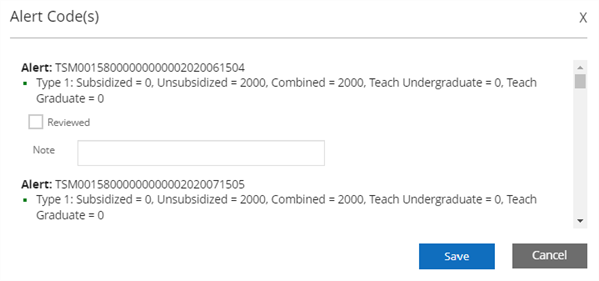
TSM Scheduled Jobs
A job can be scheduled to continually monitor students' TSM status to remove them from TSM at the appropriate time when the monitor duration has expired.
A second job can be scheduled to automatically remove the students from the disbursement hold after 7 days if there are no alerts for the student or after alerts are marked as reviewed.
Lastly, a job can be scheduled from Background processes using the system-defined "Review TSM Status Batch" job to automatically remove students from monitoring if they have canceled, dropped, transferred to a campus with a different OPEID, or had a start date change that is greater than their current monitoring duration. The service will set their TSM monitoring record in the system to "Ready to Send" with the Deleted flag set. These students can then be sent (exported) in a Batch Inform file using the "Students to Delete" option to inform NSLDS that the students are no longer attending their campus. The recommended run time for this job is after normal business hours as system resources permit.
Views for TSM Data
OData queries enable you to create customized Views for Transfer Student Monitoring data. The following objects were added under Financial Aid in the Views Explorer:
- Transfer Student Monitoring Student FA History Detail Aggregate Data
- Transfer Student Monitoring Student FA History Grants
- Transfer Student Monitoring Student FA History Loans
- Transfer Student Monitoring Student Info
Each object offers a specific set of properties for selection.
For loans, you can select properties such as:
- Loan types
- Loan start
- Loan End
- Disbursement dates
- Loan amounts
- Records with alert flags
- Loan status codes
- Aggregate loan data for subsidized, unsubsidized, and combined loans
- Subsidized Loan Eligibility Used
For grants, you can select properties such as:
- Award year
- Award type
- Amount
- Records with alert flags
- Aggregate grant data
Examples of views for TSM data:
You can use a date range filter to gather students with loans in that range. You can also choose a Subsidized Loan Eligibility Used (SLEU) number range to find students above a specified number. You can specify a sort order for the data and build other condition statements if needed. Your customized data view will allow you to see student names and amounts for the selected properties.
For more details, see