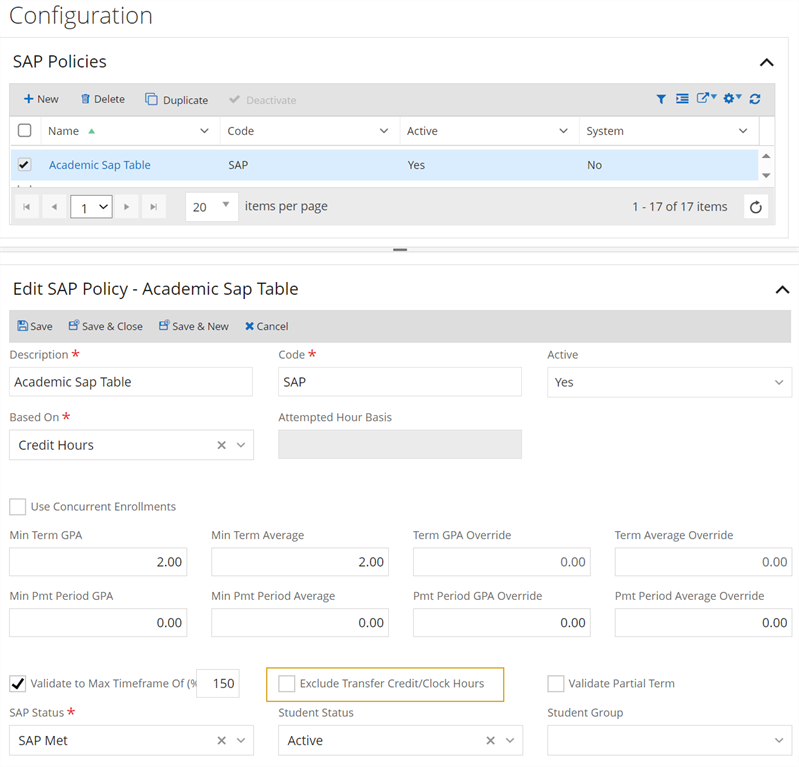Background for SAP
Accreditation bodies require institutions to calculate each student's academic progress based on a defined measure of time. Typically it is done every grading period, such as a term.
Students must maintain satisfactory academic progress to continue as students and to remain eligible for financial assistance. SAP is determined by measuring the student's cumulative grade point average (CGPA) and the student's rate of progress toward completion of his or her academic program.
SAP can be automatically calculated by Anthology Student. This calculation is based on one or more tables of parameters against which student progress is measured. It is possible to have a different SAP table for each program. You can have different criteria (in the same table) for students who are full-time, 3/4 time, half-time, etc.
Before the SAP tables (SAP Codes) can be set up, you need to define school status codes for a recommended suspension and probation. Anthology Student can change the status of a student who fails to meet the SAP criteria (SAP Details). If you do not want the student's status to be changed, you can cause a note to be listed with the student recommending manual action to be taken.
You also need to define student groups for recommended suspension and probation.
Students who fail to meet the SAP criteria are assigned to the groups you select. From these groups, the appropriate reports can be generated. For example, the total allowable credits (maximum program length) (150 % of 120) of a program is 180. The midpoint of the maximum program length (50% of 180) is 90. The three-quarter point of the maximum program length (75% of 180) is 135. The total credits required are 120. We'll use a table to help us set up our SAP table for the program.
Note: The SAP process rounds values to the nearest hundredth. For example, if you configure sequence 1 to require a minimum completion rate of 66.667%, SAP will require a rate of 66.67%. If you configure a minimum completion rate of 66.666%, SAP will require a rate of 66.66%. SAP works the same when calculating progress. For example, 10 credits completed of 15 would have a completion rate of 66.67%.
| Total Number of Credits Attempted | Probation If CGPA is Below | Recommend Suspension If CGPA Is Below | Recommend Suspension If Percent of Credits Completed to Credits Attempted Is Below |
|---|---|---|---|
| 1 - 16 | 1.50 | 1.00 | 50% |
| 17 - 32 | 1.50 | 1.20 | 60% |
| 33 - 64 | 1.65 | 1.30 | 65% |
| 65 - 90 | 1.80 | 1.50 | 67% |
| 91 - 135 | 2.00 | 1.75 | 67% |
| 136 - 180 | 2.00 | 2.00 | 67% |
Each line in the table results in two conditions in our new table. The conditions should start with the lowest number of credits attempted and the lowest CGPA first.
For the first line, we create a condition (01) for 1 - 16 credits attempted, a CGPA of less than 1.00, and a completion ratio of 50% of credits attempted. If this condition is met by the student's record, we will change the school status to Recommend Suspension and suspension will be recommended in the manual action note. (The status labeled Recommend Suspension is still an active status because we don't want to automatically set the student's status to a temporary or permanent out category without a staff member review.)
The condition (02) is for 1 - 16 credits attempted and a CGPA of less than 1.50. If the student's record exceeds condition 01 but fails condition 02, Anthology Student changes the student's status to Probation (also an active status) with a time limit that we set for 120 days.
SAP Calculation
The SAP wizard automates the calculation of a student's academic progress. The SAP wizard calculates the student's academic progress based on tables that have been previously set up, the student's academic progress, and whether enrollments are linked. For SAP to cover multiple enrollments, the Linked SAP Enrollment option must be selected on the student's enrollment.
SAP can be calculated at any time. SAP calculations can be performed for a student group or an individual student.
| Students You Want to Evaluate | What You Want to Evaluate | Type to Select | Additional Information |
|---|---|---|---|
| A single student | Starting with the selected term and all subsequent terms to the recently completed term | Term | You can also have the option to evaluate all subsequent terms or payment periods. |
| Selected payment period | Payment Period | ||
| Cumulative, including multiple enrollments | Cumulative | ||
| All of the students that meet the criteria you specify (As you specify the values, Anthology Student displays information about which students are being evaluated, such as all students in the term and shift selected.) | All selected terms and term sequences | Term | You can also specify additional criteria, such as shifts or a range of dates for students who dropped out. |
| Current payment period | Payment Period | ||
| Cumulative, including multiple enrollments | Cumulative | ||
| All the students in a group | Current term | Term | — |
| Cumulative, including multiple enrollments, up to the selected term | Cumulative | ||
| Current payment period | Payment Period |
The main part of any SAP calculation is based on cumulative calculations of SAP detail conditions. For example, if SAP is calculated for a term that occurred two terms ago, the cumulative calculations (Credits Attempted/Credits Earned, cumulative GPA, etc.) are calculated as of the selected term's end date, not as of the system date.
The SAP calculations are date-sensitive when the calculation is processed for a historical term. The pertinent data fields used in the calculation are calculated as of the end date of the term being evaluated. For instance, when SAP is calculated for a prior term, the user is given the option to recalculate SAP for all subsequent terms. A change in SAP status in the term for which the grade was edited may cause a change in the SAP statuses for subsequent terms.
SAP calculation supports the processing of historical terms on an individual student basis only. Users are guided through SAP calculations for all subsequent terms with completed classes as part of the process of calculating SAP for a historical term. The calculation processes the historical term up to the most recently completed term. Each term included in the SAP processing is evaluated and the resulting SAP statuses are posted for each term.
When the SAP evaluation is done and a student's school status is moved to Drop as a result, the Date of Determination and NSLDS Withdrawal Date fields are automatically populated with the date the SAP evaluation was performed.
The SAP wizard allows automated school status changes to take place only when SAP is being calculated for the most recently completed term.
Each student's GPA and Credits Attempted/Credits Earned are calculated as of the end date of the term the SAP calculation is being processed for. Anthology Student updates the records of the affected students with the results of the latest calculation. Depending on the setup in the SAP tables, some students' statuses may be changed to Probation or Recommend Suspension. The indicator in a student's record is a Yes (making SAP) or No (not making SAP). The SAP indicator for a selected student can be seen in the Date/Status section of the student's Enrollment. (Select the Students tile > select the name in the Students list > expand Academic Records > select the Enrollments tile.)
Changes to the student's SAP calculation or status, along with all SAP failed reasons are recorded in the SAP audit records.
The Student profile contains:
-
Any School Status changes (Status History list (Select the Students tile > select the name in the Students list > expand Academic Records > select the Student Status History tile.)
-
The Progress section of the student's Enrollment which contains the SAP Status for each historical term. (Select the Students tile > select the name in the Students list > expand Academic Records > select the Enrollments tile.)
Performing a term-based SAP evaluates all students who have hours attempted in that term, regardless of their status. If the term on which the SAP calculation is based is a parent term, all related child terms are included in the SAP calculation.
If a student has attempted more than the configured maximum time frame (MTF) of the required credit hours or clock hours for a program version, the student's SAP status and school status can be changed to a specified status and can also be added to a specified group.
A student who exceeds the configured maximum time frame criteria configured for the SAP Policy is evaluated, even if the student has already failed one criterion within the SAP Policy.
SAP can be automatically performed on a student when the student's school status changes to Drop. Anthology Student determines the student's LDA and calculates SAP for the corresponding term.
GPA Criteria and Letter Grades
Developmental courses are normally taken in a student's first term because the student is not usually eligible to enroll in regular undergraduate courses until the student has successfully completed all developmental courses. These courses are not normally a part of a student's GPA. They are graded with letter grades set up so as not to affect GPA. However, the letter grades used are set up to be included in the SAP calculation (Select the Configuration tile > locate Academic Records > select Grade Scales.) because some schools count the courses toward the student's rate of progress. These cases are handled as follows in Anthology Student:
-
SAP does not evaluate any GPA criteria for students who receive letter grades that are not configured to be included in the GPA calculation, for all courses taken during the SAP evaluation period (Term or Cumulative).
-
SAP evaluates all non-GPA related criteria for students who receive letter grades that are not configured to be included in the GPA calculation, for all courses taken during the SAP evaluation period (Term or Cumulative).
-
When SAP is run by Term and the student's Term GPA is 0.00 due to the courses not affecting GPA, SAP ignores the Term GPA criteria.
Notes:
-
Term SAP cannot be run without grades being posted. The completed dates for the grades must be inside the term dates.
-
When running cumulative SAP, Anthology Student does not filter data based on the student's enrollment or last SAP status. If the student has 4 enrollments, the system will evaluate all credits for all 4 enrollments.
-
You can run the SAP Audit Report to determine the previous/current earned/attempted credits, GPA, and SAP status (see SAP Audit).
-
-
When SAP is calculated, students who receive letter grades that are not configured to include GPA show a SAP Status of SAP Met if they passed all non-GPA related SAP requirements.
SAP Maximum Time to Complete
The maximum time frame (MTF) rule for SAP requires schools to dismiss students permanently when it becomes mathematically impossible to earn the remaining required credits within the time frame.
Example Using Validate to Maximum Timeframe of (%)
If you are using the option to Validate to a Maximum Timeframe of (%), students must meet the remaining allowable attempted credits (maximum allowable attempted credits = X% of the program's required credits or hours). The SAP calculation identifies a student as exceeding MTF when the projected total attempted (actual attempted + remaining credits to earn) exceeds the maximum credits allowed to complete. The SAP calculation also takes into consideration transferred credits to determine if the credits should be included when determining a student's MTF.
Note: Transfer Credits need to have an end date within the term that SAP is being run for.
If a student fails the SAP calculation due to an MTF rule, the SAP failure reason states:
"Student cannot complete the required (credits or clock hours) (# of required credits or clock hours) within the maximum allowable time frame, due to remaining required (credits or clock hours) (# of remaining required credits or clock hours for student) exceeding the allowable attempts remaining (# of allowable attempts remaining)."
The student's actual values replace the text in parentheses.
Using 150% as the configured maximum time frame, a student started with 92.5 required credits, 77.5 remaining required credits, and 46.25 allowable attempts remaining. The student failed the SAP calculation due to the maximum time frame rule. In this case, the message may state: "Student cannot complete the required credits (92.5) within the maximum allowable time frame, due to remaining required credits (20) exceeding the allowable attempts remaining (14.25)."
During SAP processing, if the status of a student is changed to Drop as a result of the validate MTF rule or fails a particular sequence within the SAP detail configuration, one or more courses from the enrollment may be dropped. For each course that is dropped, Anthology Student checks the add/drop date configuration to determine if the drop occurred before or after the add/drop date. If the Add Drop Flag is configured to S - Course Section Enforced for the course section's campus, the add/drop date at the course section level is used.
Configurable Option for MTF
Selecting the Validate to Maximum Timeframe of (%) check box and typing a value enables users to configure any value up to 255% for the MTF on the SAP Setup form. If you select anything over 150%, a message is displayed at Save informing you that the Department of Education has published the value to be 1.5 times the program length for undergraduate programs.
Anthology Student calculates the specified MTF percentage in the SAP calculation for all methods of running SAP (Term, Cumulative, Payment Period, Automated Term, and Automated Payment Period) using a new merge field for the criteria selected in the SAP table, including Credits, Hours by Attendance, and Clock Hours by Course. Your institution specifies during configuration whether or not to exclude transfer credits and hours.
In Configuration > Financial Aid > SAP Policies, select any policy. ![]() Note the Exclude Transfer Credit/Clock Hours check box.
Note the Exclude Transfer Credit/Clock Hours check box.
If Exclude Transfer Credit/Clock Hours is not selected, the transfer credits will be included. The grade scale configuration will impact if the credits are included in the SAP calculation on conjunction with the SAP Policy setting. It is recommended to include both credits attempted and earned if you are applying transfer credits to SAP using the grade scale and policy.
You can select clock hours or credit hours in the Exceed Allowable Time Frame reason for students who cannot complete required credits within the MTF. The merge field "Based on" is then replaced with credit hours or clock hours as specified in the SAP Policy set up when used in the Exceed Allowable Time Frame reason.
The SAP Tables Listing report (Select the Reports tile > expand Financial Aid > select SAP Table Listing) displays the MTF option and configuration fields. The MTF and the option to Exclude Transfer Credits can be enabled or disabled for the report.
Credits will include earned and attempted against the MTF calculation. The recommended best practice is to use both attempted and earned for transfer credits per the CFR. (34 CFR 668.34(a)(6) ) which states:
"The policy describes how a student's GPA and pace of completion are affected by course incompleteness, withdrawals, or repetitions, or transfers of credit from other institutions. Credit hours from another institution that are accepted toward the student's educational program must count as both attempted and completed hours"
The new MTF configured on the SAP policy is an available merge field for SAP reasons schools can use in messages sent to students when they fail to achieve SAP on this criterion. The message in the SAP reason can be customized according to the criteria used so that students know what percentage they are being evaluated against (Credits, Hours by Attendance, or Clock Hours by Course).
Manually Override a SAP Calculation
Staff members can be permitted to override the SAP status calculated by the system, for example, when a student appeals a SAP suspension and is successful. For details about assigning the permission Allow User to Override SAP Status![]() , see Add or Edit General and Module Permissions for Staff).
, see Add or Edit General and Module Permissions for Staff).
If you have this permission, you can override the automatic calculation of SAP for a student by selecting or clearing the SAP check box on the Open Batches tab of the SAP Calculation process (see Review and Submit the SAP Batch). When you override the automatic SAP calculation, your overrides are saved and shown on the SAP report.
When you select a SAP check box, you can select a new SAP Status from the drop-down list which then replaces the system-defined SAP status. An audit entry is recorded in the SAP Audit report. See SAP Audit.
The next time the SAP calculation is processed, the automatic calculation evaluates each student again. Any previous overrides are overwritten based on the new calculation.