Display and Work with Views
You can use the Views page to display and work with views.
Prerequisites
You must have either:
-
Created the view
-
Been given full access to the view by the staff member who created it
While you do not have to be authorized to use the Views tile or Views pages, you must have Views - Module Data authorization for the type of data in the view.
For example, to access views that contain Admissions data, you must have Views - Admissions Data authorization.
You should also be familiar with the Background for Views.
Access Method
Select the Views tile > Explore Views tile.
Procedures for Displaying Views
The Views page organizes views and provides the option to create a new view. The action you take depends on your task.
| Task | Action to Take |
|---|---|
| Display a list of views that you have access to so that you can select from the list or create a new view. |
1. Click the Explore Views tile. |
| Display a view you pinned to your Views page |
1. Click the tile for the view in the workspace. |
| Search for a view by name |
2. Click the Search icon ( 3. Type all or part of the name. 4. Press Enter. |
Actions Available
Overview of the Views Page
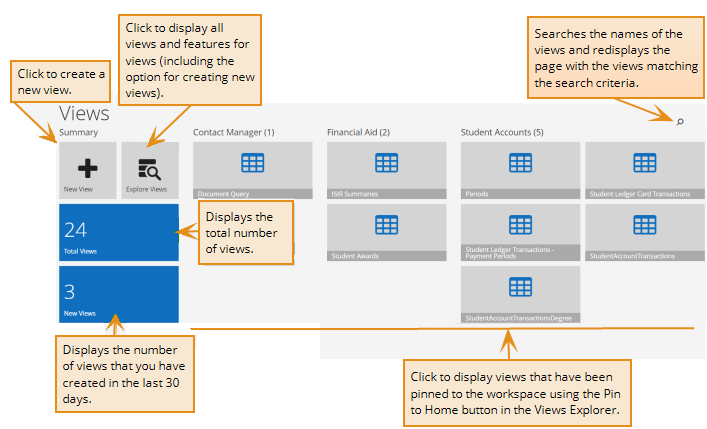
 ).
).