The Inbox Workspace displays e-mail messages that are not threaded, as Talisma is unable to resolve the Character Set for the messages. A Message in the Inbox Workspace is threaded after you associate a relevant Character Set with it, and resume threading for the message.
The Inbox provides a clear summary of all incoming e-mail messages that have not been threaded. These details include the ID of the incoming message, Team details, Subject of the message, Contact who sent the message, and the Character Set of the message.
Automatic Language Detection in the Inbox Workspace
If the Auto Detect language of incoming e-mail messages system option is selected in Talisma Business Administrator, and you set the Character Set for a message in the Inbox Workspace, Talisma detects the language of the Message and updates the Language Property. If this system option is not selected, the Language Property of the Message is updated with the default language of Talisma Server.
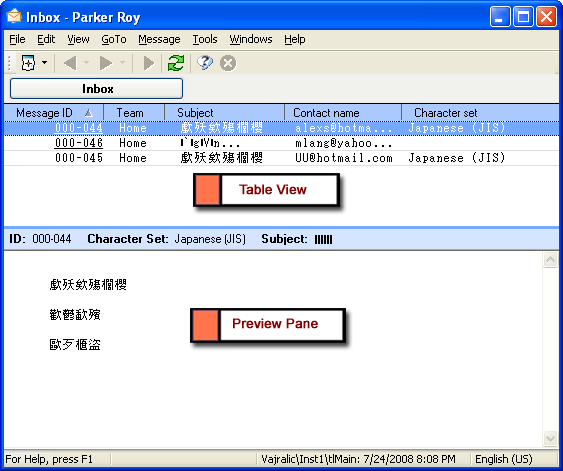
The Inbox Workspace
This Workspace comprises:
|
Component |
Description |
|
Menu Bar |
Contains commands to perform operations in the Inbox Workspace. |
|
Tool Bar |
Displays the most frequently performed tasks as buttons. Place the mouse cursor on a button to view its function. Some buttons have a drop-down arrow indicating options that you can select. Please note that the Back and Forward icons are disabled. |
|
Table View |
The Table View displays incoming messages received with blank Character Sets. |
|
Preview Pane |
Displays the content of the incoming message selected in the Table View. The Header pane displays the Message ID, Character Set, and Subject of the Message. |
You can view, resume, and select a Character Set for Messages in the Inbox Workspace.
|
Note • For automatic detection of languages to work on your computer, you need to: ◦ Install MS Word ◦ Set the required languages. To do so: a. From the Start menu, click Programs, Microsoft Office Tools, Microsoft Office Language Settings. b. Select the languages to be enabled. • If the Preview pane is not visible, select Preview Pane from the View menu. |